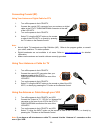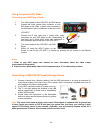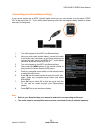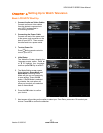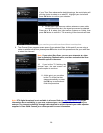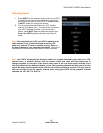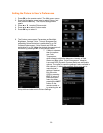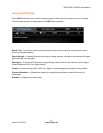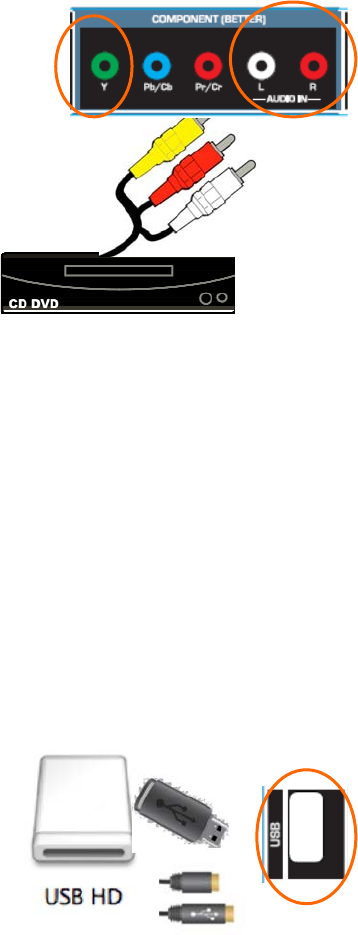
24
Using Composite (AV) Video
Connecting your DVD Player (Good):
1. Turn off the power to the LCD HDTV and DVD player.
2. Connect the Video (yellow color) connector on your
DVD player to the Video Y (green color) connector in
the Component input of connectors at the rear of the
LCD HDTV.
3. Connect the R (red color) and L (white color) audio
connectors on your DVD player to the corresponding R
(red color) and L (white color) audio input connectors in
the Component input at the rear of the LCD HDTV.
4. Turn on the power to the LCD HDTV and DVD
Player.
5. Select AV using the INPUT button on the
remote or side of the LCD HDTV, or directly by pressing the AV button on the Remote
Control.
Notes:
1. Refer to your DVD player user manual for more information about the video output
requirements of the product.
2. Expect to see a black/white video in the Component input, if it is selected by accident.
Connecting a USB (FAT32 Format) Storage Device
1. Connect a thumb drive, directly inserting it into the USB connection or by using an extension (if
thumb drive housing is too big to have it fit in place) cable. Connecting a portable hard drive or
card reader to this input is also possible
2. If your HDTV has been turned off, please turn it on.
3. The TV will start reading the contents in the USB
device automatically to make sure of compatibility
of files (JPEG format).
4. Please follow the instructions in the Multimedia
section to either see the pictures (picture by picture
or as a slideshow).
Note: This input is also used as factory service port. Please back up important files to prevent lost
of data. Format your device to FAT32 and load your picture files, and enjoy your viewing. A high
speed FAT32 storage device is also needed; preferable, new and memory emptied device for a
better performance at least a 1Gb of memory device must be used.