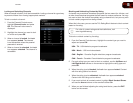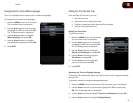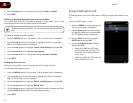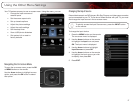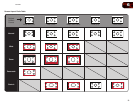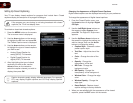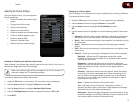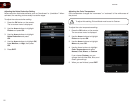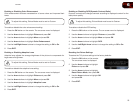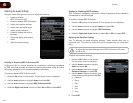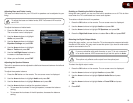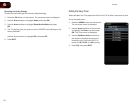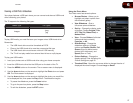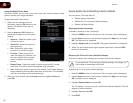6
21
E321ME
Adjusting the Picture Settings
Using the Picture menu, you can adjust the
following settings:
• Enableordisabletheambientlight
sensor
• Changethepicturemode
• Adjustnoisereduction
• Adjustcolortemperature
• Enableordisablecolorenhancement
• Enableordisableadaptiveluma
• EnableordisableDCR
(DynamicContrastRatio)
• Resetthepicturemodesettings
Enabling or Disabling the Ambient Light Sensor
When enabled, the ambient light sensor detects the light levels in the room to
optimize the brightness of the TV’s backlight.
When the ambient light sensor is enabled, you will be unable to
manually change the TV’s backlight settings.
To enable or disable the ambient light sensor:
1. Press the OK button on the remote. The on-screen menu is displayed.
2. Use the Arrow buttons to highlight Picture and press OK.
3. Use the Arrow buttons to highlight Ambient Light Sensor.
4. Use the Left/Right Arrow buttons to change the setting to Off or On.
5. Press EXIT.
Changing the Picture Mode
Your TV display can be adjusted to suit your preferences and viewing conditions.
To change the picture mode:
1. Press the OK button on the remote. The on-screen menu is displayed.
2. Use the Arrow buttons to highlight Picture and press OK.
3. Use the Arrow buttons to highlight Picture Mode and press
OK.
4. Use the Arrow buttons to highlight one of the following options, then press
OK:
• Standard-Setsthevariouspicturesettingstovaluesthatwillproduce
thebestpictureinthemostcases.Thisistherecommendedsetting.
• Movie-Setsthepicturesettingstovaluesperfectforwatchingamovie
inadarkroom.
• Game-Optimizesthepicturesettingsfordisplayinggameconsole
output.
• Vivid-Setsthepicturesettingstovaluesthatproduceabrighter,more
vividpicture.
• Custom-Allowsyoutomanuallychangeeachofthepicturesettings:
Backlight - Adjusts the LED brightness to affect the overall
brilliance of the picture. This option is not available unless Ambient
Light Sensor is set to Off.
Brightness - Adjusts the black level of the picture. When this
setting is too low, the picture may be too dark to distinguish details.
When this setting is too high, the picture may appear faded or
washed out.
Contrast - Adjusts the white level of the picture. When this setting
is too high, the picture may appear dark. When this setting is too
low, the picture may appear faded or washed out. If the setting is
too high or too low, detail may be difficult to distinguish in dark or
bright areas of the picture.
Color - Adjusts the intensity of the picture colors.
Tint - Adjusts the hue of the picture. This setting is useful in
adjusting the flesh tones in the picture. If flesh appears too orange,
reduce the level of color before adjusting tint.
Sharpness - Adjusts the edge sharpness of picture elements. It can
be used to sharpen non-HD (high definition) content; however, it will
not produce detail that does not otherwise exist.