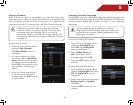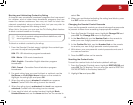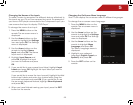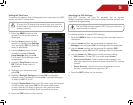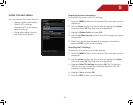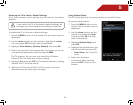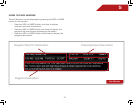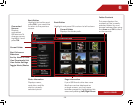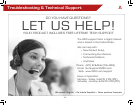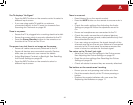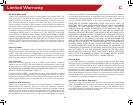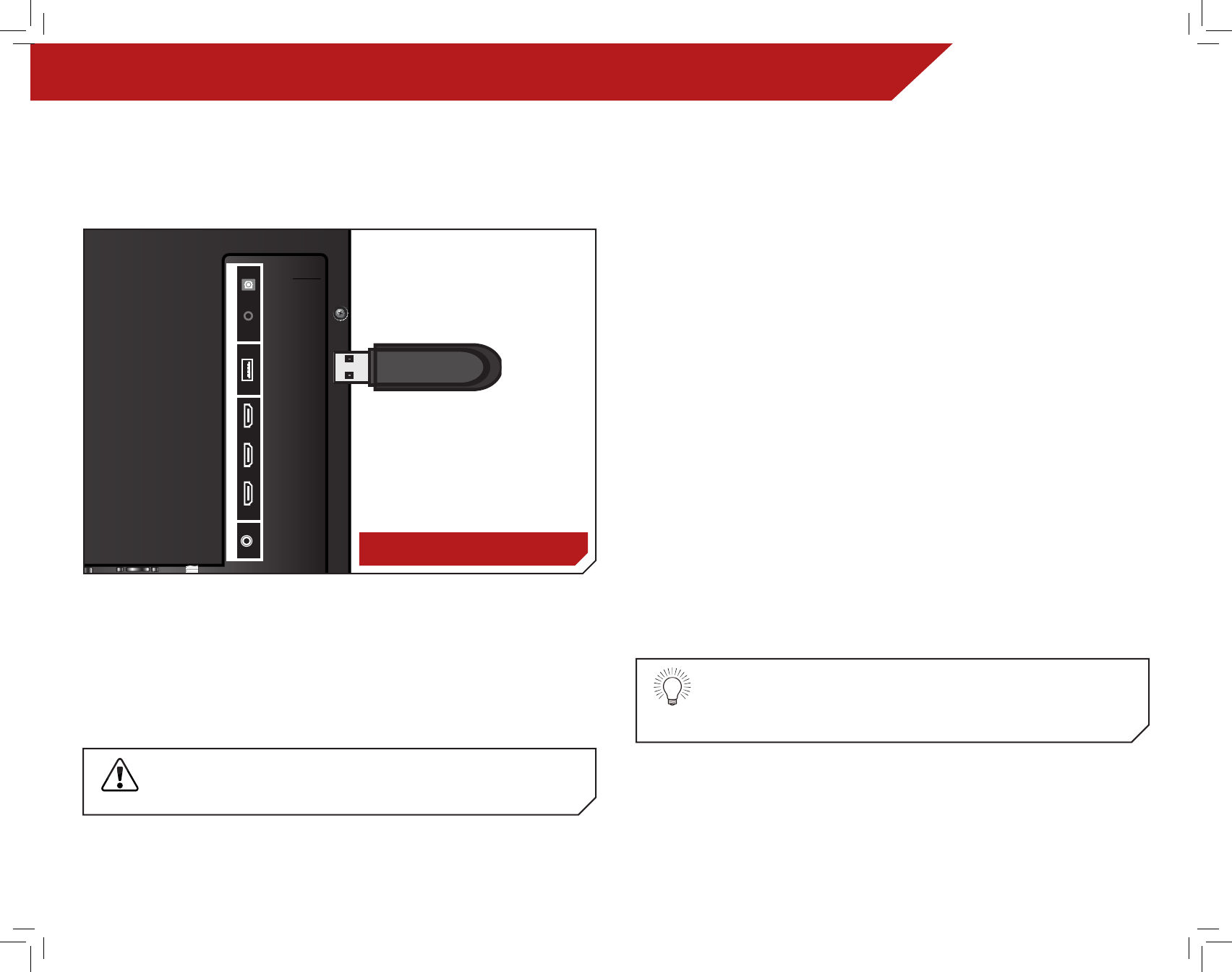
6
38
Using USB Photo Slideshow
USING USB PHOTO SLIDESHOW
The USB port on your TV allows you to connect a USB thumb drive
and view a photo slideshow.
Connecting a USB Thumb Drive to the TV
1. Turn the TV off. Connect your USB thumb drive to the USB port
on the side of the TV.
2. Press the Power/Standby button on the remote or touch the
Power control on the side of the TV to turn it on.
Do not remove the USB thumb drive while the TV is on.
Doing so may damage the drive.
Y/V Pb/Cb
Pr/Cr L R
AUDIO
CABLE/ANTENNA
AUDIO
OUT
DIGITAL
AUDIO
OUT
3
2
1
(ARC)
RGB PC DTV/TVCOMPONENT (BETTER)
PC AUDIO HDMI (BEST)
USB
AUDIO OUT
Y/V Pb/Cb
Pr/Cr L R
AUDIO
CABLE/ANTENNA
AUDIO
OUT
DIGITAL
AUDIO
OUT
3
2
1
(ARC)
RGB PC DTV/TVCOMPONENT (BETTER)
PC AUDIO HDMI (BEST)
USB
AUDIO OUT
Playing USB Media
To play USB media, you must first save your photos onto a USB
thumb drive.
Remember:
• The USB thumb drive must be formatted as FAT32.
• Files on the USB thumb drive must end in a supported file
extension (.jpg).
• The player is not designed to play media from external
hard drives or mp3 players.
To play your USB media:
1. Connect your USB thumb drive to the USB port on the side of
the TV.
2. Highlight the Media App and press OK. The Media App
launches.
3. Highlight your USB device in the list and press OK.
4. Highlight the type of media you wish to display: Photo. Press
OK.
5. Use the Arrow buttons to highlight the file you want to
display. Press OK. The file plays.
You can display your photos in fullscreen. Select the
photo, press OK, then highlight Fullscreen and press
OK.
USB PORT