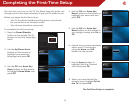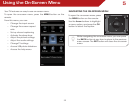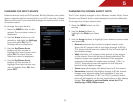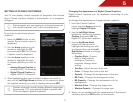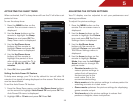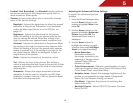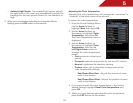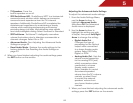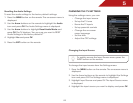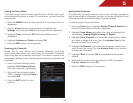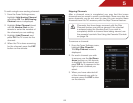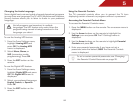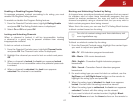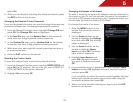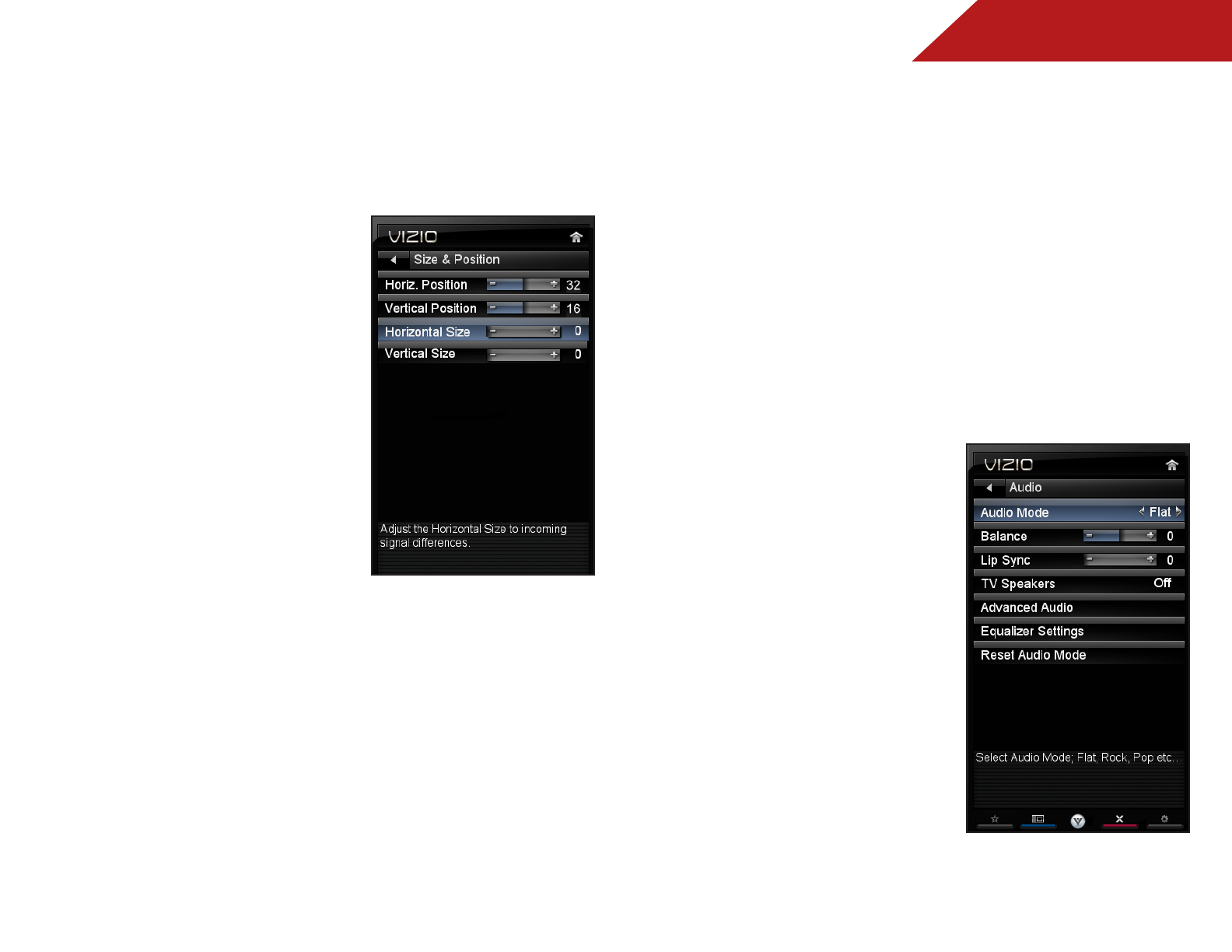
5
21
Adjusting the Picture Size and Position
When displaying an image from the HDMI or RGB input, the size
and position of the display image can be adjusted.
To adjust the picture size and position:
1. Ensure the input is set to HDMI
or RGB.
2. From the Picture Settings menu,
use the Arrow buttons on the
remote to highlight More, then
press OK.
3. Use the Arrow buttons on the
remote to highlight Size &
Position, then press OK. The Size
& Position menu is displayed.
4. Use the Arrow buttons to
highlight the setting you wish
to adjust, then press Left/Right
Arrow to change the setting:
• Auto Adjust - Automatically adjusts display image to
optimal size and position. (RGB input only.)
• Horiz. Position - Adjusts the horizontal (left/right) position
of the display image.
• Vertical Position - Adjusts the vertical (up/down) position
of the display image.
• Horizontal Size - Adjusts the width of the display image.
• Fine Tune - Adjusts the height of the display image. (RGB
input only.)
5. When you have finished adjusting the color temperature,
press the EXIT button on the remote.
Resetting the Picture Settings
To reset the picture settings to the factory default settings:
1. From the Picture Settings menu, use the Arrow buttons to
highlight More, then press OK.
2. Use the Arrow buttons on the remote to highlight Reset
Picture Mode, then press OK. The TV displays, “Are you sure
you want to RESET Picture Settings to the factory defaults?”
3. Highlight Yes and press OK.
4. Press the EXIT button on the remote.
ADJUSTING THE AUDIO SETTINGS
To adjust the audio settings:
1. Press the MENU button on the
remote. The on-screen menu is
displayed.
2. Use the Arrow buttons on the
remote to highlight Audio and
press OK. The Audio Settings
menu is displayed.
3. Use the Arrow buttons to
highlight the setting you wish
to adjust, then press Left/Right
Arrow to change the setting:
• Balance - Adjusts the
loudness of the audio
output from the left and
right speakers.
• Lip Sync - Adjusts the syn-
chronization between the
display image and the
accompanying audio track.