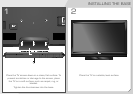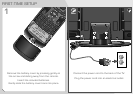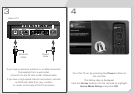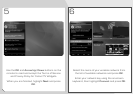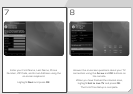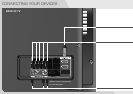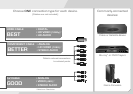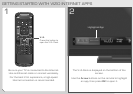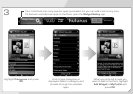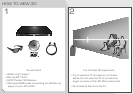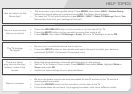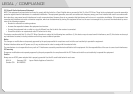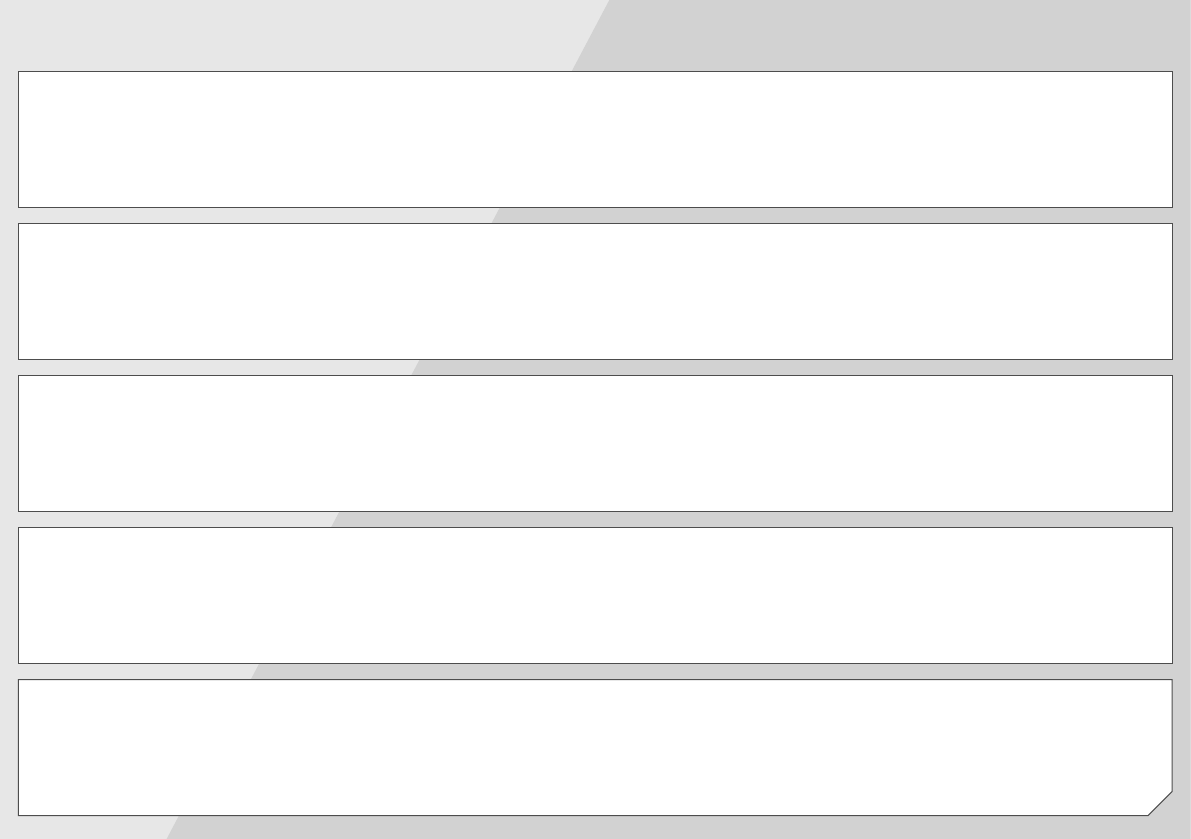
How do I return to the
Setup App?
There is a picture, but
there is no sound.
The TV displays
“No Signal.”
There are black/
gray bars on the top/
bottom/sides of the
screen.
There is no power.
• The on-screen menu has guided setup. Press MENU, then select HELP > Guided Setup.
Select the type of setup you need and press OK. The Setup App will begin.
• To reset the TV to factory defaults, press MENU > HELP > Reset TV Settings. Select Yes.
Remember that all of your settings will be lost!
• Press the VOLUME UP button on the remote or on the side of the TV.
• Press the MUTE button on the remote to ensure that mute is off.
• Press MENU, then select TV Settings > Audio. Be sure TV Speakers is set to ON.
• Be sure your connected devices are turned on.
• Press the INPUT button on the remote and select the input to which your device is
connected (HDMI-1, Composite, Component, etc).
• Note that some television channels add black bars to the picture.
• Set the TV to Wide or Zoom mode. Press MENU, then select Wide. Highlight Wide or
Zoom and press OK.
• Adjust the video settings of your external device
• Be sure the power cord is securely connected to the AC socket on the TV and to a
working electrical outlet.
• Press the POWER button on the remote or on the side of the TV.
• If the above steps do not work, try plugging the power cord into a different outlet.
HELP TOPICS