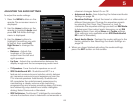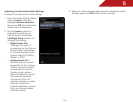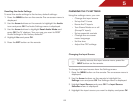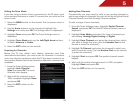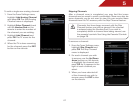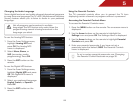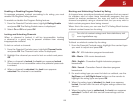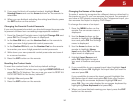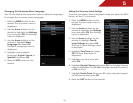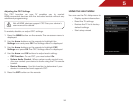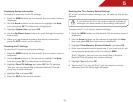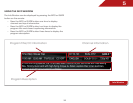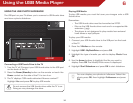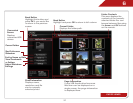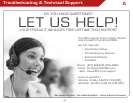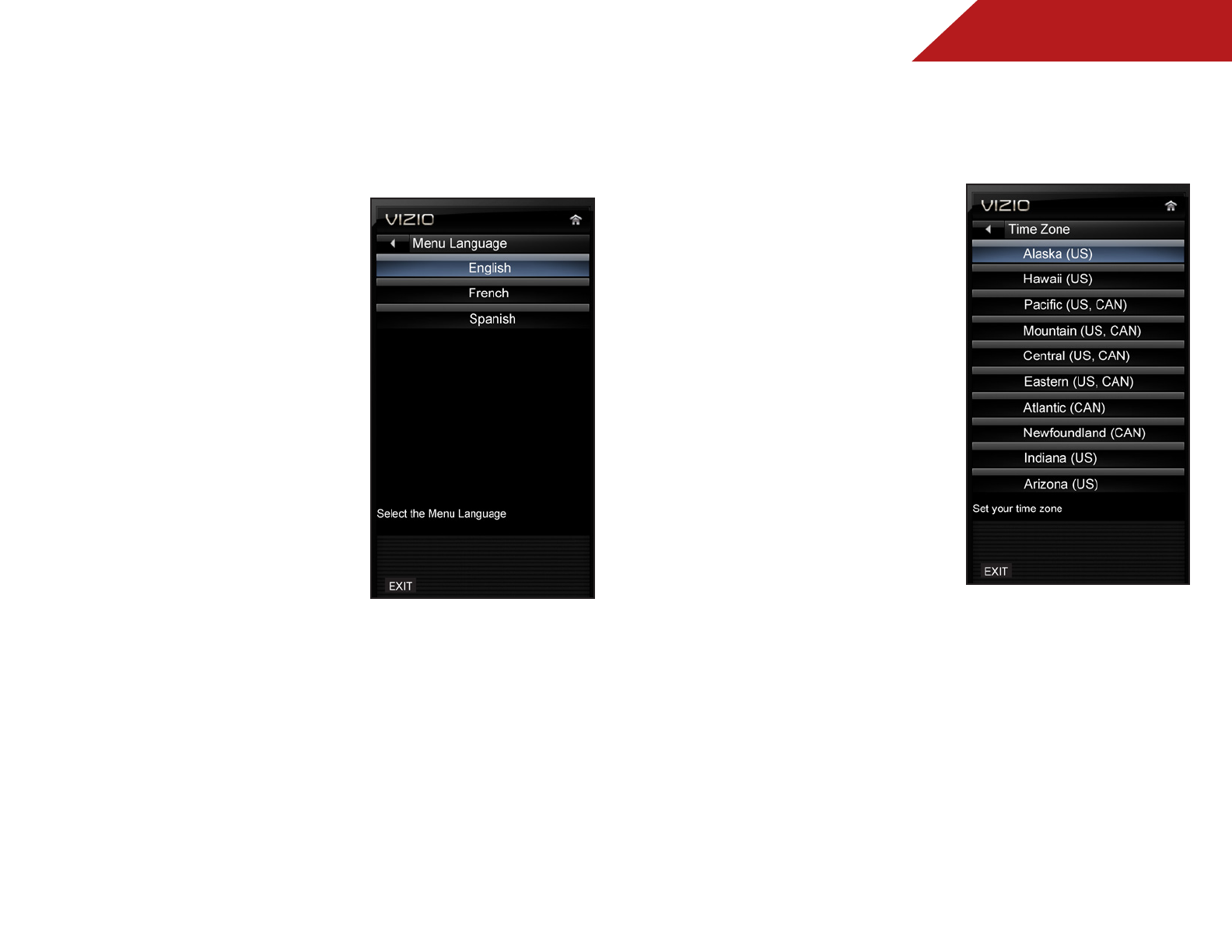
5
31
Changing the On-Screen Menu Language
Your TV can display the on-screen menu in different languages.
To change the on-screen menu language:
1. Press the MENU button on the
remote. The on-screen menu is
displayed.
2. Use the Arrow buttons on the
remote to highlight the Settings
icon and press OK. The Settings
menu is displayed.
3. Use the Arrow buttons on the
remote to highlight Menu
Language and press OK.
The Menu Language menu is
displayed.
4. Highlight your preferred
language (English, French, or
Spanish) and press OK.
5. Press the EXIT button on the
remote.
Setting the Time and Local Settings
To ensure the correct time is displayed when you press the INFO
button, set the TV’s time zone:
1. Press the MENU button on the
remote. The on-screen menu is
displayed.
2. Use the Arrow buttons on the
remote to highlight the Settings
icon and press OK. The Settings
menu is displayed.
3. Use the Arrow buttons on the
remote to highlight Time &
Local Settings and press OK.
The Time & Local Settings menu
is displayed.
4. Highlight Time Zone and press
OK. The Time Zone menu is
displayed.
5. Highlight your time zone and
press OK.
6. Highlight Daylight Saving and press OK. The Daylight Saving
menu is displayed. Choose On if daylight savings is in effect,
or Off if it is not.
7. Highlight Postal Code. Enter your ZIP code using the keypad
on the remote, then press OK.
8. Press the EXIT button on the remote.