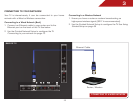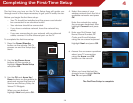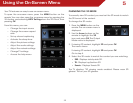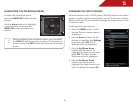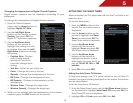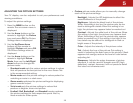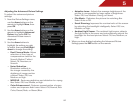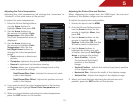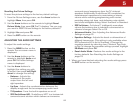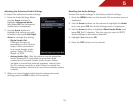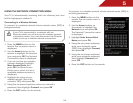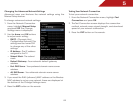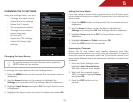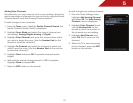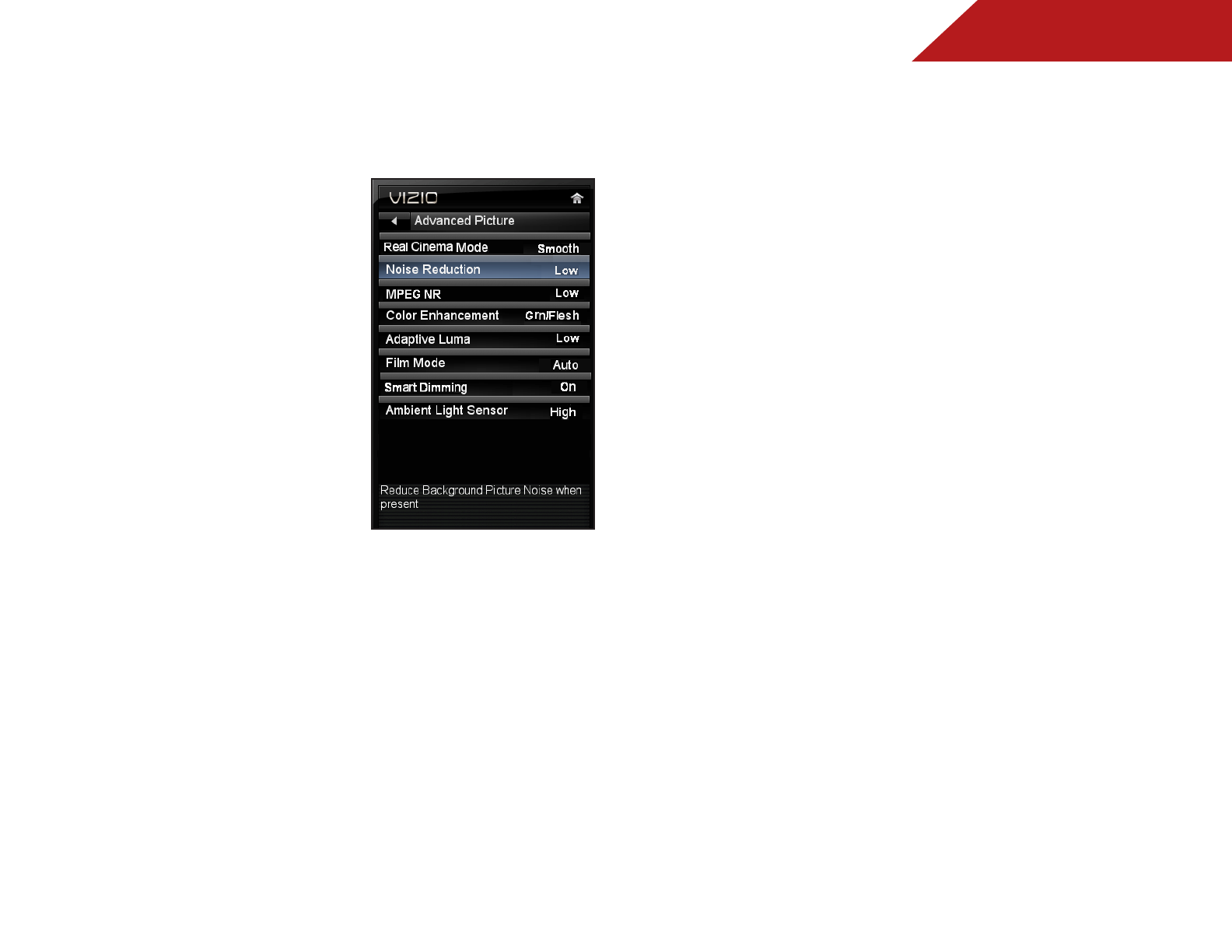
5
20
Adjusting the Advanced Picture Settings
To adjust the advanced picture
settings:
1. From the Picture Settings menu,
use the Arrow buttons on the
remote to highlight More, then
press OK.
2. Use the Arrow buttons on the
remote to highlight Advanced
Picture, then press OK. The
Advanced Picture menu is
displayed.
3. Use the Arrow buttons to
highlight the setting you wish
to adjust, then press Left/Right
Arrow to change the setting:
• Real Cinema Mode- Allows
selection of they type of
compensation used for the
Smooth Motion™ effect.
Select Off, Precision, or
Smooth.
• Noise Reduction -
Diminishes artifacts in
the image caused by the
digitizing of image motion
content. Select Off, Low,
Medium, or High.
• MPEG NR - Reduces pixellation and distortion for .mpeg
files. Select Off, Low, Middle, or High.
• Color Enhancement - Reduces oversaturation of some
colors and improves flesh tones. Select Off, Normal, Rich
Color, Green/Flesh, or Green/Blue.
• Adaptive Luma - Adjusts the average brightness of the
picture to compensate for large areas of brightness.
Select Off, Low, Medium, Strong, or Extend.
• Film Mode - Optimizes the picture for watching film.
Select Auto or Off.
• Smart Dimming- Improves the contrast ratio of the screen
by adjusting the backlight intelligently. Select Off, Low,
Medium, or High.
• Ambient Light Sensor - The ambient light sensor detects
the light levels in the room and automatically adjusts the
backlight for the best picture. Select Off, Low, Medium, or
High.
4. When you have finished adjusting the Advanced Picture
Settings, press the EXIT button on the remote.