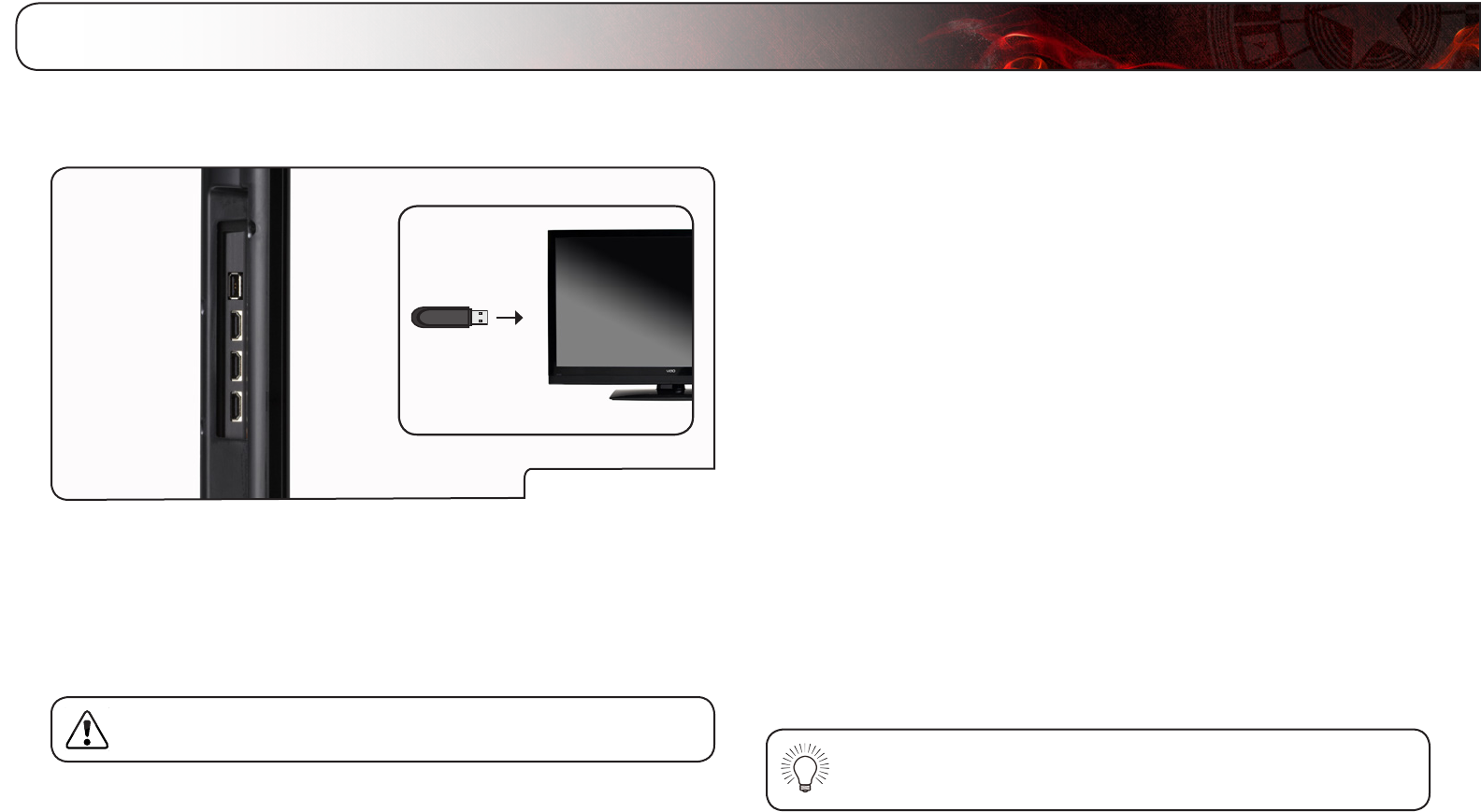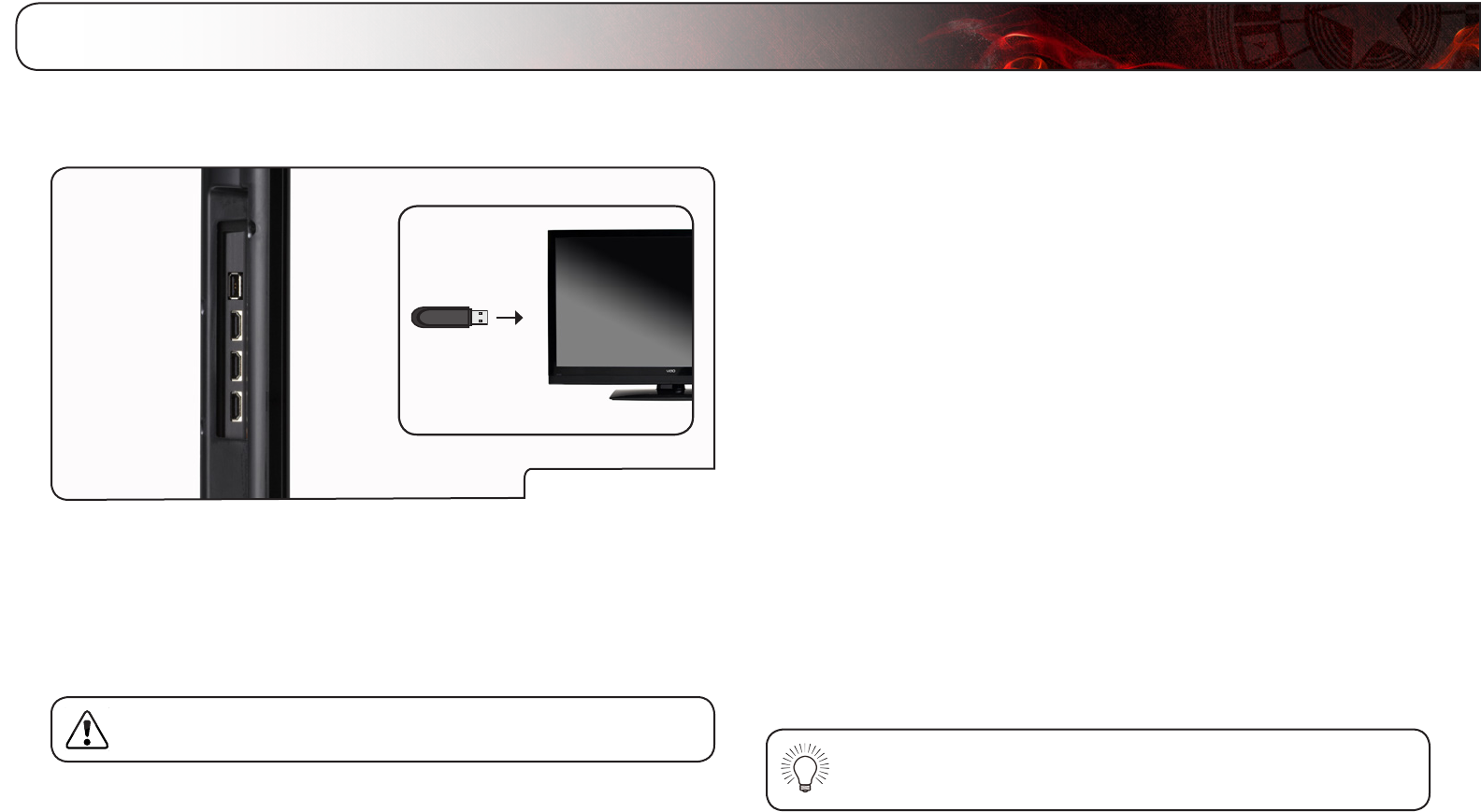
6
27
Using the USB Photo Viewer
The USB Media Player allows you to connect a USB thumb drive to your TV and
view photos.
USB Media Player
Connecting a USB Thumb Drive to the TV
1. Turn the TV off. Connect your USB thumb drive to the USB port on the side
of the TV.
2. Press the Power/Standby button on the remote or touch the Power
control on the side of the TV to turn it on.
Do not remove the USB thumb drive while the TV is on. Doing so
may damage the drive.
Viewing Photos
To view USB photos on the TV, you must first save your images onto a USB
thumb drive.
Remember:
• The USB thumb drive must be formatted as FAT32.
• Photos must be saved to the thumb drive in .jpg format.
• The player is not designed to play media from external hard drives or
mp3 players.
To play your USB media:
1. Connect your USB thumb drive to the USB port on the side of the TV.
2. Press the MENU button on the remote.
3. Highlight Media and press OK. The Media Player launches.
4. Use the Arrow buttons to highlight the Photo folder and press OK.
5. Use the Arrow buttons to highlight the file you want to display. Press OK.
If you have the Slideshow setting on Sequence or Shuffle, a slideshow will
begin.
6. When you are finished viewing photos, press the INPUT button to display a
different source.
If the TV is on when you connect your USB thumb drive, the TV will
display, “Do you want to play multimedia content?” Highlight OK
and press OK to start the USB Photo Viewer.