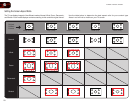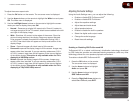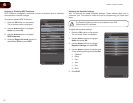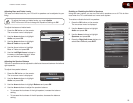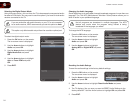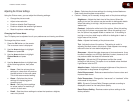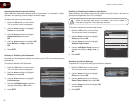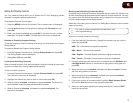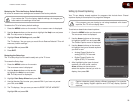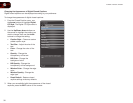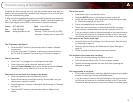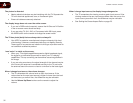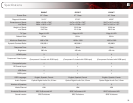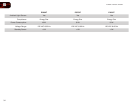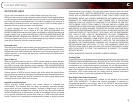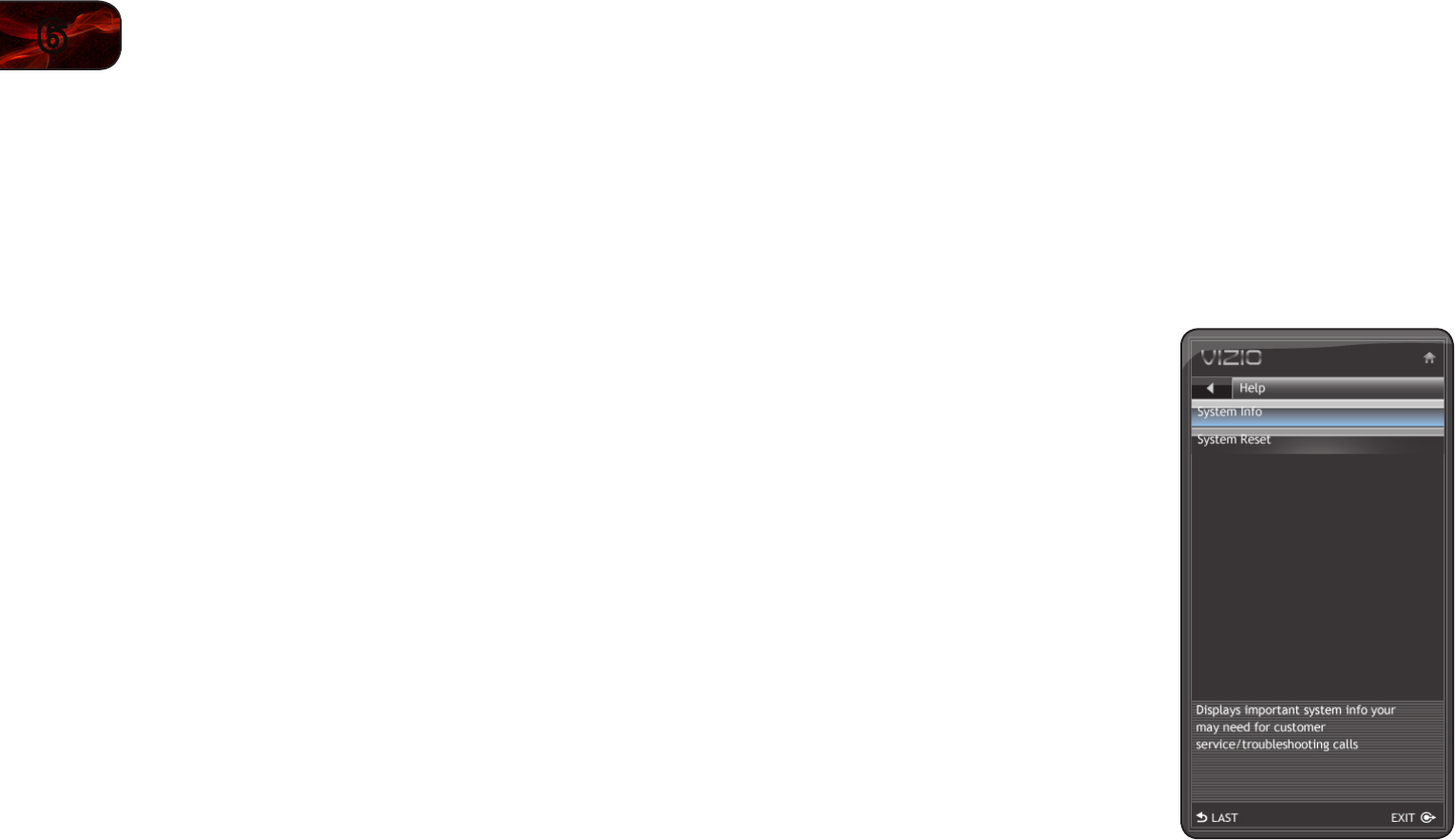
28
6
E320VT/E370VT/E420VT
Changing the Parental Control Passcode
If you use the parental controls, you should change the passcode to prevent
children from accessing inappropriate material.
1. From the Parental Controls menu, highlight Change PIN and press OK. The
Change PIN menu is displayed.
2. In the New Pin field, use the Number Pad on the remote to enter your new
4-digit parental control passcode.
3. In the Confirm Pin field, use the Number Pad on the remote to re-enter
your new 4-digit parental control passcode.
4. Write down your new parental control passcode and save it in a secure
location.
5. Press the EXIT button on the remote.
Resetting the Content Locks
To reset the content locks to the factory-default settings:
1. From the Parental Controls menu, highlight RESET LOCKS and press OK.
The TV displays, “Are you sure you want to RESET ALL LOCKS SETTINGS
to the factory defaults?”
2. Highlight Yes and press OK.
Viewing System Info and Resetting to Factory Defaults
You can use the TV’s Help menu to:
• Displaysysteminformation
• RestoretheTVtoitsfactorydefaultsettings
• RestarttheSetupApp
Displaying System Information
To display a summary of the TV settings:
1. Press the MENU button on the remote.
The on-screen menu is displayed.
2. Use the Arrow buttons on the remote
to highlight the Help icon and press
OK. The Help menu is displayed.
3. Highlight System Info and press OK.
The system information is displayed.
4. When you are finished reviewing the
system information, press the EXIT
button on the remote.