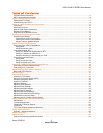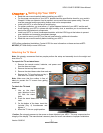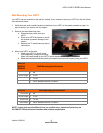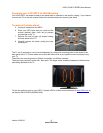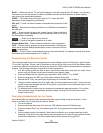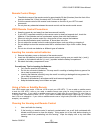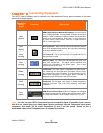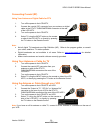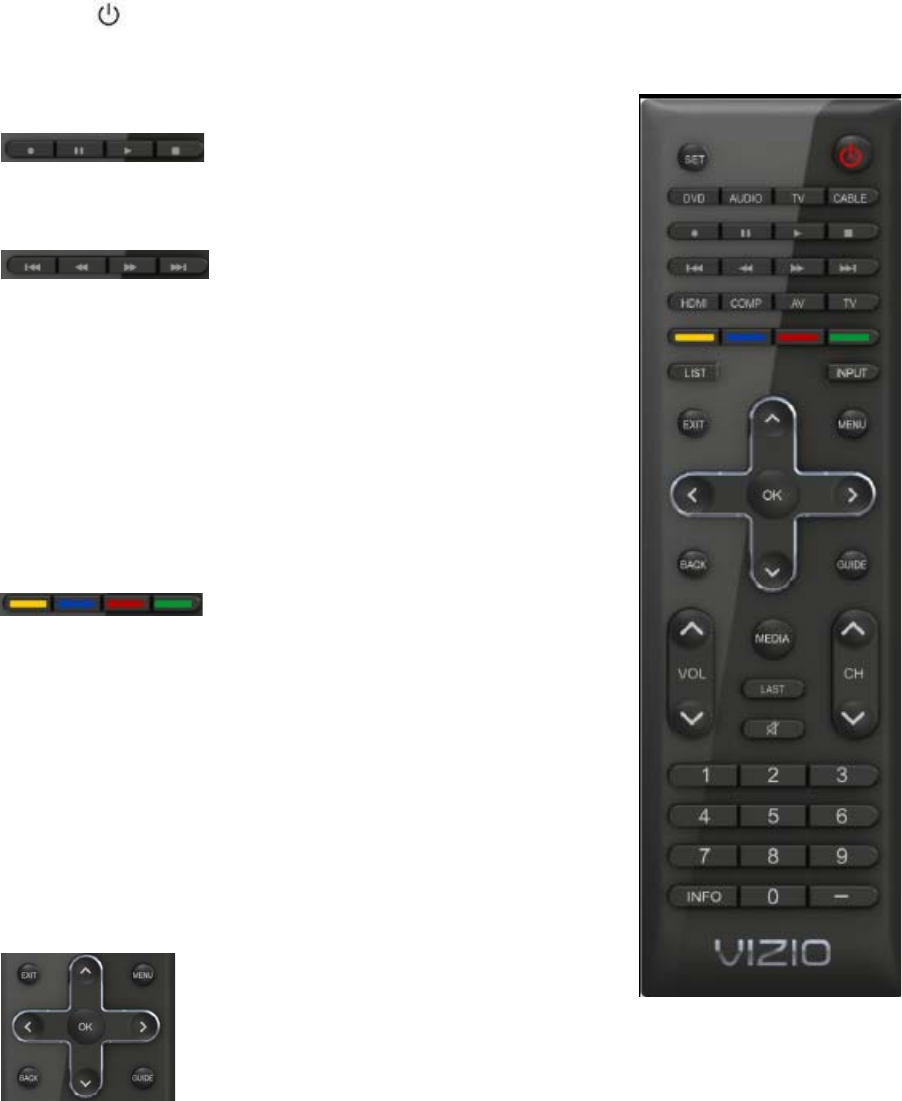
VIZIO 120HZ E SERIES User Manual
Version 3/8/2010 13
www.VIZIO.com
Remote Control Buttons
SET — Use to program a different device (DVD, AUDIO SYSTEM, TV and CABLE/SATELLITE BOX) to
be controlled by this control.
POWER (
) — Press to turn the TV on from the Standby mode. Press it again to return to the Standby
mode.
DVD, AUDIO, TV and CABLE — Press the button of the equipment you would like to control using this
remote control. Make sure that the remote has been set up the code
to the specific device.
RECORD, PAUSE, PLAY and STOP —
Only PAUSE (pause the slideshow), PLAY (start the slideshow) and
STOP (stop the slideshow) are active buttons for your HDTV. The
RECORD button does not operate your TV.
SKIP BACK, BACKWARDS, FAST
FORWARD and SKIP FORWARD — These buttons do not operate
your TV, they are function keys used by other devices, mainly DVD
and DVR devices. Skip Back allows jumping to previous chapter in
DVD and DVR. Backwards (Rewind in the old VCRs) allows
reviewing previous scenes. Fast Forward allows to reviewing the
next scenes. Skip Forward allows jumping to next chapter in DVD
and DVR.
HDMI — Press to select the HDMI input. Press repeatedly to cycle
through the HDMI inputs.
COMP — Press to select the Component input.
AV — Press to select the AV or Composite input.
TV — Press to select the TV or RF input.
Color-Coded Programmable Keys — These
buttons are keys which could be customized with most used
commands, they usually perform cable, satellite and teletext
functions.
LIST — This button is most commonly used by cable and satellite
boxes to display the list of your recorded programs. This key allows
opening the channels list OSD of your HDTV.
INPUT — Press to cycle through the various devices connected to
your TV (called Inputs). The inputs cycle in the following sequence:
DTV/TV, AV COMPONENT, HDMI 1, HDMI 2, HDMI 3, HDMI 4, RGB
and PHOTO. Once you have stepped through the entire sequence,
you will return to the beginning.
EXIT— Press to exit from open menus.
MENU — Press it to bring up the OSD menu on your HDTV.
Up (▲), Down (▼), Left (◄) or Right (►)
navigation buttons — Press to navigate open
menus, adjust other TV settings such as Brightness and Contrast, or turn menu
options On and Off.
OK — When the OSD menu is up, pressing this key select the highlighted option in
the menu.