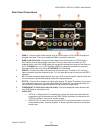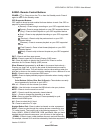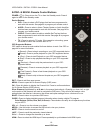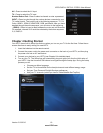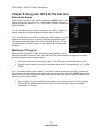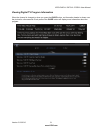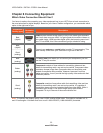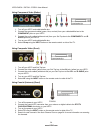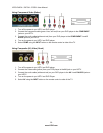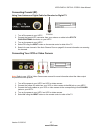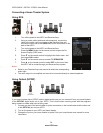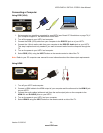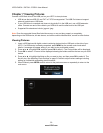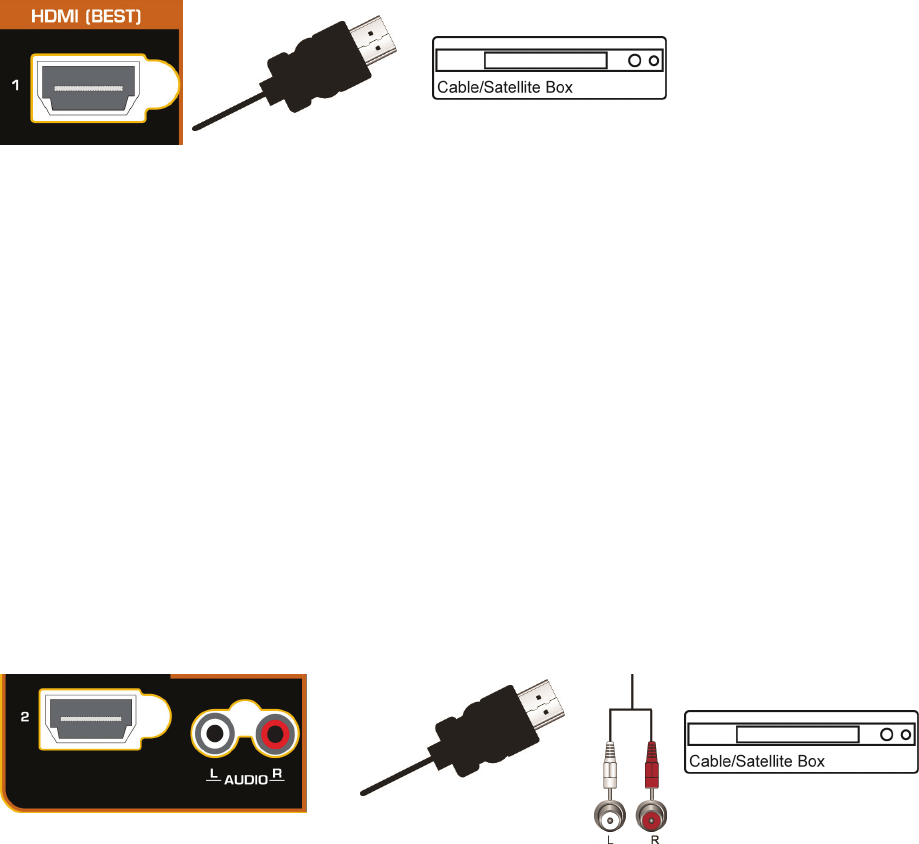
VIZIO E420VL / E470VL / E550VL User Manual
Version 2/12/2010 23
www.VIZIO.com
Connecting Your Cable or Satellite Box
Using HDMI (Best)
Cable and Satellite Boxes that have a HDMI digital interface should be connected using HDMI for optimal
results. To maintain image quality, use a VIZIO certified HDMI cable. This cable is available in 6, 15, and
30 foot lengths. Visit www.VIZIO.com or call 877-MYVIZIO (877-698-4946) for details.
1. Turn off your HDTV and cable/satellite box.
2. Connect an HDMI cable to the HDMI output of your cable/satellite box and the other end to the
HDMI 1 or 2 jack on your HDTV.
3. Turn on the power to your HDTV and your cable/satellite box.
4. Select HDMI-1, HDMI-2, or HDMI SIDE using the INPUT button on the remote control or side of
the TV.
Note:
• The HDMI input on your HDTV supports High-bandwidth Digital Content Protection (HDCP).
HDCP encrypts the transmission between the video source and the digital display for added
security and protection.
• Refer to your cable/satellite Set-Top box user manual for more information about the video output
requirements of the product or consult your cable or satellite operator.
HDMI Connections for Cable or Satellite Boxes with DVI
1. Turn off the power to your HDTV and HDTV cable/satellite box.
2. Using a HDMI-DVI cable, connect the DVI end to your cable/satellite box and the HDMI end to
the HDMI 2 jack on your HDTV.
3. Connect the audio cables (white and red) from the DVI audio output jacks on the cable/satellite
box to the HDMI 2 L and R AUDIO jacks on your HDTV.
4. Turn on the power to your HDTV and your cable/satellite box.
5. Select HDMI-2 using the INPUT button on the remote control or side of the TV.