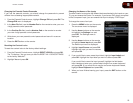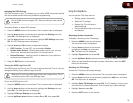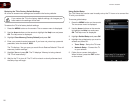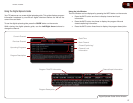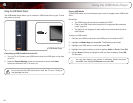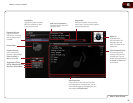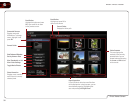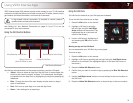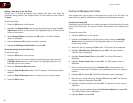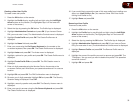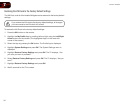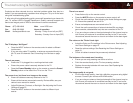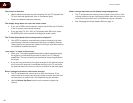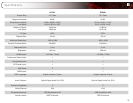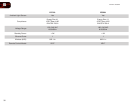7
31
Using VIZIO Internet Apps
VIZIO Internet Apps (VIA) delivers popular online content to your TV. VIA features
a selection of Apps that allow you to watch movies and TV shows, listen to music,
get weather and news information, and more–all on demand!
A high-speed internet connection is required to receive product
updates and to access online content.
See
Setting Up Your Network Connection
on page 8 if your TV is not yet
connected to your home network.
Using the VIA Shortcut Buttons
VIA Shortcut Buttons
Move/Delete App from VIA Dock
Change Screen Size
(when VIA Sidebar is open)
View Settings for Active VIA App
Exit App/Exit VIA Dock
Use the four colored buttons on the remote to perform common VIA tasks:
• Yellow - Move or delete an App from the VIA Dock. In some Apps, this
button is also used to create a “snippet”. For these Apps, the snippet
is available from the App Dock by highlighting the App and pressing Up/
Down Arrow.
• Blue - Change the size of the main display window when an App is
open in the sidebar.
• Red - Exit from an open App or to close the App Dock.
• Green - View settings for an open App.
Using the VIA Dock
The VIA Dock is where all of your VIA Apps are accessed.
To use the VIA Dock and launch an App:
1. Press the VIA button on the remote.
2. Highlight a VIA App by scrolling
left and right using the Left/Right
Arrow buttons on the remote. (The
highlighted App is in the lower left
corner of the screen.)
3. Launch a VIA App by highlighting it
and pressing the OK button on the
remote.
MovinganAppontheVIADock
You can personalize your VIA Dock by moving Apps.
To move an App:
1. Press the VIA button on the remote.
2. Highlight a VIA App by scrolling left and right using the Left/Right Arrow
buttons on the remote. (The highlighted App is in the lower left corner of
the screen.)
3. Press the Yellow VIA Shortcut button.
4. Confirm that you want to move the App by pressing the Blue VIA Shortcut
button.
5. Use the Left/Right Arrow buttons to move the App to the new location on
the VIA Dock.
6. Press the Yellow VIA Shortcut button to drop the App in the new location.