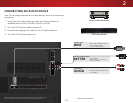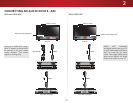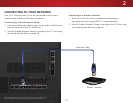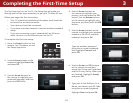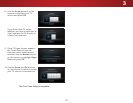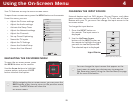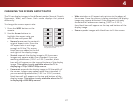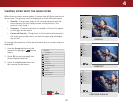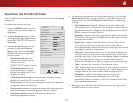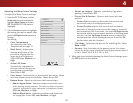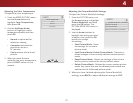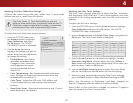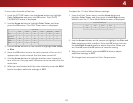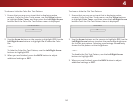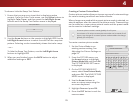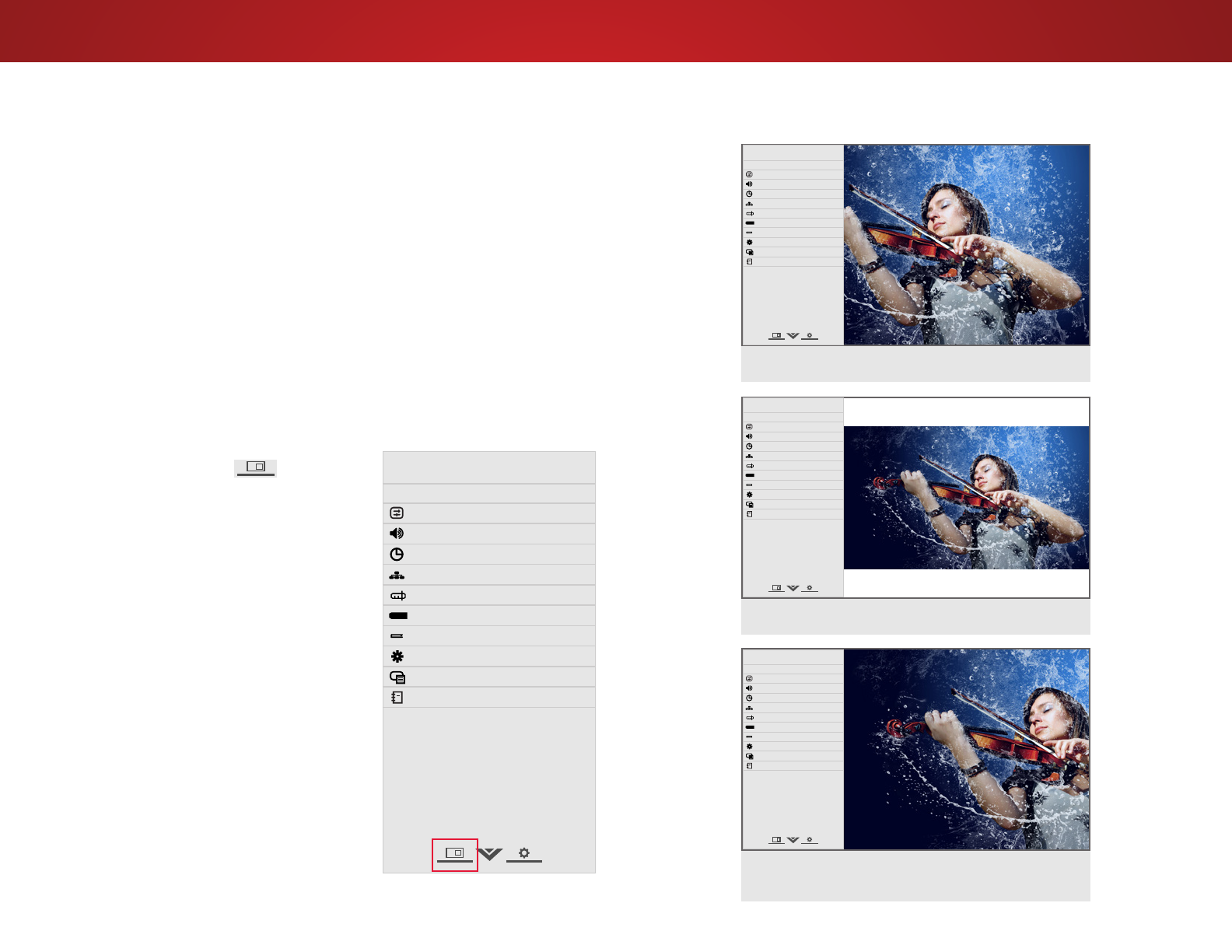
4
28
Help
VIZIO
Network
Sleep
Timer
Input CC
ABC
Audio
Wide
Normal
Picture
Settings
PanoramicWide Zoom
2D 3DExit
TV SETTINGS
Picture
Audio
Timers
Network
Channels
Closed Captions
Devices
System
Guided Setup
User Manual
CC
VIEWING VIDEO WITH THE MENU OPEN
When the on-screen menu opens, it covers the left-hand portion of
the picture. The picture can be displayed in three dierent ways:
• Overlay - The picture stays in its normal position and the
menu covers the left-hand portion of the picture. (The
picture is full-sized.)
• Viewport - The entire picture is resized to t into the space
to the right of the menu.
• Centered Overlay - The picture is full-sized and centered in
the area next to the menu, so that the right and left edges
are cut o.
To change the position of the picture while the on-screen menu is
displayed:
1. Use the Arrow buttons on the
remote to highlight
Help
VIZIO
Network
Sleep
Timer
Input CC
ABC
Audio
Wide
Normal
Picture
Settings
PanoramicWide Zoom
2D 3DExit
Resize
Video.
2. Press OK to cycle through the
three display methods.
3. Press the Up Arrow button on
the remote to the menu.
OVERLAY
VIEWPORT
CENTERED OVERLAY
Help
VIZIO
Network
Sleep
Timer
Input CC
ABC
Audio
Wide
Normal
Picture
Settings
PanoramicWide Zoom
2D 3DExit
TV SETTINGS
Picture
Audio
Timers
Network
Channels
Closed Captions
Devices
System
Guided Setup
User Manual
CC
Help
VIZIO
Network
Sleep
Timer
Input CC
ABC
Audio
Wide
Normal
Picture
Settings
PanoramicWide Zoom
2D 3DExit
TV SETTINGS
Picture
Audio
Timers
Network
Channels
Closed Captions
Devices
System
Guided Setup
User Manual
CC
Help
VIZIO
Network
Sleep
Timer
Input CC
ABC
Audio
Wide
Normal
Picture
Settings
PanoramicWide Zoom
2D 3DExit
TV SETTINGS
Picture
Audio
Timers
Network
Channels
Closed Captions
Devices
System
Guided Setup
User Manual
CC