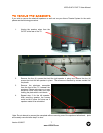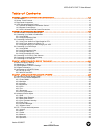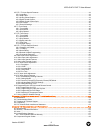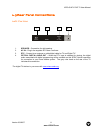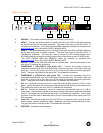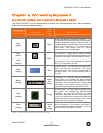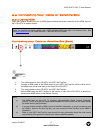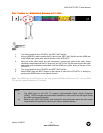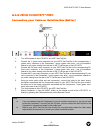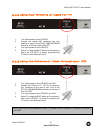VIZIO GV47L FHD TV User Manual
Version 8/3/2007 14
www.VIZIOCE.com
WIDE/Record – This button cycles through the available screen formats. The options are Wide, Normal,
Zoom, Panoramic. Note: in RGB/PC mode the options are 4:3 and 16:9.
This button also functions as VCR Record when the component is activated
with the remote control.
SLEEP/Pause – This button allows the user to select the sleep options by
adjusting the timer in 30 minute increments up to 120 minutes. Additionally,
this button pauses the CD, DVD or VCR when the component is activated
with the remote control.
MTS/Play – This button will select the MTS options of Stereo, SAP or Mono
in TV mode and alternate audio channels, where available, in DTV mode.
Additionally, this button plays the CD, DVD or VCR when the component is
activated with the remote control.
CC/Stop – This button will select the Closed Caption mode. The options
are OFF, CC1, CC2, CC3, CC4, TEXT1, TEXT2, TEXT3 OR TEXT4.
Additionally, this button stops the CD, DVD or VCR when the component is
activated with the remote control.
TV/Previous Chapter – Repeated pressing of this button switches between
DTV and TV programming. Note: this button has been pre-programmed for
the VIZIO GV47LHDTV. This button also functions as a DVD Previous
Chapter when the DVD player is activated with the remote control.
AV/Reverse – Repeated pressing of this button with switch between AV1
and AV2 inputs. Additionally, this button rewinds the CD, DVD or VCR
when the component is activated with the remote control.
COMPONENT/Forward – Repeated pressing of this button with switch
between Component 1 and Component 2 inputs. Additionally, this button
forwards the CD, DVD or VCR when the component is activated with the
remote control.
HDMI/ Next Chapter – Repeated pressing of this button will switch between
HDMI 1 and HDMI 2 inputs. Additionally, this button functions as a DVD
Next Chapter when the component is activated with the remote control.
ZOOM (- and +) – Use these buttons to increase or decrease the size of the
picture. Note that in the zoom mode parts of the picture will not be visible
because they extend beyond the edges of the screen and Zoom mode is
not available for DTV and 1080i/1080P resolutions.
FREEZE – Press this button to “Freeze-Frame” the current screen. Press
this button again the continue playing. Note: This is not available for DTV or
1080i/1080P resolution.
RGB – This button selects an RGB Analog component such as a PC.
PIP – Use this button to activate the Picture-In-Picture mode.
PIP CH (- and +) – These buttons are used to select the channels within the PIP screen when DTV/TV is
the PIP input selected.
AUDIO – Press this button to switch the audio from the main screen to the sub-screen while in PIP or
POP mode.
PIP INPUT – Press the button to choose the PIP input. Note: The TV must be in PIP/POP mode for this
button to be functional. For additional information regarding the PIP/POP options, see section 4.15.3 -
Picture
-In-Picture (PIP)/Picture-by-Picture (POP) Mode, page 55.
PIP S
IZE – Press this button to select the size of the PIP screen from one of the following: small, medium
or large.
MODE – Use this button to change the picture mode from Custom, Standard, Movie and Game.
SWAP – Used to swap the inputs from the main screen and the sub-screen while in PIP/POP mode.