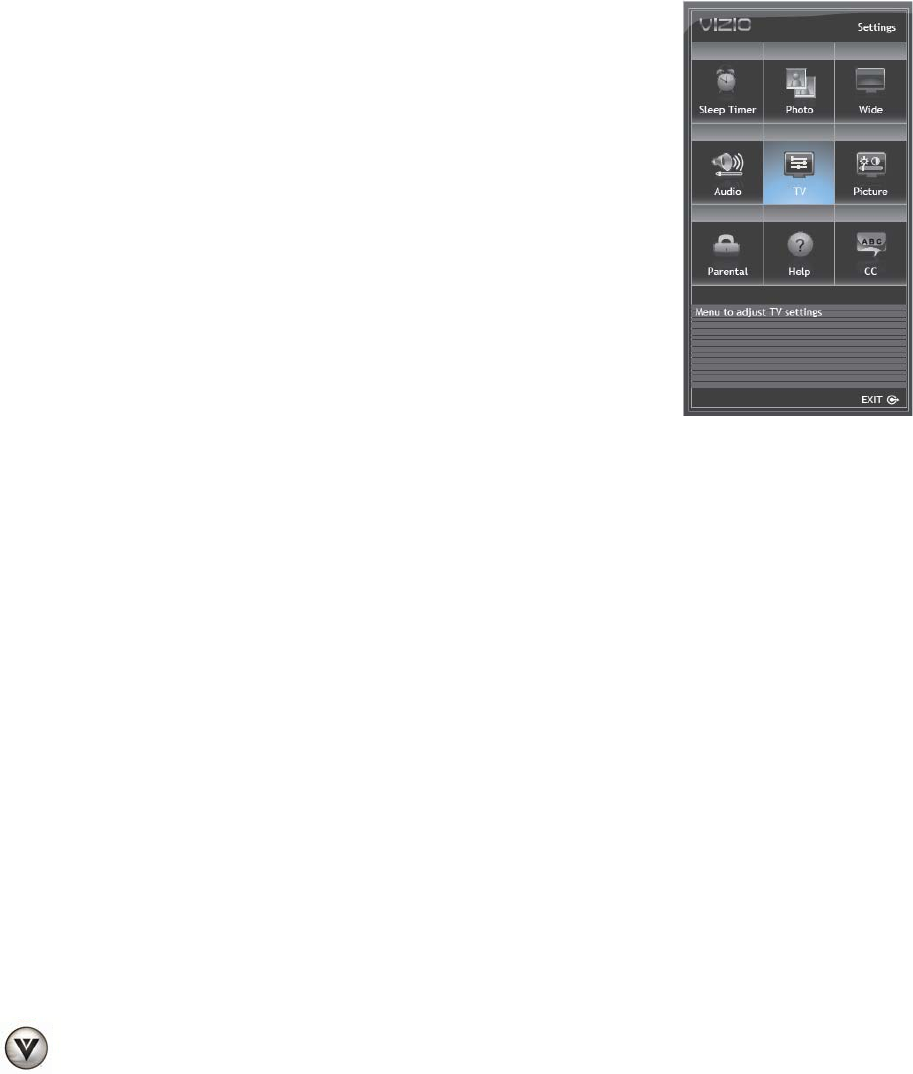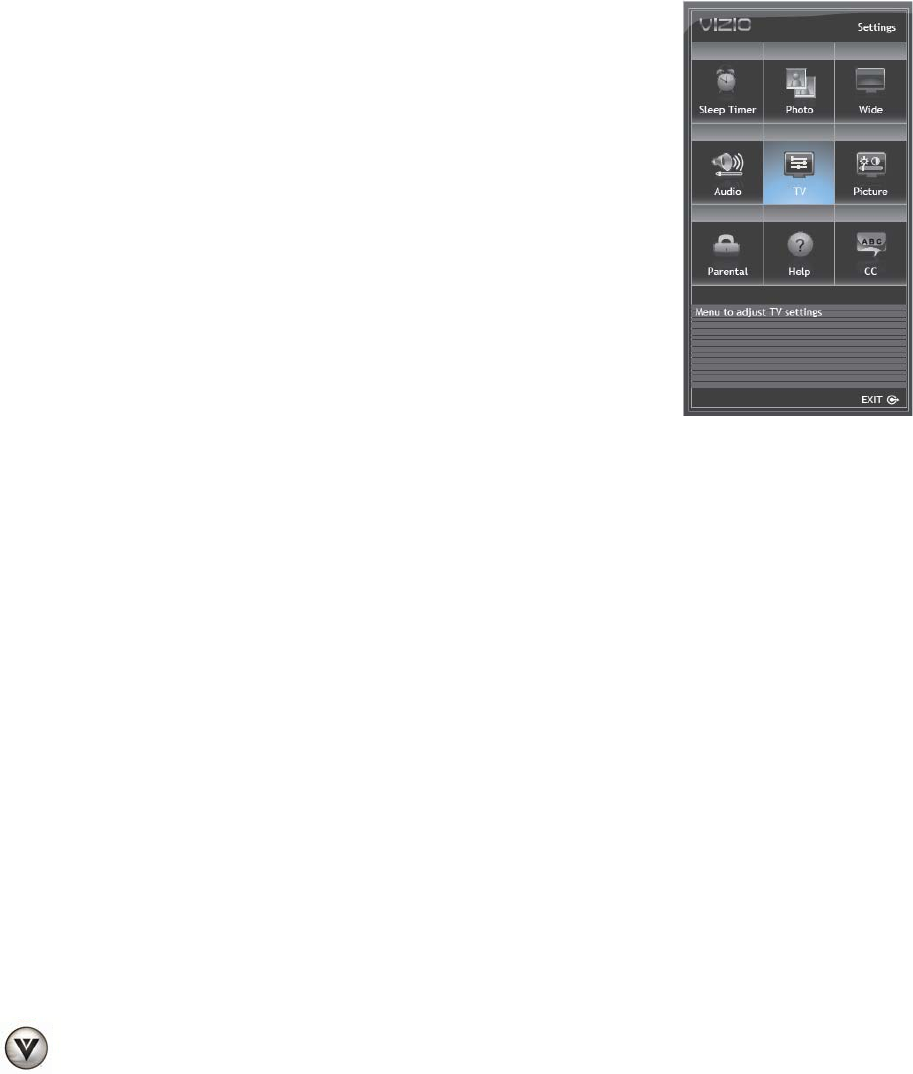
VIZIO VA SERIES User Manual
26
www.VIZIO.com
Chapter 7 Your HDTV Settings
Using the HDTV Settings Menu
The remote control or the buttons on the front of the TV can control all the function settings. The HDTV
Settings Menu allows you to adjust contrast, brightness and other settings. The TV will save changes
made to the settings, even if the TV is turned off.
The HDTV Settings Menu consists of several menu options. The main menu options may vary depending
on your selected input source.
Note: Some of the main menu options may have additional submenus, for example, the TV settings
submenu for PC Settings.
1. Press the MENU/OK button on the remote control. The HDTV
Settings App opens.
2. Use the navigation keys around the MENU/OK button to select
one of the menu options.
3. Press MENU/OK to select the option or feature you want to adjust.
4. Once the menu option is displayed, press arrow Up or Down
Navigation buttons to select one of the items to adjust.
5. Press MENU/OK to select, and then press Up, Down. Left or Right
Navigation buttons to adjust the selection.
6. Press LAST once to return to the previous screen or repeatedly to
exit the On Screen Menu completely when finished making
adjustments.
7. Press EXIT to close the HDTV Settings Menu.
TV Menu
When first selected the OSD shows the TV menu as the default option for your HDTV, this menu provides
the following options: Input, Channels, Menu Language, Date & Time and PC Setting.
Sleep Timer Menu
Select the timer to turn off the TV in 30, 60, 90, 120 minutes.
Photo Menu
This menu provides the user with the different parameters and options to make viewing photos more
enjoyable. The options under this menu are: Photo, Sort, File and Thumbnail Size.
Wide Menu
Select how the picture displays on the screen. As you select through the options, you will see the screen
adjusting to the different sizes. The options vary depending on the selected input and the TV program, the
following are the different view modes: Normal, Wide, Zoom, Panoramic and Stretch.