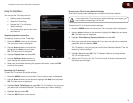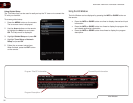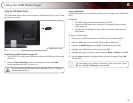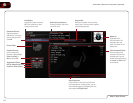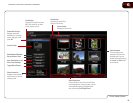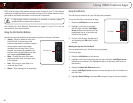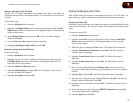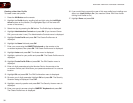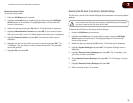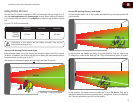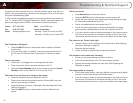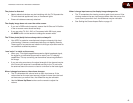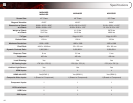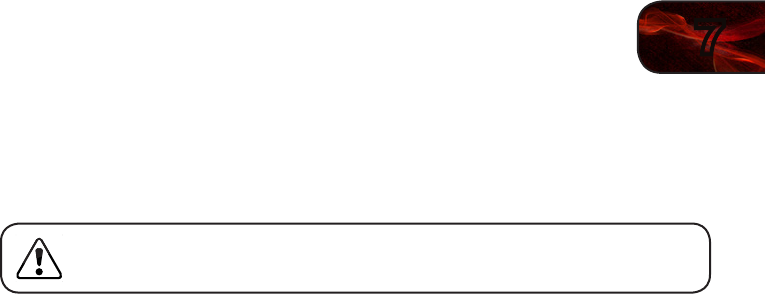
7
39
M3D420SR / M3D421SR / M3D460SR / M3D550SR
Removing a User Profile
To remove a user profile:
1. Press the VIA Button on the remote.
2. Highlight the Prole App by scrolling left and right using the Left/Right
Arrow buttons on the remote. (The highlighted App is in the lower left
corner of the screen.)
3. Select the App by pressing the OK button. The Profile App is displayed.
4. Highlight AdministrativeControls and press OK. (If you have an Owner
PIN, you must enter it now.) The Administrative Controls menu is displayed.
5. Highlight RemoveProle and press OK. The Remove Profile menu is
displayed.
6. Highlight the name of the profile you want to remove and press OK. The
TV displays, “Are you sure you want to delete this profile? This operation
cannot be undone.”
7. Highlight OK and press OK.
Restoring the VIA Dock to the Factory Default Settings
The VIA Dock, and all of its installed Widgets can be restored to the factory default
settings.
If you restore the VIA dock to the factory-default settings, all changes
you have made to the VIA dock will be lost!
To restore the VIA Dock to the factory default settings:
1. Press the VIA Button on the remote.
2. Highlight the Prole App by scrolling left and right using the Left/Right
Arrow buttons on the remote. (The highlighted App is in the lower left
corner of the screen.)
3. Select the App by pressing the OK button. The Profile App is displayed.
4. Highlight SystemSettings and press OK. The System Settings menu is
displayed.
5. Highlight RestoreFactorySettings and press OK. The TV displays, “Are
you sure you want to proceed?”
6. Select RestoreFactorySettings and press OK. The TV displays, “Are you
sure?”
7. Highlight RestoreFactorySettings and press OK.
8. Wait 5 seconds for the TV to restart.