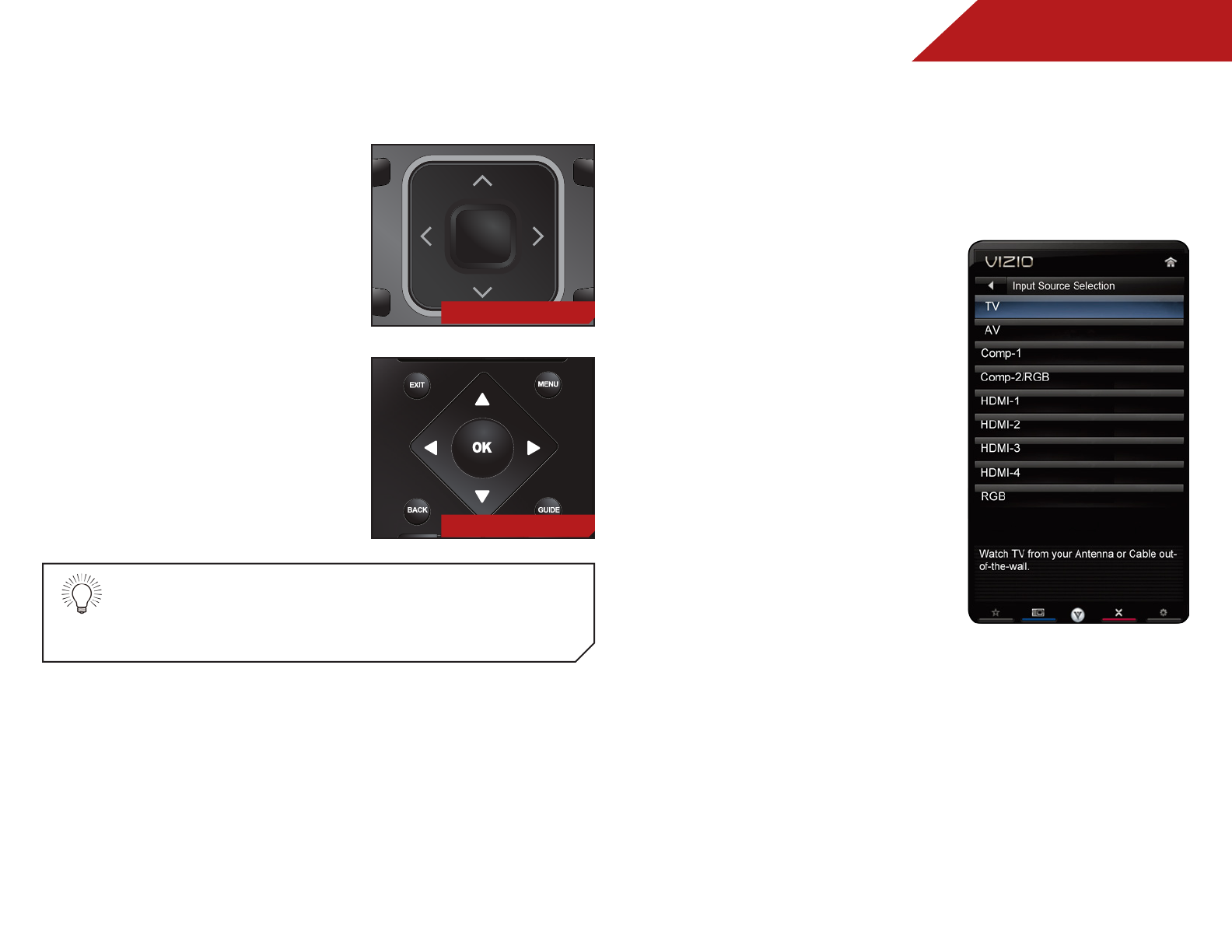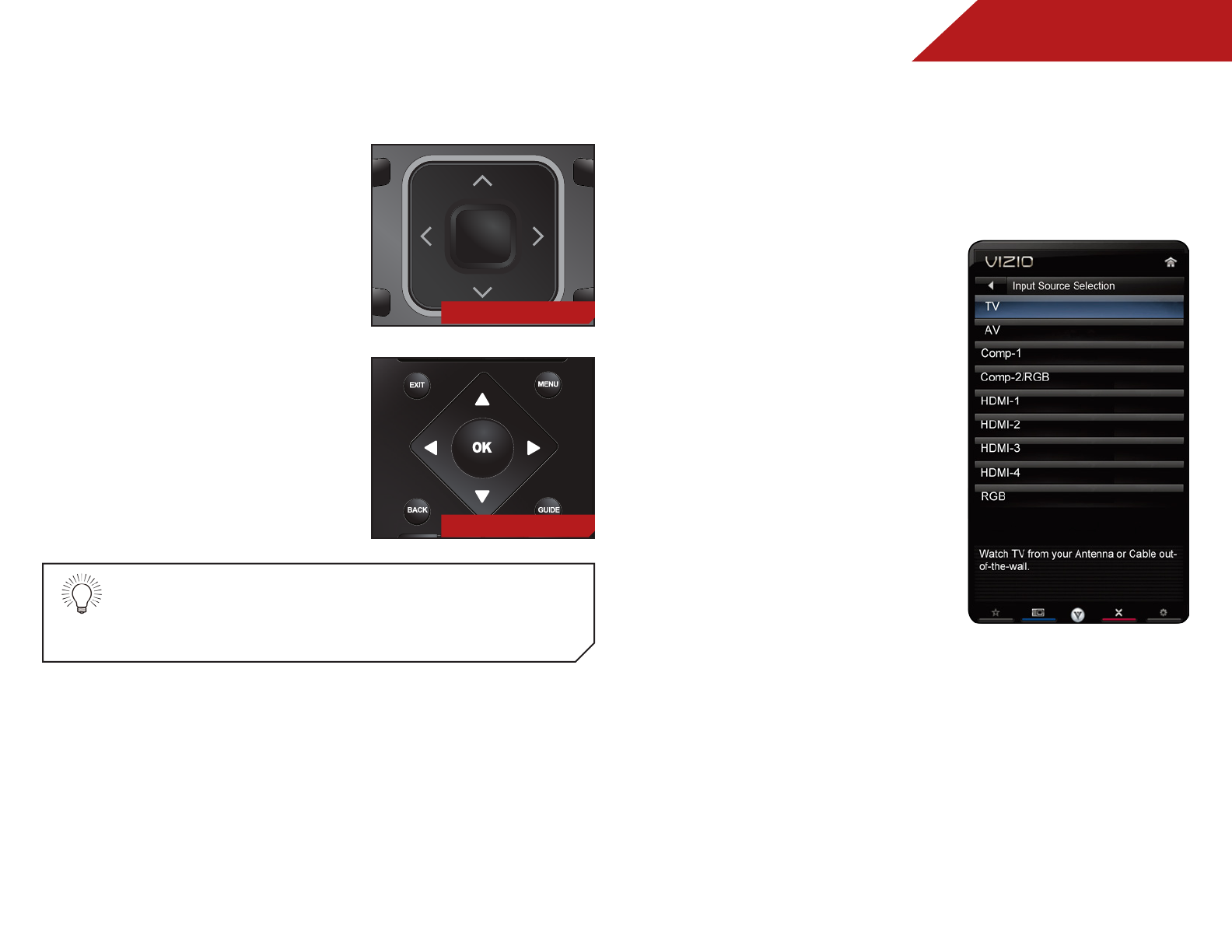
5
20
NAVIGATING THE ON-SCREEN MENU
To open the on-screen menu,
press the MENU/OK button on the
remote.
Use the Arrow buttons to highlight
a menu option, and press the
MENU/OK button to select that
option.
While navigating the on-screen menu, you can press
the BACK button at any time to return to the previous
menu screen. The EXIT button will close the on-screen
menu.
INPUT
INPUT
INFO
CC
MENU
GUIDE
1
4
7
2
5
8
0
3D
3
CH
CH
VOL
VOL
6
9
BACK
EXIT
OK
INFO
CC
MENU
GUIDE
1
4
7
2
5
8
0
3D
3
CH
CH
VOL
VOL
6
9
BACK
EXIT
OK
CHANGING THE INPUT SOURCE
External devices such as DVD players, Blu-Ray Players, and video
game consoles can be connected to your TV. To use one of these
devices with your TV, you must first change the input source in the
on-screen menu.
To change the input device:
1. Press the MENU button on the
remote. The on-screen menu is
displayed.
2. Use the Arrow buttons on the
remote to highlight the Settings
icon and press OK. The TV
Settings menu is displayed.
3. Use the Up/Down Arrow
buttons on the remote to
highlight the input source and
press OK. The Input Source
Selection menu is displayed.
4. Use the Up/Down Arrow
buttons on the remote to
highlight the input source you
wish to display. Press OK, then
press EXIT.
M3D470KDE
M3D550KDE