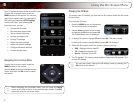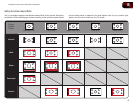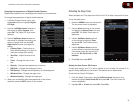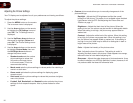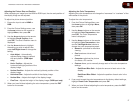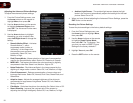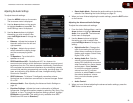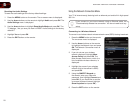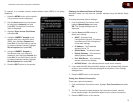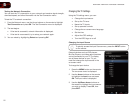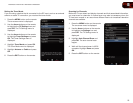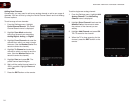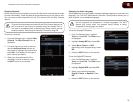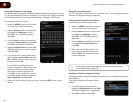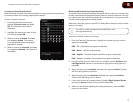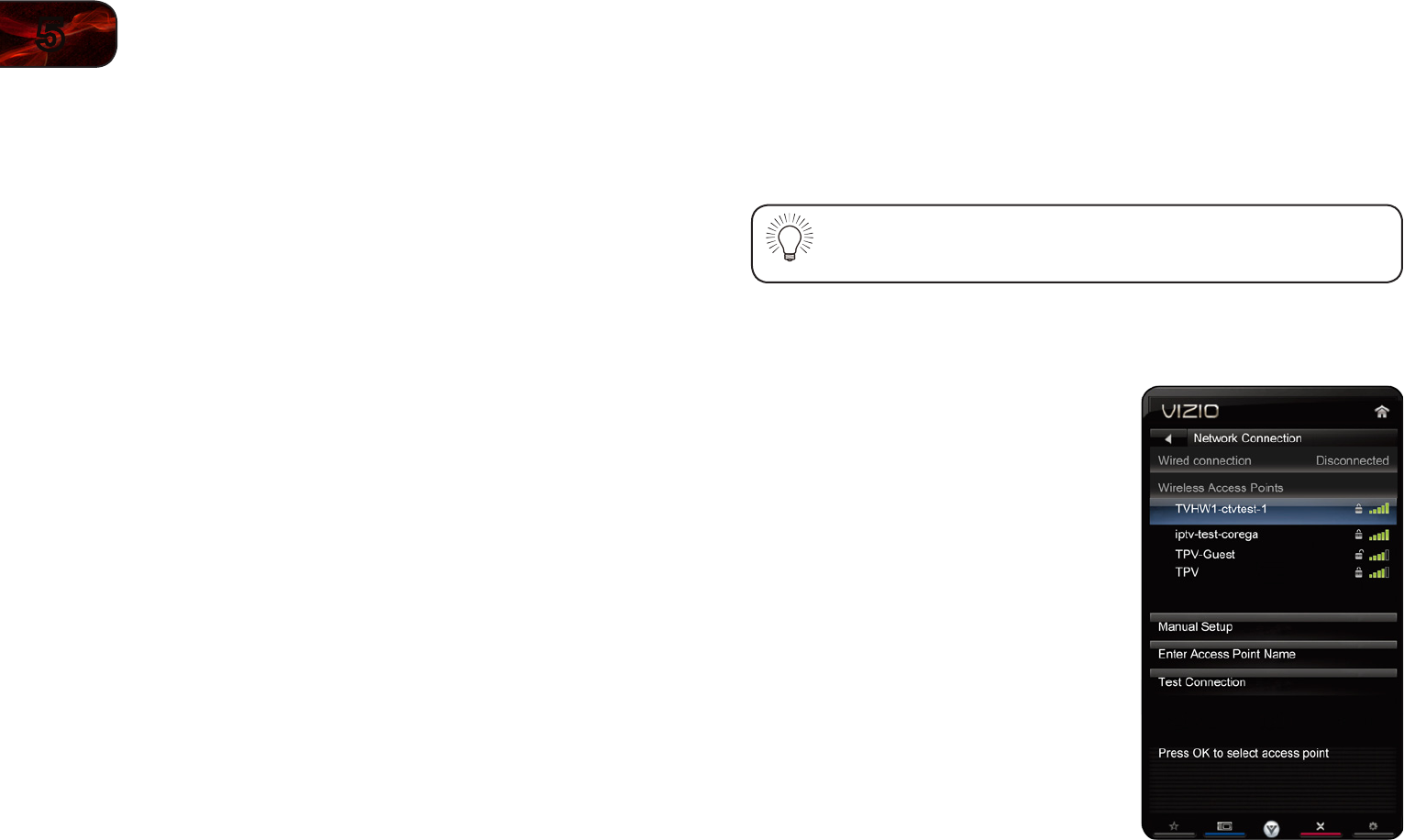
20
5
M3D420SR/M3D421SR/M3D460SR/M3D550SR
ResettingtheAudioSettings
To reset the audio settings to the factory default settings:
1. Press the MENU button on the remote. The on-screen menu is displayed.
2. Use the Arrow buttons on the remote to highlight Audio and press OK. The
Audio Settings menu is displayed.
3. Use the Arrow buttons to highlight Reset Audio Mode and press OK. The
TV displays, “Are you sure you want to RESET Audio Settings to the factory
defaults?”
4. Highlight Yes and press OK.
5. Press the EXIT button on the remote.
Using the Network Connection Menu
Your TV is internet-ready, featuring both an ethernet port and built-in high-speed
802.11n.
If you connect to your home network using an Ethernet cable, the
TV automatically detects the connection. You do not need to do any
setup.
ConnectingtoaWirelessNetwork
To connect to a wireless network whose network name (SSID) is being broadcast:
1. Press the MENU button on the remote.
The on-screen menu is displayed.
2. Use the Arrow buttons on the remote
to highlight the Network icon and press
OK. The Network Connection menu is
displayed.
3. If you do not see your wireless
network displayed, highlight More
Access Points and press OK. The
More Access Points menu, which is a
list of available wireless networks, is
displayed.
4. Highlight the name of your wireless
network (this is the network’s SSID)
and press OK.
5. Using the QWERTY Keypad on
the remote, enter your network’s
password, then highlight Connect and
press OK. (If you would like to use the
on-screen keyboard instead, highlight
Show Keyboard and press OK.)
6. Press the EXIT button on the remote.