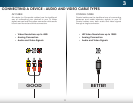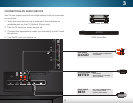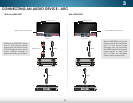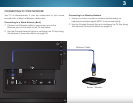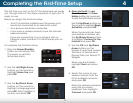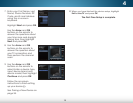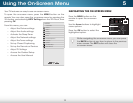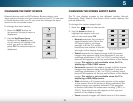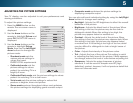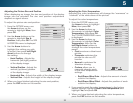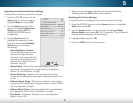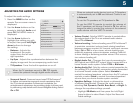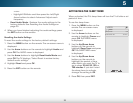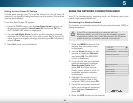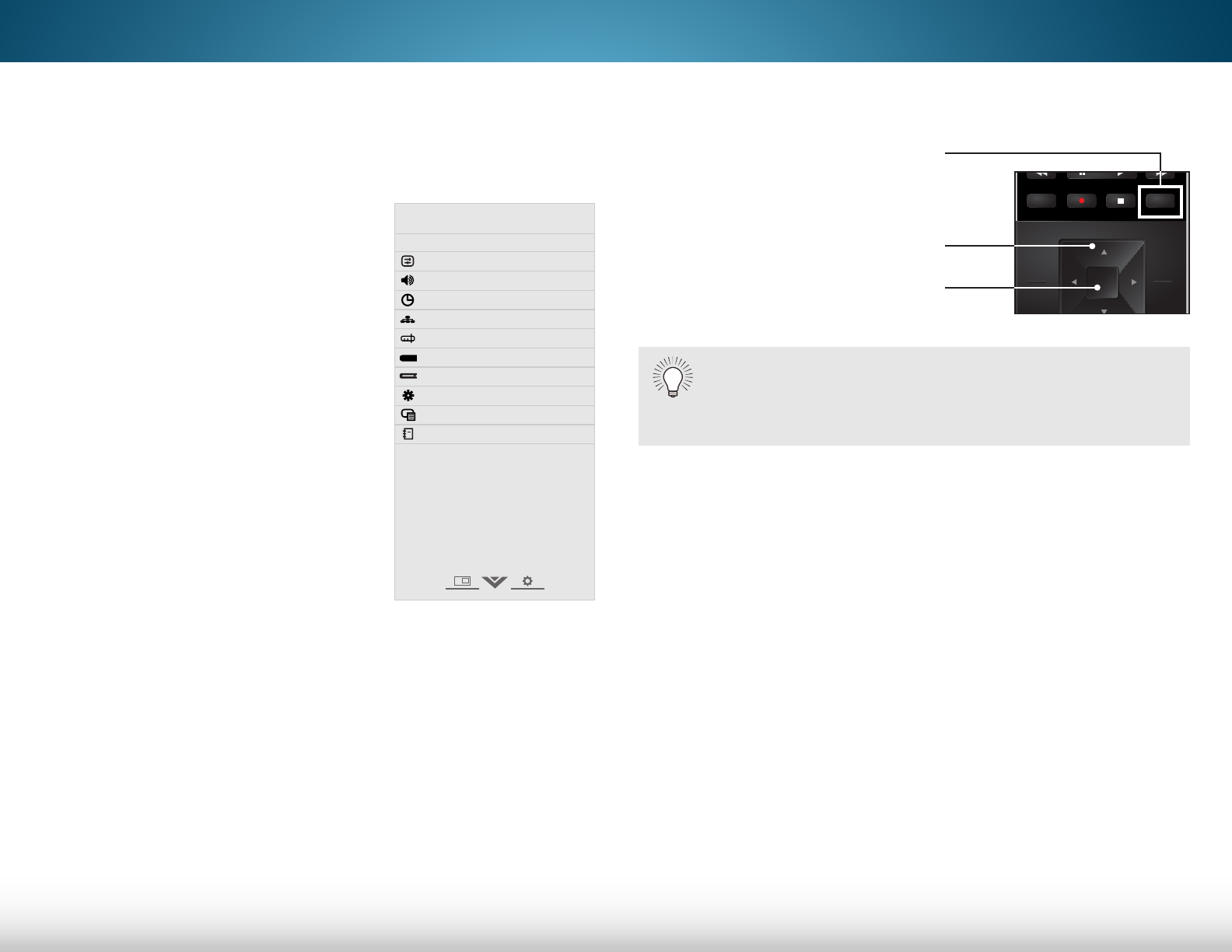
5
19
Using the On-Screen Menu
Your TV features an easy-to-use on-screen menu.
To open the on-screen menu, press the MENU button on the
remote. You can also open the on-screen menu by pressing the
VIA button and selecting HDTV Settings from the VIA Dock, then
pressing OK.
From this menu, you can:
• Adjust the Picture settings
• Adjust the Audio settings
• Activate the Sleep Timer
• Adjust the Network settings
• Adjust the Tuner settings
• Set up Closed Captioning
• Set up the Remote or Devices
• Adjust TV Settings
• Access the Guided Setup
• Access the User Manual
Help
VIZIO
Network
Sleep
Timer
Input CC
ABC
Audio
Wide
Normal
Picture
Settings
PanoramicWide Zoom
2D 3DExit
TV SETTINGS
Picture
Audio
Timers
Network
Tuner
Closed Captions
Devices
System
Guided Setup
User Manual
CC
NAVIGATING THE ON-SCREEN MENU
Press the MENU button on the
remote to open the on-screen
menu.
Use the Arrow buttons to highlight
menu options.
Press the OK button to select the
highlighted option.
While navigating the on-screen menu, you can press
the BACK button at any time to return to the previous
menu screen. The EXIT button will close the
on-screen menu.
INFO
MENU
GUIDEBACK
VOL
ENTER
CH
3D
1 2 3
4 5 6
7 8
0
9
EXIT
INPUT
LIST
OK