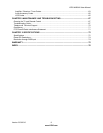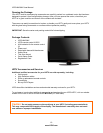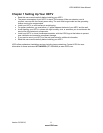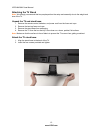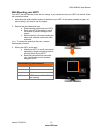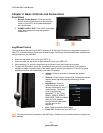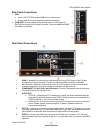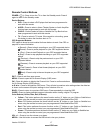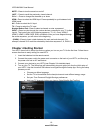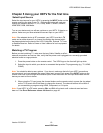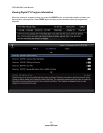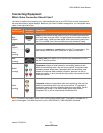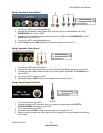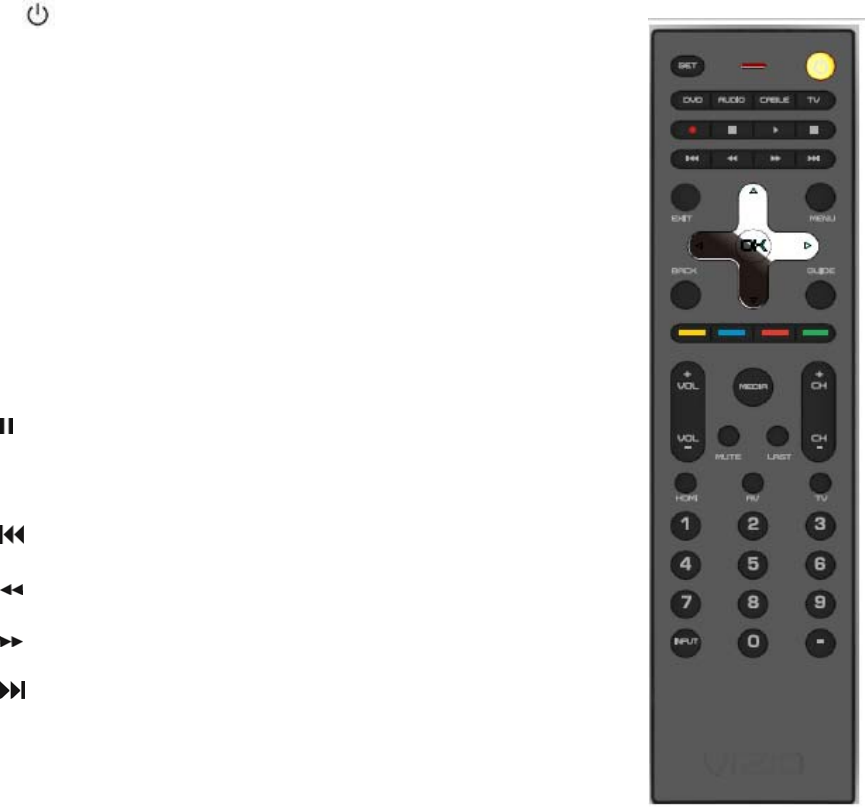
VIZIO M420NV User Manual
Version 2/23/2010 17
www.VIZIO.com
Remote Control Buttons
POWER ( )—Press to turn the TV on from the Standby mode. Press it
again to return to the Standby mode.
Device Buttons:
• DVD—Press to select a DVD player that has been programmed to
work with this remote.
• AUDIO—Press to select a Home Theater System or Audio Amplifier
that has been programmed to work with this remote.
• CABLE—Press to select a Cable or Satellite Set Top Box that has
been programmed to work with this remote.
• TV—Press to return to TV mode. If the remote is not working, press
this button to return the functions back to TV.
CEC-Supported Buttons:
CEC needs to be set up and enabled for these buttons to work. See CEC on
page 46 for more information.
● (Record)—Press to begin recording on your CEC-supported device.
(Pause)—Press to pause playback on your CEC-supported device.
► (Play)—Press to start Playback on your CEC-supported device.
■ (Stop)—Press to stop playback/recording on your CEC-supported
device.
(Previous)—Press to skip the previous track on your CEC-
supported device.
(Reverse)—Press to reverses playback on your CEC-supported
device.
(Fast Forward)—Press to fast forward playback on your CEC-
supported device.
(Next)—Press to skip to the next chapter on your CEC-supported
device.
EXIT—Press to exit from open menus.
MENU—Press to open the On-Screen Display (OSD) menu.
OK—Press this button to display the Channel List. Press to confirm selections
for On-Screen Display (OSD) menus.
▲▼◄ ►—Press to navigate the OSD menu. They will also be used as value settings when the slide bar
is shown on the screen and option settings to turn a feature off or on.
BACK—Press to return to a previous OSD menu. Press repeatedly to close the OSD.
GUIDE—Press to display detailed program information when viewing a digital TV program.
Color Buttons (Yellow, Blue, Red, & Green):
• Yellow—This button performs the same function as the “A” button on your Cable or Satellite box
when using the remote to control your pre-programmed Cable/Satellite Box DVR.
• Blue—This button performs the same function as the “B” button on your Cable or Satellite box
when using the remote to control your pre-programmed Cable/Satellite Box DVR.
• Red—This button performs the same function as the “C” button on your Cable or Satellite box
when using the remote to control your pre-programmed Cable/Satellite Box DVR.
• Green—This button performs the same function as the “D” button on your Cable or Satellite box
when using the remote to control your pre-programmed Cable/Satellite Box DVR.
VOL +/- —Press to turn the volume up or down.
MEDIA – Use this button to access the USB drive to view your pictures.