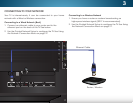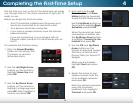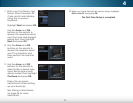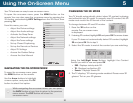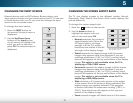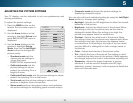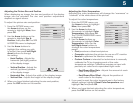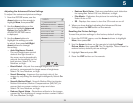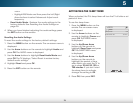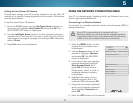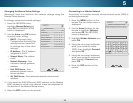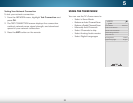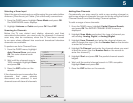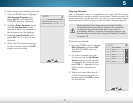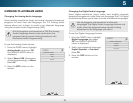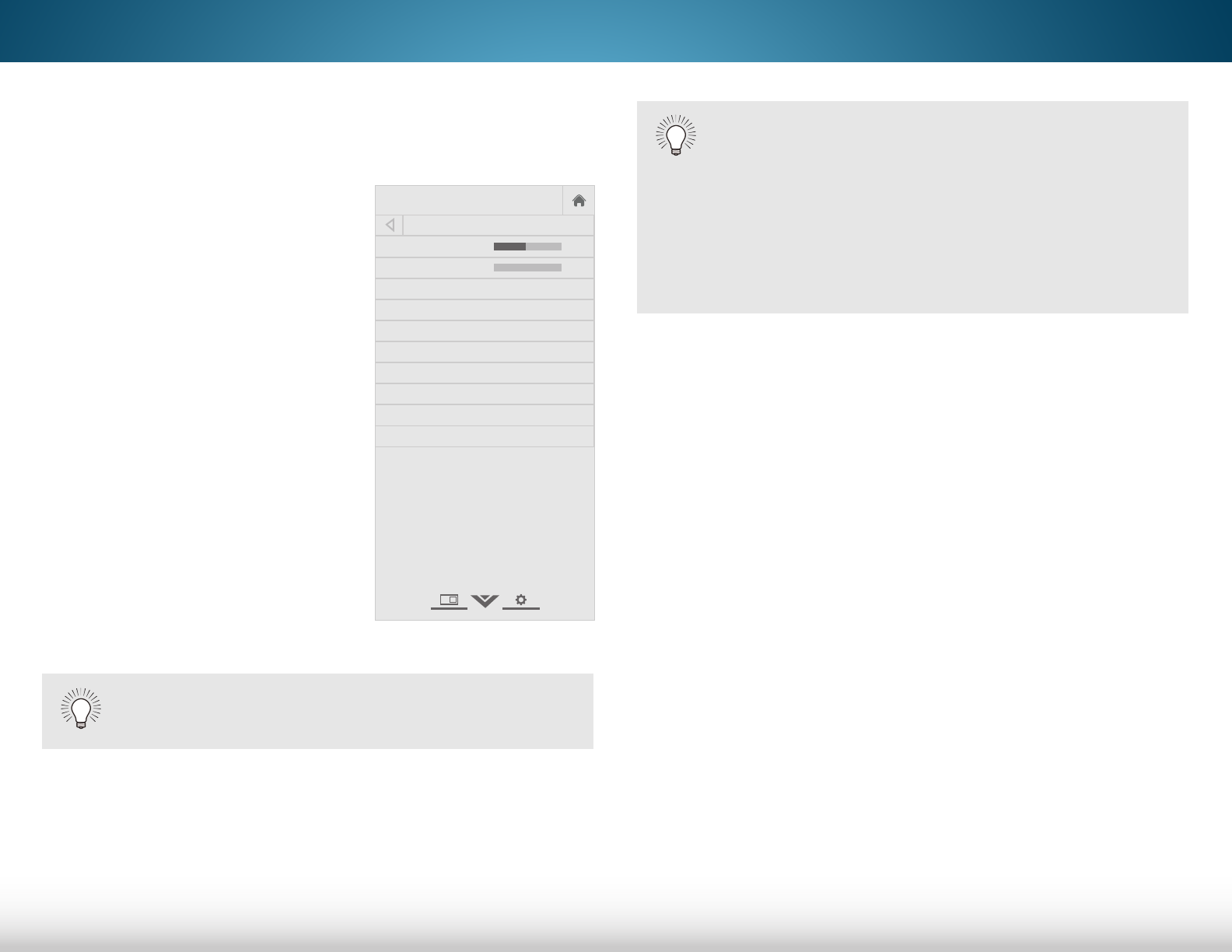
5
25
ADJUSTING THE AUDIO SETTINGS
To adjust the audio settings:
1. Press the MENU button on the
remote. The on-screen menu is
displayed.
2. Use the Arrow buttons on the
remote to highlight Audio and
press OK. The AUDIO menu is
displayed.
3. Use the Arrow buttons to
highlight the setting you wish
to adjust, then press Left/Right
Arrow buttons to change
the setting:
• Balance - Adjusts the
loudness of the audio
output from the left and
right speakers.
• Lip Sync - Adjusts the syn-
chronization between the
display image and the
accompanying audio track.
• TV Speakers - Turns the built-in speakers on or off.
• Surround Sound - Surround sound uses DTS TruSurround
™
to deliver an immersive surround sound experience from
the TV’s internal speakers. TruSurround completes the
entertainment experience by providing deep, rich bass and
by delivering crisp details and clear, intelligible dialog. Select
On of Off.
Help
VIZIO
Network
Sleep
Timer
Input CC
ABC
Audio
Wide
Normal
Picture
Settings
PanoramicWide Zoom
2D 3DExit
AUDIO
Balance 0
Lip Sync 0
TV Speakers On
Surround Sound On
Volume Control TV
Volume Leveling On
Digital Audio Out PCM
Analog Audio Out Fixed
Equalizer Settings
Reset Audio Mode
-
+
-
+
• Volume Control - Sets the VIZIO TV remote to control either
the volume level of the TV or an external audio device.
Select TV or External.
• Volume Leveling - Volume leveling uses DTS TruVolume™
to maintain consistent volume levels during transitions
between program content, AV formats, and input sources.
Select On or Off. In a few cases, volume leveling may
artificially suppress volume increases, making it difficult
to hear dialog or flattening sudden noises. If this occurs,
turn volume leveling off.
• Digital Audio Out - Changes the type of processing for
the Optical and HDMI ARC output when connected to a
home theater audio system. Select PCM or Bitstream.
• Analog Audio Out - Sets whether the TV’s volume control
changes the volume of external audio devices that use
analog RCA (red/white) connectors. Select Variable to
control the external device’s volume with the TV’s volume
controls, or select Fixed to use the external device’s
controls to adjust the volume.
• Equalizer Settings - Adjusts the boost or attenuation
of different frequencies. Change the audio mode by
selecting Flat, Dynamic, Center, Bass Boost, or Bright. To
change the equalizer settings yourself:
• Highlight EQ Mode and then press the Left/Right
Arrow buttons to select Basic. Adjust the Bass and
Treble settings.
When the TV speakers are set to ON, DTS signals
cannot be passed through digital audio outputs.
When an external audio device is set up, TV Speakers
is automatically set to Off and Volume Control is set
to External.
To use the TV speakers, set TV Speakers to On.
To us the VIZIO TV remote to control the volume of
the TV speakers, set Volume Control to TV. You will no
longer be able to control the volume of the external
audio device with the VIZIO TV remote.