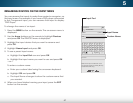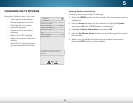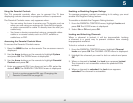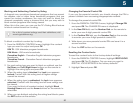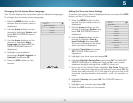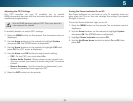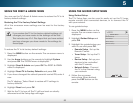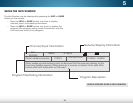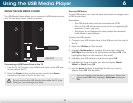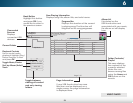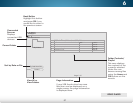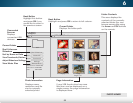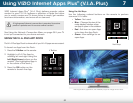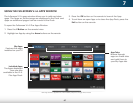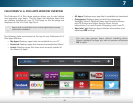6
55
Using the USB Media Player
USING THE USB MEDIA PLAYER
The USB Media Player allows you to connect a USB thumb drive to
your TV and play music, video, or photos.
Connecting a USB Thumb Drive to the TV
1. Turn the TV off. Connect your USB thumb drive to the USB port
on the side of the TV.
2. Press the Power button on the remote or hold the Power
control on the side of the TV to turn it on.
Playing USB Media
To play USB media, you must first save your music or images onto
a USB thumb drive.
Remember:
• The USB thumb drive must be formatted as FAT32.
• Files on the USB thumb drive must end in a supported file
extension (.mp3, .jpg, etc).
• The player is not designed to play media from external
hard drives or mp3 players.
To play your USB media:
1. Connect your USB thumb drive to the USB port on the side of
the TV.
2. Press the V Button on the remote.
3. Highlight Multimedia by scrolling left and right using the
Left/Right Arrow buttons on the remote and press OK. (The
highlighted App is in the center of the dock)
4. Highlight your USB device in the list and press OK.
5. Highlight the type of media you wish to display: Music,
Video, or Photo. Press OK.
6. Use the Arrow buttons to highlight the file you want to
display. Press OK. The file plays.
You can display your photos in fullscreen. Select the
photo, press OK, then highlight Fullscreen and press
OK.
USB PORT
Do not remove the USB thumb drive while the TV is on.
Doing so may damage the drive.