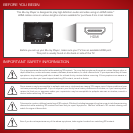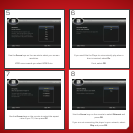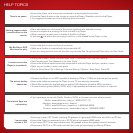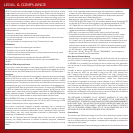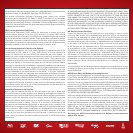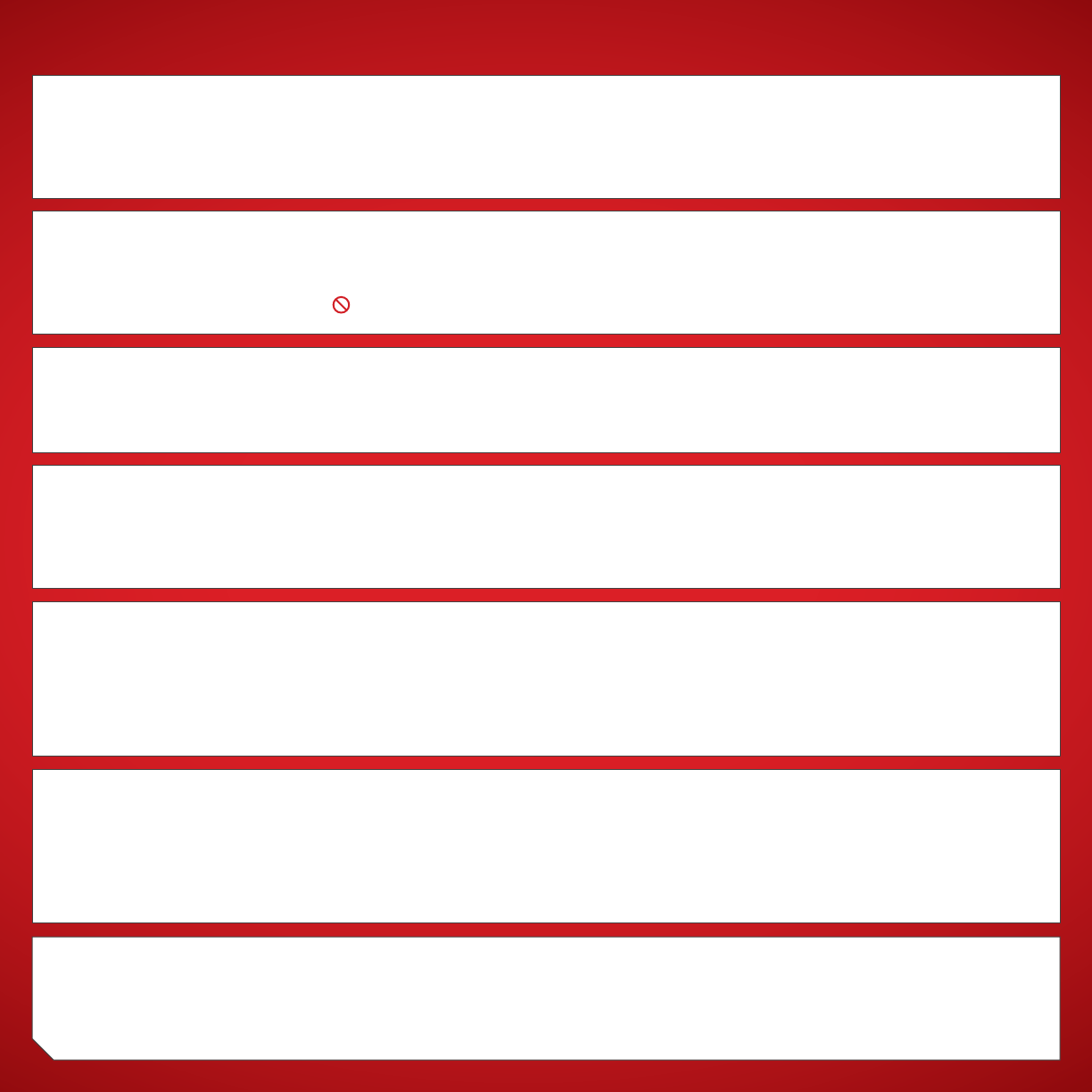
HELP TOPICS
My Blu-Ray or DVD
disc does not play.
• Ensure the disc is clean and free of scratches.
• Make sure the disc is inserted with the printed side UP.
• If you are using parental controls, the disc may not play. See
Using Parental Controls
in the User Guide.
I cannot connect the
Player to my network.
• Unplug the modem/router and the Player. Wait 10 seconds, then turn them back on.
• See
Connecting to Your Network
in the User Guide.
• Ensure the ethernet cable is securely connected to both the Player and your modem/router.
• Refer to your modem/router user guide.
• Run the Quick Setup. Go to Settings > General Setting > System > Easy Setup. Press OK.
There is no power.
• Ensure the power cord is securely connected to a working electrical outlet.
• Press the Power button on the remote or press the Power/Standby control on the Player.
• Try plugging the power cord into a different electrical outlet.
The picture quality
seems low.
• Connect the Player to an HDTV capable of displaying 720p or 1080p for the best picture quality.
• Ensure the cables connecting the Player to your TV are securely connected.
• Watch Blu-ray discs for the best picture quality. DVD discs are limited to 480p resolution.
• To view streaming video (Netflix, VUDU, etc), a high-speed wired Internet connection is required.
Nothing happens when
I press buttons on the
remote.
• Place new batteries in the remote. Ensure the batteries are inserted correctly.
• Ensure no objects are blocking the front of the Blu-ray Player.
• When using the remote, point it directly at the Blu-ray Player.
• If you see , the action you are trying to perform is not allowed by the Player or disc.
The Internet Apps are
not working.
• If you experience issues with Netflix, Pandora, VUDU, or Amazon services, please contact:
www.netflix.com/help or 1-866-579-7113
www.pandora.com/support
www.VUDU.com/support or 1-888-554-8838
www.amazon.com/instantvideo/help or 1-888-802-3080
Netflix:
Pandora:
VUDU:
Amazon:
I cannot view
movies in 3D.
• Ensure you have a 3D TV with matching 3D glasses, a high-speed HDMI cable, and a Blu-ray 3D disc.
• Ensure the Player is connected to your 3D TV with a high-speed HDMI cable.
• If you have a 3D TV that uses active-shutter 3D glasses, ensure the glasses have full batteries.
• Ensure your 3D TV is in 3D mode, and that the movie you are playing is a Blu-ray 3D disc.