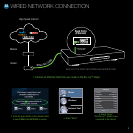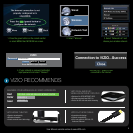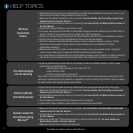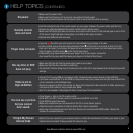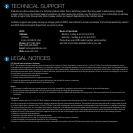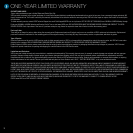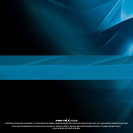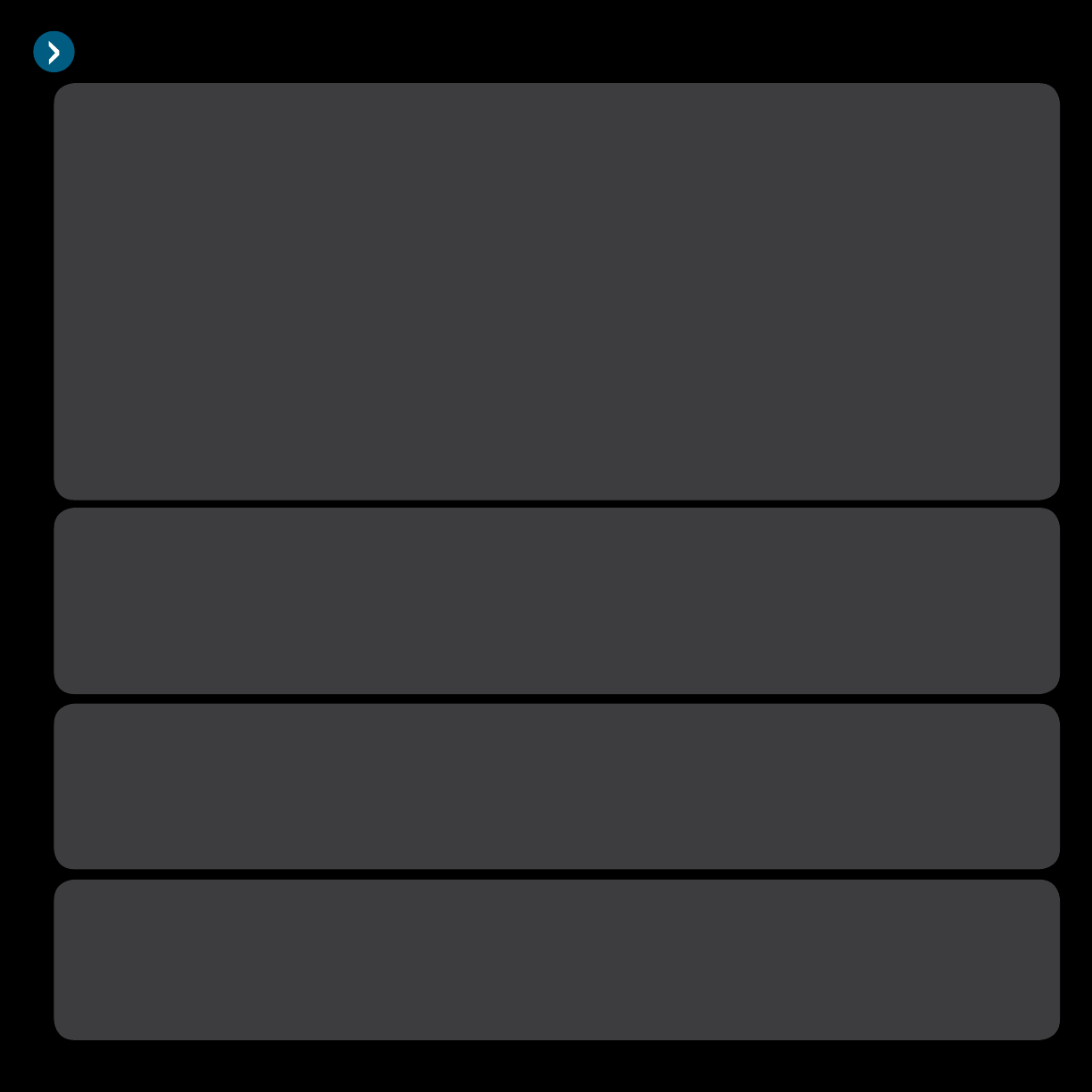
help topiCs
• Make sure the Internet connection is set up correctly. For more details, see Connecting to your home
network section in the User Manual.
• Test the Internet connection to make sure it is working. For more details, see Network Menu section in
the User Manual.
• Make sure the BD-Live
TM
Internet Access option is not set to Prohibit Access. For more details, see
System Menu section in the User Manual.
• Make sure the disc you are playing is a legal copy.
Cannot connect to
the Internet using
BD-Live
TM
• Refer to the user manual for your wireless router or contact the manufacturer of either your router or your
Internet Service Provider if they provided the router for you.
• Make sure the Internet connection is set up correctly. For more details, see Connecting to your home
network section in the User Manual.
• Test the Internet connection to make sure it is working. For more details, see Network Menu section in
the User Manual.
• Disable MAC address ltering in your wireless router.
• Your player only supports Shared WEP, not Open WEP. Change your router settings to Shared WEP. Refer to
the user manual for your wireless router or contact your router manufacturer.
• Update your wireless router or device with the latest software available from the manufacturer’s website.
• Use the correct password and or passphrase to connect to a secured network.
• Check the network connectivity with other devices (such as a laptop or desktop computer). If these
devices also cannot connect, please reference your wireless device’s User Manual for further
conguration assistance.
• Many wireless connection issues can be resolved by power cycling your wireless router. Unplug the
router’s power cable, plug it in again and repeat the wireless connection steps.
• Try a wired (Ethernet) cable directly from your broadband modem’s output connection. A wired connection
may deliver a more consistent connection depending on the conditions in your home environment.
Wireless
Connection
Issues
• If you are experiencing an issue with the functionality or features of Netix, Pandora, or Vudu, please
contact these companies directly.
• Netix: www.netix.com/help or call 1-866-579-7113
• Vudu: 888-554-VUDU
• Pandora: www.pandora.com/support/
Note: VIZIO is not responsible for customer service related to content and/or services provided by the third
parties who create the Apps. Any questions or requests for service relating to the content or services should
be made directly to the specic App service providers.
The Internet Apps
are not working
• Insure that the Ethernet cable is securely inserted into your access point and the back of the player.
• Make sure the Internet connection is set up correctly. For more details, see Connecting to your home
network section in the User Manual.
• Test the Internet connection to make sure it is working. For more details, see Network Menu section in
the User Manual.
• Check network connectivity with other devices (such as computer).
• If you require further assistance, please contact your Internet Service Provider.
Ethernet (Wired)
Connection Issues
User Manual available online at www.VIZIO.com
5