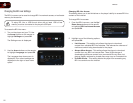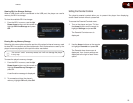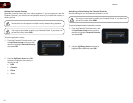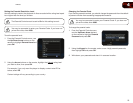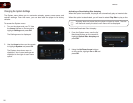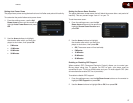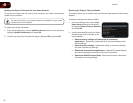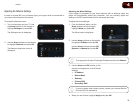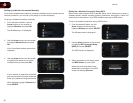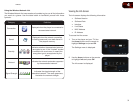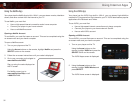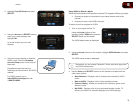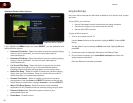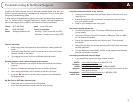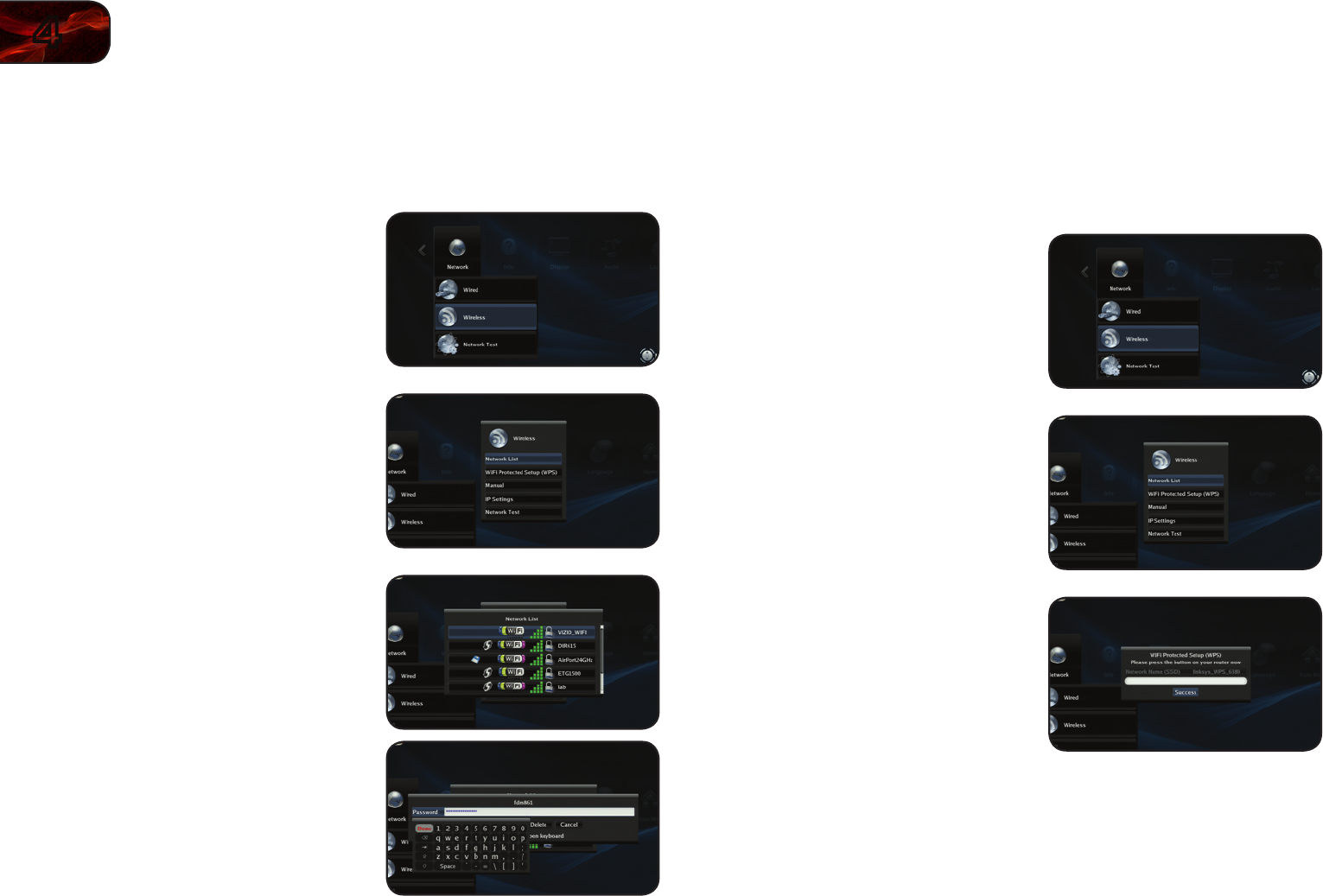
30
4
VBR338
Setting Up a Wireless Connection Manually
If you have a wireless home network, including a wireless router or modem and an
internet connection, you can set up the player to connect wirelessly.
To set up a wireless connection manually:
1. From the Network Menu, use the
Arrow buttons on the remote to
highlight Wireless and press OK.
The Wireless menu is displayed.
2. Use the Arrow buttons on the remote
to highlight Network List and press
OK.
A list of available wireless networks is
displayed.
3. Use the Arrow buttons on the remote
to highlight the name of your home
wireless network, then press OK.
If your network is password-protected,
you are prompted to enter a password.
Enter your password using the remote.
When nished, highlight Connect and
press SELECT.
Setting Up a Wireless Connection Using WPS
Many newer routers feature WiFi Protected Setup, which allows you to setup a
wireless network without manually entering connection information. Follow the
instructions in this section if your WPS-enabled router has a WPS button.
To set up a wireless connection using a WPS button:
1. From the Network Menu, use the
Arrow buttons on the remote to
highlight Wireless and press SELECT.
The Wireless menu is displayed.
2. Use the Arrow buttons on the remote
to highlight WiFi Protected Setup
(WPS) and press SELECT.
The WPS screen is displayed.
3. When prompted by the player, press
the WPS button on your router.
When the router and player have
established a connection, the WPS
screen will display Success.