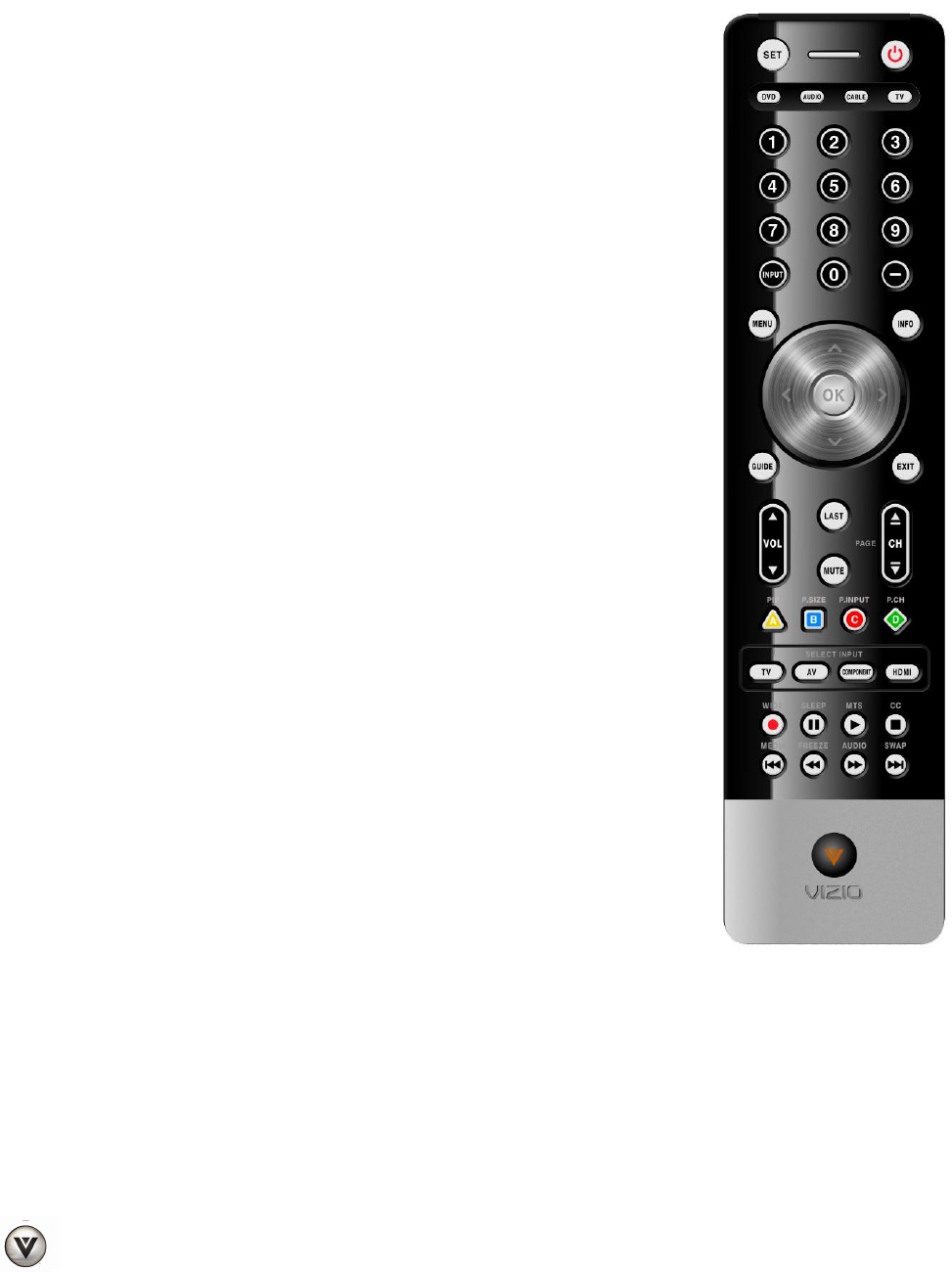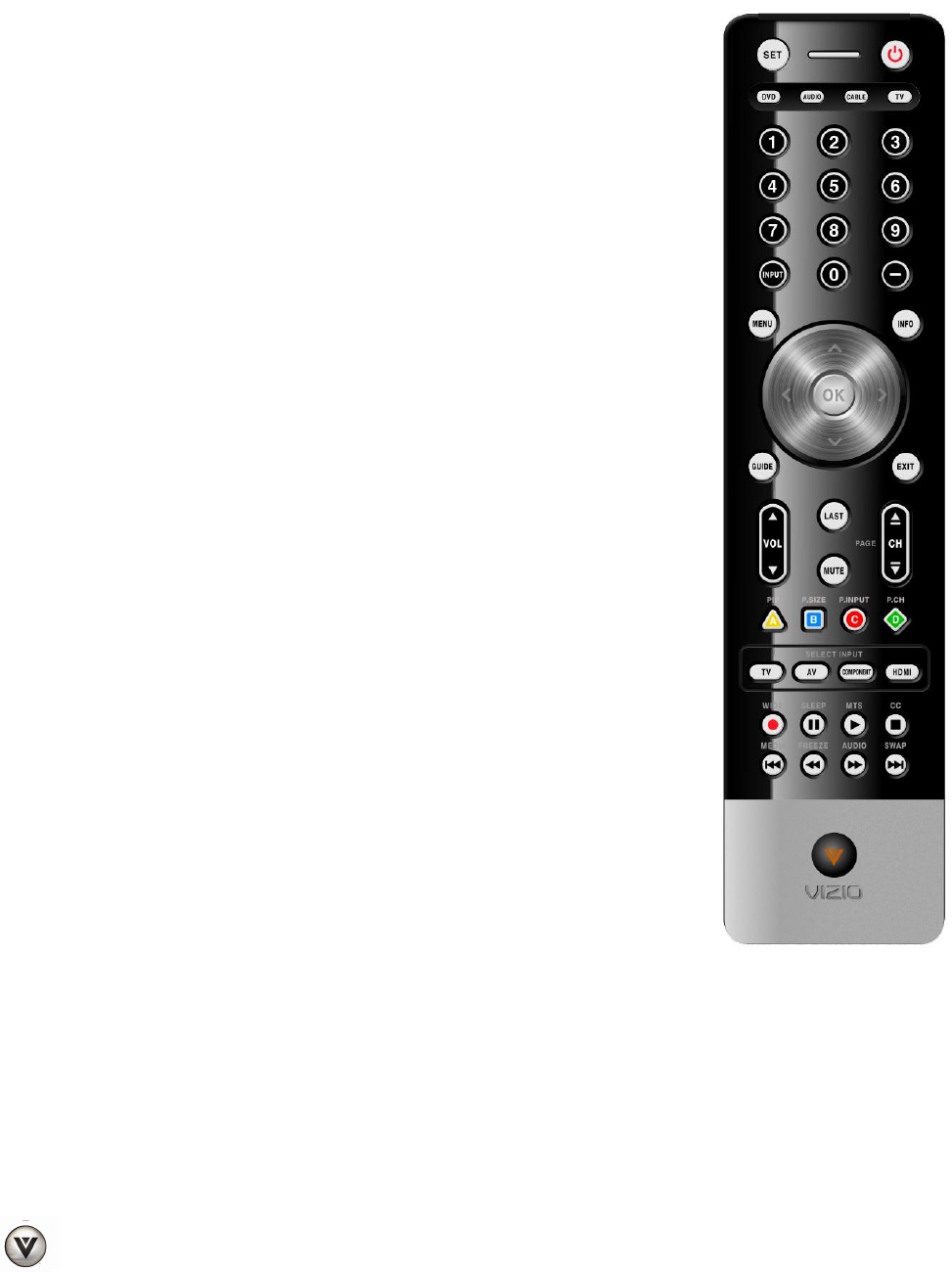
VIZIO VF551XVT User Manual
16
www.VIZIO.com
PIP/A – Pressing this button will activate the picture-in-picture feature. The screen will display the sub-
screen in the corner over the main screen. Pressing it again will display the POP (Picture Outside Picture)
option. This button also performs the same function as the “A” button on your Cable or Satellite box when
using the remote to control your pre-programmed Cable/Satellite Box DVR.
P.SIZE/B – Repeatedly press this button to set the size of the PIP screen to
small, medium, or large. This button also performs the same function as the “B”
button on your Cable or Satellite box when using the remote to control your pre-
programmed Cable/Satellite Box DVR.
P.INPUT/C – Press the button to choose the input source for the PIP screen.
This button also performs the same function as the “C” button on your Cable or
Satellite box when using the remote to control your pre-programmed
Cable/Satellite Box DVR.
P.CH/D – Press this button change the channels in the PIP screen when TV is
selected as PIP Input. This button also performs the same function as the “D”
button on your Cable or Satellite box when using the remote to control your pre-
programmed Cable/Satellite Box DVR.
TV INPUT – Press this button to select TV mode.
AV INPUT – Press this button to select AV1 and AV2 (either Composite or S-
Video) input.
COMPONENT INPUT – Press this button to select Component 1 and
Component 2 inputs.
HDMI INPUT – Press this button to select the HDMI input. By pressing it
repeatedly you will go through all HDMI inputs in sequence.
WIDE/RECORD – This button cycles through the available screen formats:
Normal, Panoramic, Zoom, Full, and Stretch. This button also begins recording
when using the remote to control your pre-programmed DVD Player or
Cable/Satellite Box DVR.
SLEEP/PAUSE – This button cycles through the sleep options from 30-120
minutes. This button also pauses playback when using the remote to control
your pre-programmed DVD Player or Cable/Satellite Box DVR.
MTS/PLAY – This button selects Stereo, SAP, or Mono in standard TV mode
and alternate audio channels, where available when viewing digital channels.
This button also starts Playback when using the remote to control your pre-
programmed DVD Player or Cable/Satellite Box DVR.
CC/STOP – Repeatedly press this button to select OFF, CC1, CC2, CC3, or
CC4 in standard TV mode and Service1 through Service6 when viewing a digital
channel. This button also Stops playback/recording when using the remote to
control your pre-programmed DVD Player or Cable/Satellite Box DVR.
MEDIA/PREV – Press this button to view pictures, listen to music, or watch
movies on a USB drive connected to the Multi Media port on the side of the
HDTV. This button also skips to the previous track when using the remote to
control your pre-programmed DVD Player or Cable/Satellite Box DVR.
FREEZE/REV – Press this button to “Freeze-Frame” the current screen. Press this button again to
continue playing. This button also reverses playback when using the remote to control your pre-
programmed DVD Player or Cable/Satellite Box DVR.
AUDIO/FF – Press this button to switch the audio from the main screen to the sub-screen while in PIP or
POP mode. This button also fast forwards playback when using the remote to control your pre-
programmed DVD Player or Cable/Satellite Box DVR.
SWAP/NEXT– While in PIP/POP mode; pressing SWAP will switch the displays from the main screen to
the sub-screen or vice versa. This button also skips to the next chapter when using the remote to control
your pre-programmed DVD Player or Cable/Satellite Box DVR.