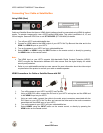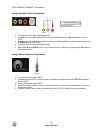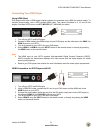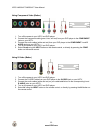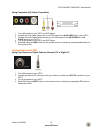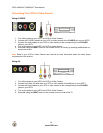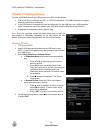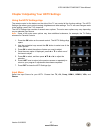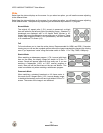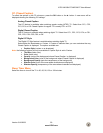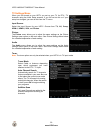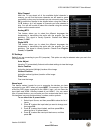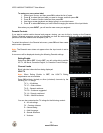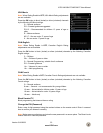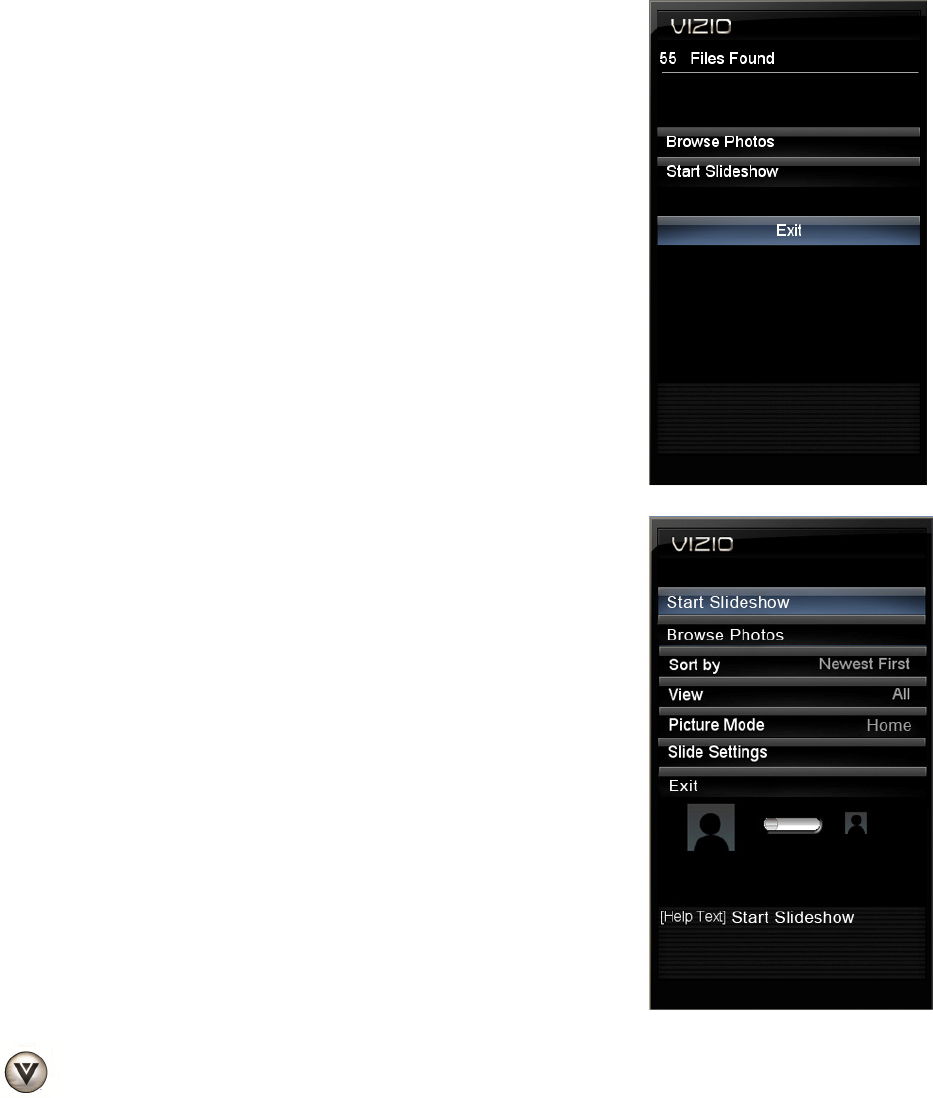
VIZIO VM190XVT/VM230XVT User Manual
Chapter 7 Viewing pictures
Connect a USB flash drive to the USB port on your HDTV to view photos.
! USB drives that are USB 2.0 and FAT or FAT32 are supported. The USB Port does not support
external hard drives or USB hubs.
! If your USB drive is oversized and does not physically fit in the USB port, use a USB extension
cable. Connect one end of the cable to your USB drive and the other end to the USB port.
! Supported file extensions include .jpg and .jpeg.
Note: Even the supported format files listed above may or may not
play properly or completely, depending on the USB device, bit rate
stream, and other content characteristics, as well as other factors.
Viewing Photos
1. Turn on your HDTV.
2. Insert a USB device with photos into the USB port on your
HDTV. A screen will appear listing the number of files found on
your USB device.
3. Select Start Slideshow or Browse Photos.
a. In Slideshow Mode the pictures found automatically
play.
i. Press # or $ to manually go to the next or
previous picture.
ii. Press OK to open the Modify Photo menu.
There you can zoom in and out, pan the photo
left/right/up/down, rotate the photo, see
information about the photo, or remove it from
the slideshow.
iii. Press
% to stop the slideshow. The Photo
menu opens.
b. In Browse Photos mode, the Photo menu opens
giving your more menu options.
i. Press ! or " to highlight an option and then
press OK to select it. In some cases, a sub-
menu will be displayed.
ii. Press LAST to go back to a previous screen.
4. To exit from viewing photos, press
% and then press ! or "
to select EXIT.
26
www.VIZIO.com