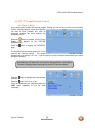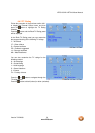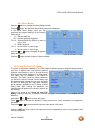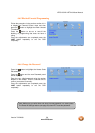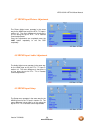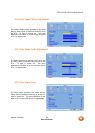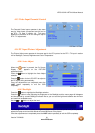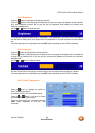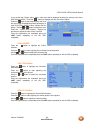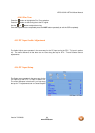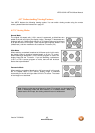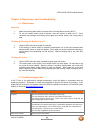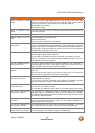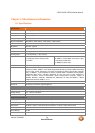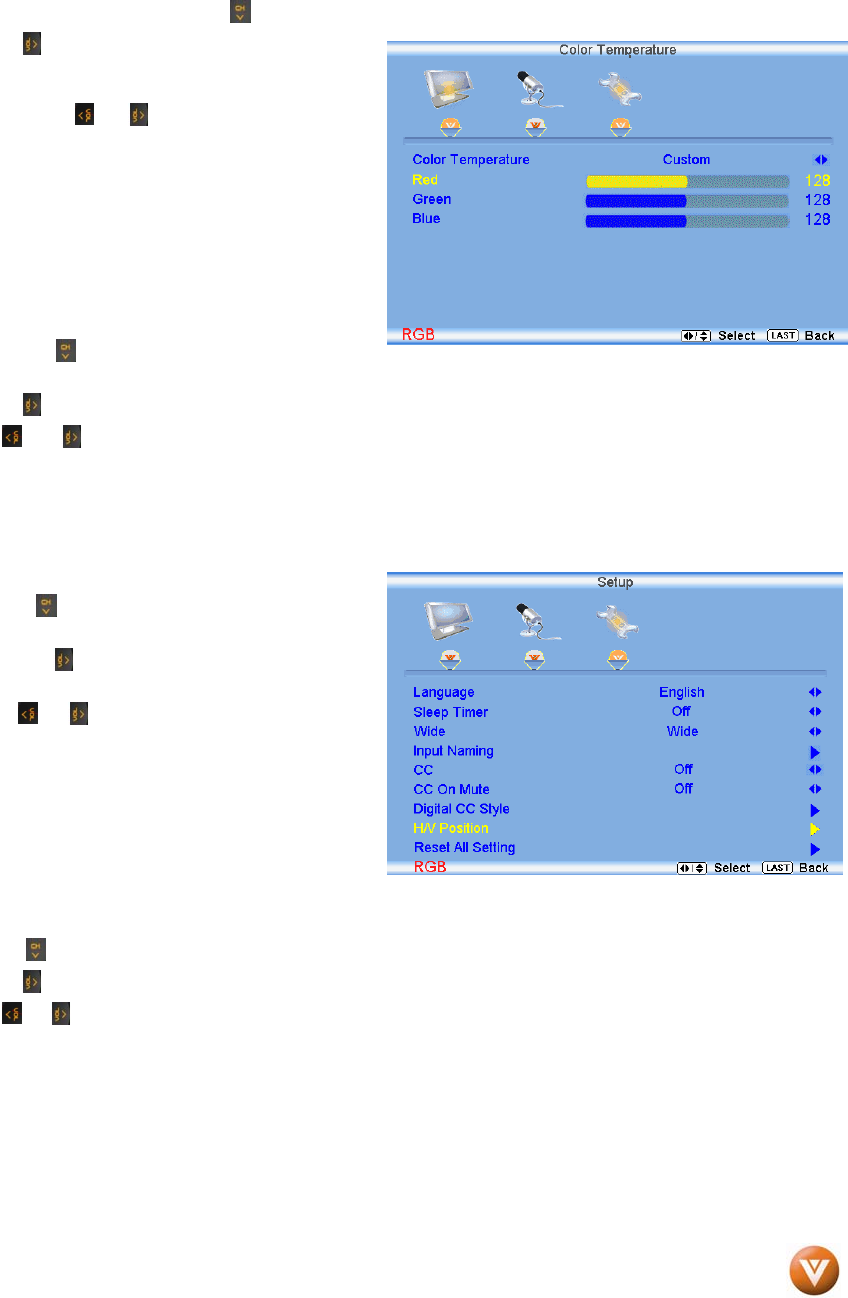
VIZIO VO22L HDTV10A User Manual
Version 7/22/2008 63
www.VIZIO.com
If you choose the Custom option, then a new menu will be displayed showing the primary color items,
Red, Green and Blue. Press the
button to highlight the color you wish to adjust.
Press the
button to start adjusting the color and
the menu page will disappear and be replaced by a
small Color (Red, Green or Blue) Indicator Bar as
before. Use the
or button to adjust the color.
Press the button when finished. Repeat the
procedure to adjust the other colors if desired.
Once the adjustments are completed press the
LAST button repeatedly to exit the OSD
completely.
4.14.6 H-SIZE
Press the button to highlight the H-Size
selection.
Press the
button to start adjusting the horizontal size of the picture.
Use the
or button to adjust the horizontal size.
Once the adjustments are completed press the LAST button repeatedly to exit the OSD completely.
4.14.7 H. Position
Press the button to highlight the Horizontal
Shift selection.
Press the
button to start adjusting the
horizontal position of the picture.
Use the
or button to adjust the horizontal
position.
Once the adjustments are completed press the
LAST button repeatedly to exit the OSD
completely.
4.14.8 V. Position
Press the button to highlight the Vertical Shift selection.
Press the
button to start adjusting the vertical position of the picture.
Use the
or button to adjust the vertical position.
Once the adjustments are completed press the LAST button repeatedly to exit the OSD completely.