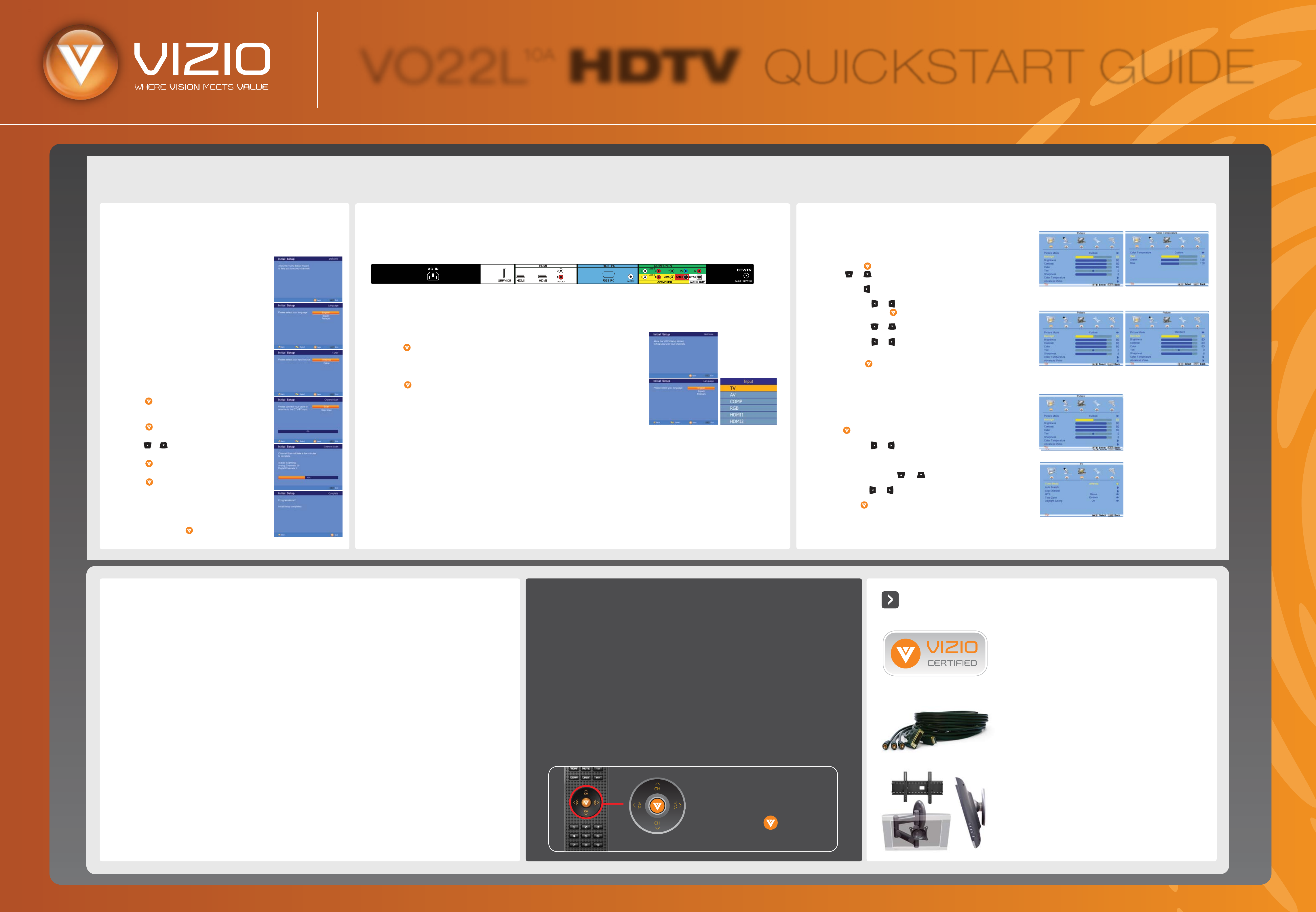
©2007 VIZIO Inc.
Programming your TV to Receive and Display Channels: All you need is your Remote Control.
Your new TV set is now ready
to automatically reproduce the best picture quality from the input
signal being fed into it. Enjoy your VIZIO HDTV.
Programming Your Cable or
Satellite Box Remote
Consult your Cable or Satellite Owner’s Manual to determine if you
need a 3, 4 or 5-digit code. If your Cable or Satellite Box requires:
• 3-digits, please use “627” (This code usually works with DISHNetwork.)
• 4-digits, please use “1758”, “0178” or “0128”
• 5-digits, please use “11758”, “10178” or “10128” (These codes usually work
with DIRECTV.)
Optional Components
ENHANCE YOUR VIZIO EXPERIENCE
When it comes to components and accessories, don’t settle for
less than VIZIO. We offer a full line of products specifically
designed to accentuate your VIZIO HDTV. To learn more about
how you can enhance your VIZIO experience, call 888-849-4623
or visit www.VIZIO.com.
VIZIO HIGH-DEFINITION CERTIFIED CABLES
Our VIZIO Certified HD cables carry the same standards of
excellence as all our VIZIO products. Available in: DVI, HDMI
and Component in lengths of 2, 5, and 10 meters.
VIZIO CERTIFIED MOUNTS
FLUSH MOUNT- turn your HDTV into a work of art
TILT MOUNT- adjust your HDTV for the most comfortable
viewing position
ARTICULATING ARM- position your HDTV exactly where
you want it
Coaxial connection (RF connector) is recognized as the threaded connector, commonly
called cable, screw on or coaxial connector which carries the image (picture) and sound
(audio) through a single cable.
Composite connection (RCA connectors) is recognized by the three (yellow, red and
white) standardized color coded RCA connectors. Yellow carries the image (picture); red
(right channel) and white (left channel) carry the sound (audio) of the signal.
Component connection (RCA connectors) is recognized by the three (green, blue and
red) standardized color coded RCA connectors for image (picture) plus the two (red and
white) standardized color coded RCA connectors for the sound (audio) of the signal.
HDMI (High-Definition Multimedia Interface) connection (HDMI connector) is
recognized by the standardized elongated D-Shaped connector which carries both the
image (picture) and the sound (audio) of the signal through a single cable.
S-Video (separate video) connection (4-pin Mini-DIN connector) is recognized by the
small connectors at the end of a cable with multiple pins in it. This connection carries only
the image (picture) of the signal; therefore, there is a need to supply a separate sound
(audio) signal by using the two (red and white) standardized color coded RCA connectors.
*
For Your Information:
Receiving Channels through DTV/TV Input
using Regular Antenna or Regular Cable Service
(No Box) Signals.
STEP 1.1
Connect your signal source (cable
from antenna or cable from the wall for
Cable Service without box) directly to
the DTV/TV RF (commonly named
COAXIAL) connector.
STEP 1.2
Turn on the TV. The Initial Setup
menu screen should appear. If this
screen does not appear see User’s
Manual, Chapter 3 for TV Tuner Setup.
Press key to initialize the process.
Select Language: English, Español, Francais.
Press button to go to next screen.
Press or once to select Cable or Antenna.
Press to continue to next screen.
Press key on remote control
to scan for channels. Scanning for
available channels could take
several minutes.
Once scanning is finished, programming is
complete. Press the key to exit.
Displaying Channels from different Signal Sources (External TV Tuner, VCR, Cable Box
or Satellite Receiver) through different Inputs.
STEP 2.1
Select the correct input connection; RF (DTV/TV)* connector, Composite (Yellow, Red and White)* connectors, Component (Red,
Green, Blue plus Red and White)* connectors, HDMI* connectors or S-Video (AV)* plus Red and White connectors (if applicable).
Make the physical connection or hook up.
STEP 2.2
Turn on the TV. The Initial Setup menu screen should appear. If this screen does appear,
press on remote control to initialize the process. If the screen does not appear,
please skip to Step D.
Select Language: English, Español, Francais.
Press key to exit the Initial Setup menu.
If you have an HD service you must use the HDMI (best) or Component connection.
NOTE: Composite and S-VIDEO Cables can only be used for SD (480i) pictures.
Turn on your Cable Box, VCR, External TV Tuner or Satellite Receiver and you will see a picture on your TV set. If there is not a
picture, make sure you have selected the correct input on the TV set.
If the selected input is RF connection, you should be aware that the TV set needs to be on either channel 3 or channel 4 matching the
channel which has been selected on the back of the VCR, Cable Box, External TV Tuner or Satellite Receiver; please refer to Owner or
User’s Manual of such equipment for details.
NOTE: The TV set will be displaying any television station or program selected by the Cable Box, VCR, External Tuner or Satellite Receiver. The TV
set will not be able to change programs or channels; this is controlled by the equipment sending the signal. If the service being used includes a box
with two different outputs for two different (distant) rooms, then scanning channels should help to find the signal. Be aware that the channel to be
selected varies from provider to provider, meaning you may have to call your provider company so they can provide you with the specific channel to use
with high-definition TV sets. Some examples of these channels are: 105, 106, 115 and 116.
Fine Tuning your TV for Home Use.
After completing either Procedure 1 or Procedure 2,
please follow the steps below to optimize your TV set display:
1. Press the key to bring up the Menu display. Use
the or button to scroll to the Color Temperature option.
2. Press the button to select it.
3. Press either or button to change setting to Normal,
and then press the key again to go back to previous screen.
4. Press either or button to select the Picture Mode option.
5. Press either or button to change the Picture Mode option
to Standard.
6. Press the key to exit the on screen display Menu.
NOTE: If you followed Procedure 1, take the following steps to ensure
that the correct program times are shown when pressing the Guide key:
Press the key, which will bring up the picture mode menu.
Pressing either the or button, scroll across to the icon showing the
little satellite dish or antenna. The next screen will appear showing
Time Zone; using either the or button, select it, and finally by
pressing either the or button, choose the proper Time Zone for your
area. Press the key to exit the on screen display Menu.
These small arrows correspond to
the arrows shown in the above Steps.
They surround the key.
Legend
VO22L HDTV
QUICKSTART GUIDE
10A




