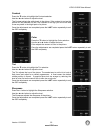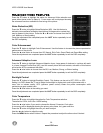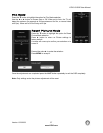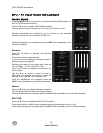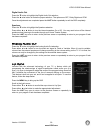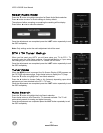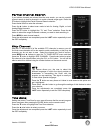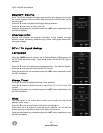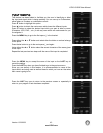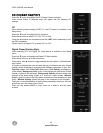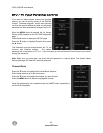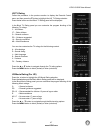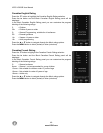VIZIO VO320E User Manual
Version 1/22/2009 41
www.VIZIO.com
Partial Channel Search
If you believe channels are missed from the auto search, you can do a partial
channel search to look for channel in a certain channel range again. Press the
" button to highlight the Partial Channel Search selection.
Press the # button to enter the submenu.
Press the # button to select scan mode to look for Analog, Digital, or both
Analog/Digital channels.
Press the
" button to highlight the “To” and “From” selection. Press the #
button to select the range of channel numbers you want to start searching in.
Press MENU to start channel search.
Once the adjustments are completed press the LAST button repeatedly to exit
the OSD completely.
Skip Channel
After the TV has stored all of the available DTV channels in memory you will
find that some channels will be too weak to watch comfortably or they may be
channels you do not want to see. Select the channel you wish to remove,
press MENU and # buttons to open the TV TUNER SETUP menu and then
press the
" button to highlight SKIP CHANNEL. Press the # button to select
this channel to be skipped when using the CH+ or CH- button. You will still be
able to select this channel using the number buttons on the remote control.
MTS
This feature allows you, the user to select the
different languages in which the signal provider or
broadcaster is transmitting the audio with the
program you are watching. This signal is usually or
in most cases Spanish language.
Press the
" button as many times as it takes to scroll down to this option and
get it highlighted.
Press either $ or # button to go through the settings of this feature to make
your selection.
Once the adjustments are completed press the
LAST button repeatedly to exit the OSD completely.
Time Zone
Setting the correct Time Zone for your area will ensure that the correct program
times are shown after pressing the GUIDE button on the remote control.
Press the
" button to highlight the Time Zone selection.
Press the $ or # button to select your area.
Once the adjustments are completed press the LAST button repeatedly to exit
the OSD completely.