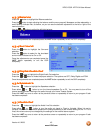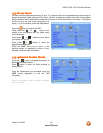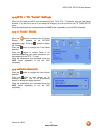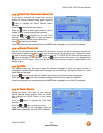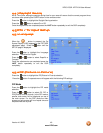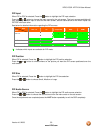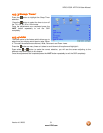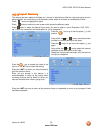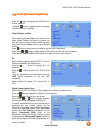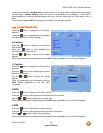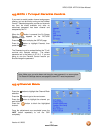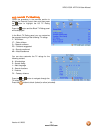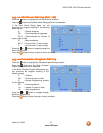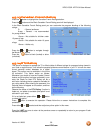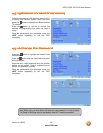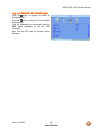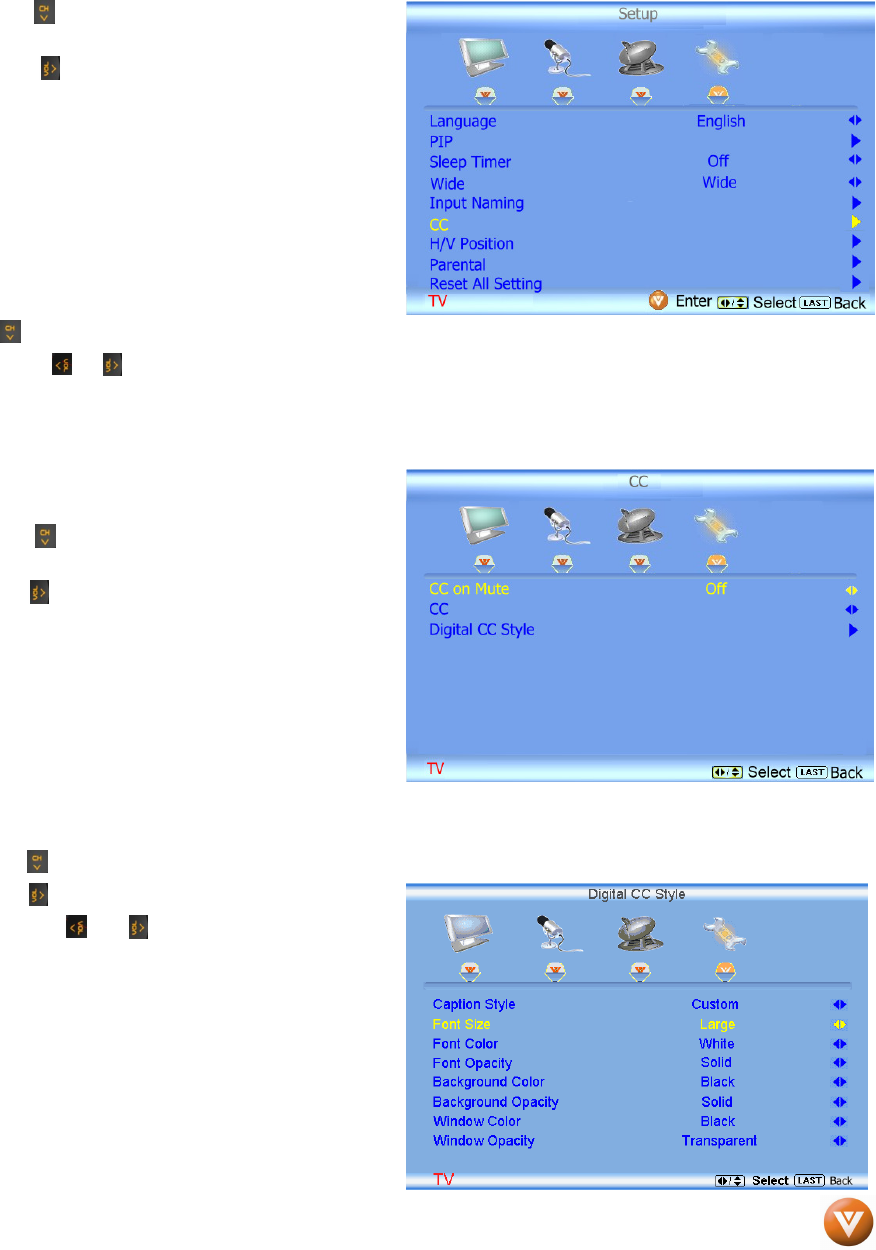
VIZIO VO32L HDTV10A User Manual
Version 4/1/2008 53
www.VIZIO.com
4.5.6
4.5.64.5.6
4.5.6 CC (Closed Caption)
CC (Closed Caption)CC (Closed Caption)
CC (Closed Caption)
Press the button to highlight the CC(Picture-in-
Picture) selection.
Press the button. A separate menu will appear
with the following CC settings
Closed Caption on Mute
When selecting Closed Caption as a feature to be
used; Closed Caption On Mute will provide you
with the option to obtain closed captioning when
you press the key labeled mute on your Remote
Control.
Press button as many times as it takes to get this option highlighted.
Press either or button to toggle between Off and On to make the correct selection.
Press the key labeled LAST as many times as it takes to exit the menu screens.
CC
When watching regular analog (NTSC) TV, the CC
feature is available in the Setup menu.
Press the button to highlight the CC
selection.
Press the button to select CC1, CC2, CC3 or
CC4.
Once the adjustments are completed press the
LAST button repeatedly to exit the OSD
completely.
Closed Caption for regular TV is usually CC1 or
CC2.
Digital Closed Caption Style
When watching DTV, the Digital CC Style feature is available in the Setup menu.
Press the button to highlight the Digital CC Style selection.
Press the button to go to the next screen.
Press either or button to toggle between
the two options; As Broadcaster and Custom.
If Custom is selected then you will have the way of
customize the way Closed Caption will be
displayed by changing these different parameters
to your like: Font Size (letters size), Font Color
(letters color) Font Opacity (transparency of the
letters), Background Color (color of the
background area where Closed Caption is going
to be displayed), Background Opacity (allows to
either see through at the scene being played or it