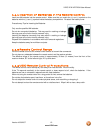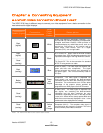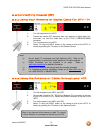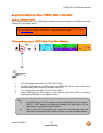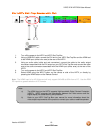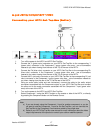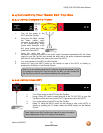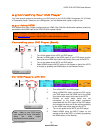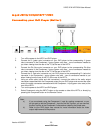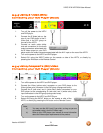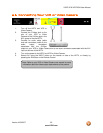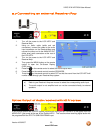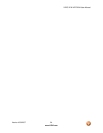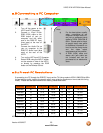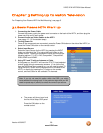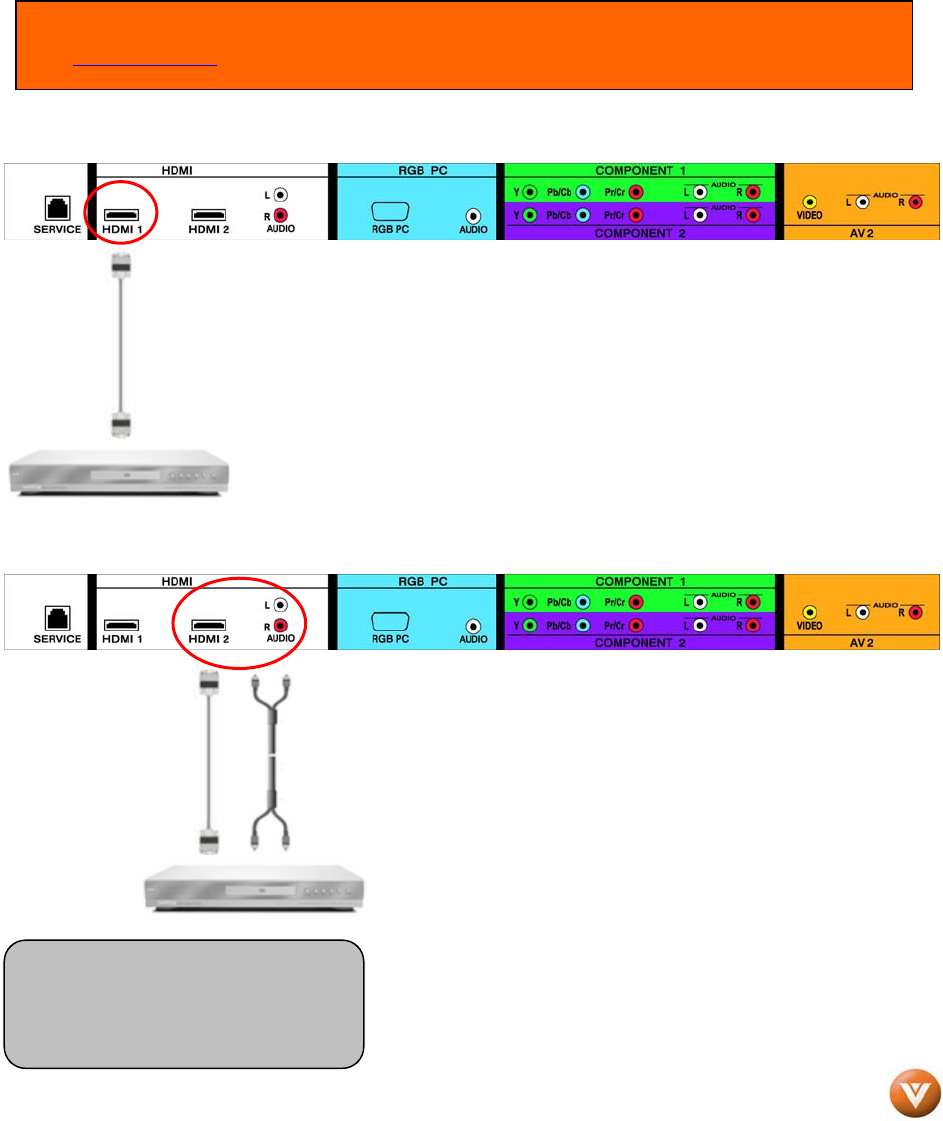
VIZIO VP42 HDTV20A User Manual
Version 4/20/2007 19
www.VIZIO.com
2.5 Connecting Your DVD Player
You have several options for connecting your DVD player to your VP42; HDMI, Component, AV (S-Video
or Composite) inputs. Based on your configuration, you can decide which option is right for you.
2.5.1 Using HDMI
DVD players that have a digital interface such as HDMI (High Definition Multimedia Interface) should be
connected to the HDMI input of the VIZIO VP42 for optimal results.
Connecting your DVD Player (Best):
1. Turn off the power to the HDTV and DVD player.
2. Connect a HDMI cable to the HDMI output of your DVD player and the
other end to the HDMI Input (white color area) at the rear of the HDTV.
3. Turn on the power to the HDTV and DVD player.
4. Select HDMI using the INPUT button on the remote or side of the HDTV,
or directly by pressing the HDMI button on the Remote Control.
For DVD Players with DVI:
1. Turn off the HDTV and DVD player.
2. Using a HDMI-DVI cable, connect the DVI end to
your DVD player and the HDMI end to the HDMI
Input (white color area) at the rear of the HDTV.
3. Connect an audio cable (white and red
connectors) to the audio output connectors
associated with the DVI output of the DVD player
and connect the other end to the audio connectors
by the HDMI input (white area) on the HDTV.
4. Turn on the power to the HDTV and DVD player.
5. Select HDMI2 using the INPUT button on the
remote or side of the HDTV, or directly by pressing
the HDMI button on the Remote.
Note: To maintain the display quality, use a VIZIO certified HDMI cable available up to 10 meters.
See www.VIZIO.com
or call 1-888-VIZIOCE (1-888-849-4623) for details.
Note: Refer to your DVD player
user manual for more information
about the video output
requirements of the product.