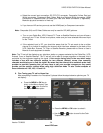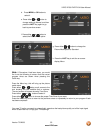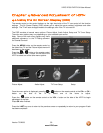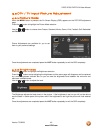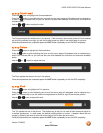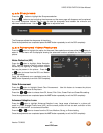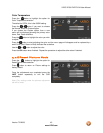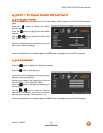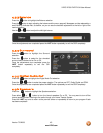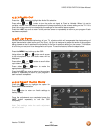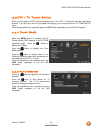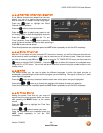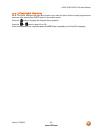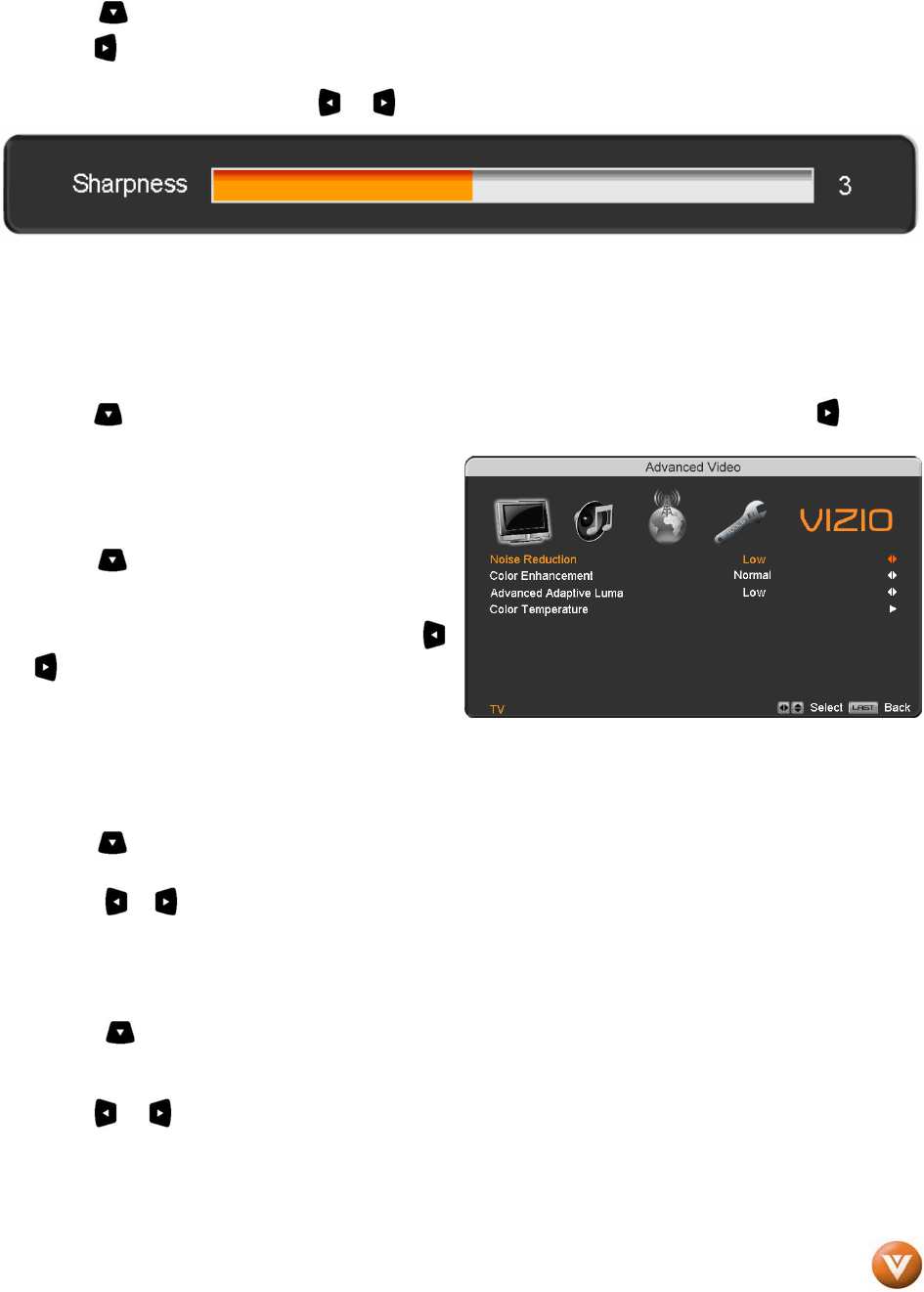
VIZIO VP504 FHDTV10A User Manual
Version 7/2/2008 42
www.VIZIO.com
4.2.6 Sharpness
Press the button to highlight the Sharpness selection.
Press the
button to start adjusting the sharpness and the menu page will disappear and be replaced
by a small Sharpness Indicator Bar so you can see the sharpness level between the minimum and
maximum available levels. Use the
or button to adjust the level.
The Sharpness adjusts the sharpness of the picture.
Once the adjustments are completed press the LAST button repeatedly to exit the OSD completely.
4.2.7 Advanced Video Features
Press the button to highlight the option for Advanced Video selection and press either the button to
select it. A new menu will be displayed showing the advanced functions available for fine tuning of the
picture.
Noise Reduction (NR)
Press the button to highlight Noise Reduction
(NR). Use this feature to diminish picture artifacts
caused by the digitizing of image motion content
that may be present in the picture. Press the
or
button to choose from the Off, Low, Medium
or Strong setting.
Once the adjustments are completed press the
LAST button repeatedly to exit the OSD completely.
Color Enhancement
Press the button to highlight Smart Color Enhancement. Use this feature to increase the picture
reproduction performance of the picture.
Press the
or button to choose from Off, Normal, Rich Color, Green/Flesh and Green/Blue setting.
Once the adjustments are completed press the LAST button repeatedly to exit the OSD completely.
Advanced Adaptive Luma
Press the button to highlight Advanced Adaptive Luma. Large areas of darkness in a picture will
result in a lower Average Picture Level (APL) and the overall picture will look too dark; activation of this
feature will raise the APL to counteract this effect.
Press the
or button to choose from the Off, Low, Medium, Strong, or Extend setting.
Once the adjustments are completed press the LAST button repeatedly to exit the OSD completely.