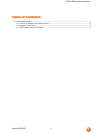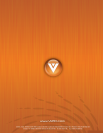VIZIO VR1Remote User Manual
Version 8/26/2008 4
WIDE – This button cycles through the available screen formats. The
options depend on the input being used and the model of the TV being
controlled. Please refer to your specific TV User Manual for details.
SLEEP – This button allows the user to select the sleep options by
adjusting the timer. The options depend on the input being used and the
model of the TV being controlled. Please refer to your specific TV User
Manual for details. The options depend on the input being used and the
model of the TV being controlled. Please refer to your specific TV User
Manual for details.
MTS – This button will select the MTS options of Stereo, SAP or Mono in
TV mode and alternate audio channels, where available, in DTV mode.
CC – This button will select the Closed Caption mode. The options are
OFF, CC1, CC2, CC3 or CC4.
TV – Press this button to select TV.
AV – Repeated pressing of this button will switch between AV1 (Composite,
yellow RCA) and AV2 (S-Video) inputs.
COMPONENT – Press this button to select the Component (YPbPr) input
source.
HDMI – Press this button to select HDMI input source.
ZOOM (- and +) – Use these buttons to increase or decrease the size of
the picture. Note that in the zoom mode parts of the picture will not be
visible because they extend beyond the edges of the screen.
FREEZE – Press this button to “Freeze-Frame” the current screen. Press
this button again the continue playing.
RGB – This button selects a connected RGB Analog component such as a
PC.
PIP – Use this button to activate the Picture-In-Picture mode.
PIP CH (- and +) – These buttons are used to select the channels within
the PIP screen when DTV/TV is the PIP input selected.
AUDIO – Press this button to switch the audio from the main screen to the
sub-screen while in PIP or POP mode.
PIP Input – Press the button to choose the PIP input. Note: The TV must
be in PIP/POP mode for this button to be functional. For additional
information regarding the PIP/POP options, see Picture-In-Picture (PIP) Mode in your specific TV User
Manual.
PIP Size – Press this button to select the size of the PIP screen from one of the following: small, medium
or large.
MODE – This button toggles thru the preset picture modes.
SWAP – Used to swap the video inputs from the main screen and the sub-screen while in PIP/POP mode.
NOTE: While this remote may be used with any model VIZIO TV, the functions outlined in this section
may not be available, based on the specific model TV the remote is used with.