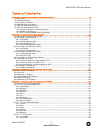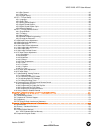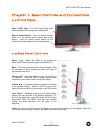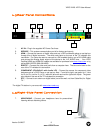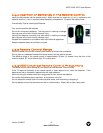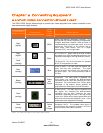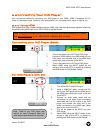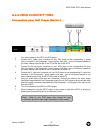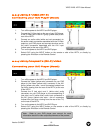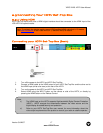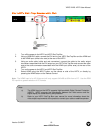VIZIO VX20L HDTV User Manual
Version 5/4/2007 11
www.VIZIOCE.com
WIDE/Record – This button cycles through the available screen formats. The options for SD (Standard
Definition 4:3) are Normal, Zoom and Panoramic. . The options for HD (High Definition 16:9) and RGB
PC are Normal and Zoom. This button also functions as VCR Record when the component is activated
with the remote control.
SLEEP/Pause – This button allows the user to select the sleep options by adjusting the timer for 10, 20,
30, 40, 50, 60, 90 0r 120 minutes. Additionally, this button pauses the CD, DVD or VCR when the
component is activated with the remote control.
MTS/Play – This button will select the MTS options of Stereo, SAP or
Mono in TV mode and alternate audio channels, where available, in DTV
mode. Additionally, this button plays the CD, DVD or VCR when the
component is activated with the remote control.
CC/Stop – This button will select the Closed Caption mode. The options
are OFF, CC1, CC2, CC3 or CC4. Additionally, this button stops the CD,
DVD or VCR when the component is activated with the remote control.
TV/Previous Chapter – Press this button to select TV. Note: this button
has been pre-programmed for the VIZIO VX20L. This button also
functions as a DVD Previous Chapter when the DVD player is activated
with the remote control.
AV/Reverse – Repeated pressing of this button with switch between AV-C
(Composite, yellow RCA) and AV-S (S-Video) inputs. Additionally, this
button rewinds the CD, DVD or VCR when the component is activated with
the remote control.
COMPONENT/Forward – Press this button to select the Component
(YPbPr) input. Additionally, this button forwards the CD, DVD or VCR
when the component is activated with the remote control.
HDMI/ Next Chapter – Press this button to select the HDMI input.
Additionally, this button functions as a DVD Next Chapter when the
component is activated with the remote control.
ZOOM (- and +) – Use these buttons to increase or decrease the size of
the picture. Note that in the zoom mode parts of the picture will not be
visible because they extend beyond the edges of the screen.
FREEZE – Press this button to “Freeze-Frame” the current screen. Press
this button again the continue playing.
RGB – This button selects an RGB Analog component such as a PC.
PIP – Use this button to activate the Picture-In-Picture mode.
PIP CH (- and +) – These buttons are used to select the channels within
the PIP screen when DTV/TV is the PIP input selected.
AUDIO – Press this button to switch the audio from the main screen to the
sub-screen while in PIP mode.
PIP INPUT – Press the button to choose the PIP input. Note: The TV must
be in PIP mode for this button to be functional. For additional information
regarding the PIP options, see section 4.17.2 - Picture-In-Picture (PIP) Mode, page 47.
PIP S
IZE – Press this button to select the size of the PIP screen from one of the following: small, medium
or large.
MODE – Use this button to change the picture mode from Custom, Standard, Movie and Game.
SWAP – Used to swap the inputs from the main screen and the sub-screen while in PIP mode.