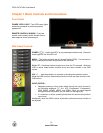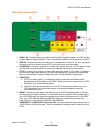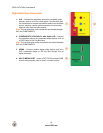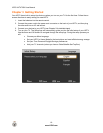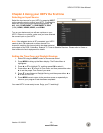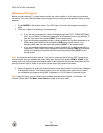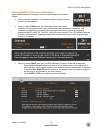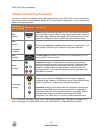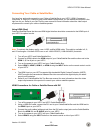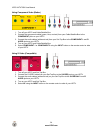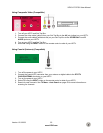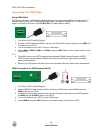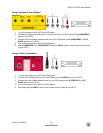VIZIO XVT472SV User Manual
20
www.VIZIO.com
Watching a TV Program
Before you start watching TV, please make sure that any cable, satellite or off-air antenna connections
are secure. Also, verify that the power cord is plugged into a correctly grounded electrical outlet or surge
protector.
1. Press POWER on the remote control. The VIZIO logo on the front will change from orange to
white.
2. There are 3 options for selecting your programming:
a. If you are using an antenna or cable connected through the DTV/TV CABLE/ANTENNA
input, you can select TV directly by pressing TV on the remote control or by selecting TV
from the Input menu after pressing INPUT on the remote control.
b. If you are watching broadcasts through a cable or satellite Set-Top Box connected by an
HDMI cable, select HDMI directly by pressing HDMI on the remote control, or by
selecting HDMI from the Input menu after pressing INPUT on the remote control.
c. If you are watching broadcasts through a cable or satellite Set-Top Box connected by a
Component (YPbPr) cable, select Component directly by pressing COMP on the remote
control or by selecting Component from the Input menu after pressing INPUT on the
remote control.
Note: You should be able to see a picture. If you do not, make sure that all of your HDTV connections
are secure and you have selected the correct video input source. Each press of HDMI or COMP on the
remote control will cycle through the available inputs. Press the button until the input associated with the
device you wish to view is shown in the Info box at the upper right corner of the screen.
3. When using option 2a, press the Channel buttons on the remote control or the CH ▲ or ▼buttons
to change the channel. The Channel buttons and on the remote control, control will not work if
you are watching a program using HDMI, Component, or AV (S-Video or Composite) inputs.
Note: Under this option, you will need to scan available channels before Channel + or Channel - will
function. Please refer to TV Menu...Auto Search on Page 42 for more detail.