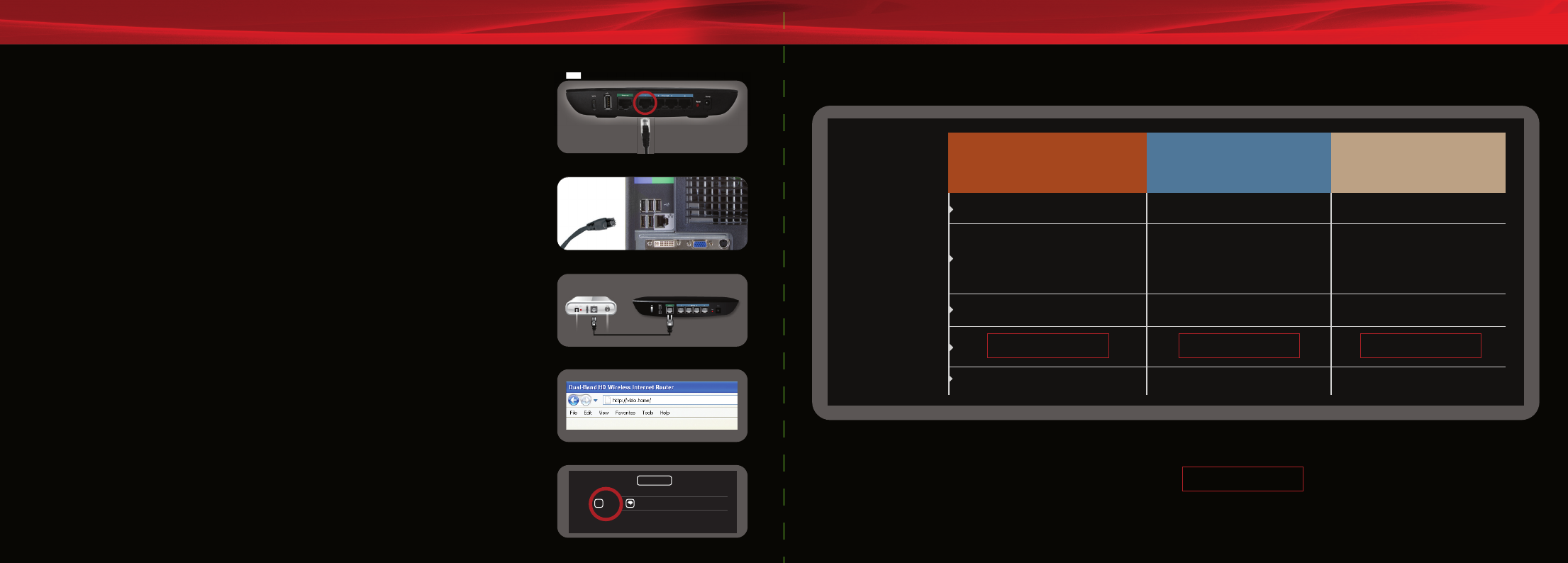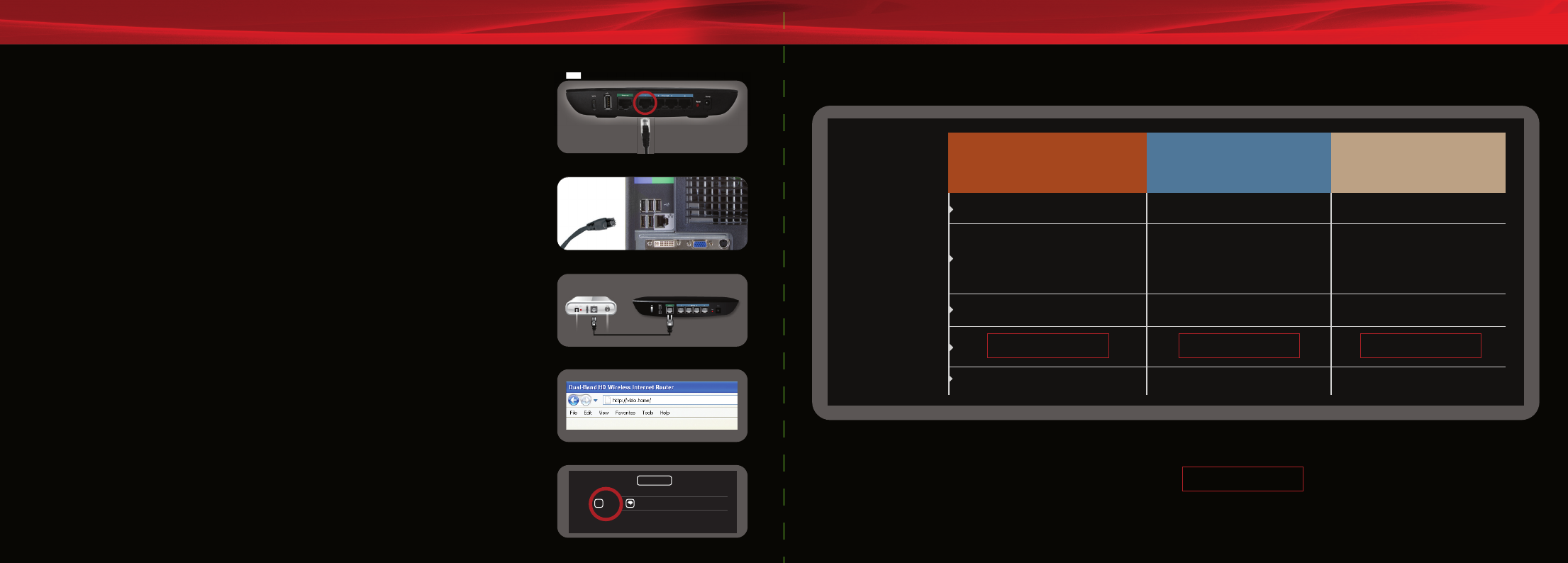
What You Need:
To set-up your new router, follow these simple steps:
1. Unplug the power cable from your high-speed internet modem.
2. Connect one end of the Ethernet cable (included) to the number 1 port on the router (Fig. 1).
3. Connect the other end to the Ethernet port on your computer (Fig. 2).
4. Connect an Ethernet cable from your high-speed Internet modem into the Internet port
on the router (Fig. 3).
5. Plug the power back into your high-speed internet modem. Plug the power adapter (included)
into the router and wait 30 seconds before plugging it into a power outlet.
6. Wait 30 seconds for the router to fully connect and open an Internet browser window
(such as Internet Explorer, Firefox, Safari). Type http://vizio.home or http://192.168.1.1 in
the browser window and press Enter (Fig 4). The Quick Start App will automatically start.
For more information, click on the Help button in the Quick Start App to view the User Manual (Fig. 5).
• Your VIZIO Router, power adapter and Ethernet cable (included)
• High-speed Internet connection and access to your Internet modem
(contact your local provider if you need help with this)
• Additional Ethernet cable (usually provided with your Internet modem)
• A computer to run the Quick Setup App
Fig. 3
Modem
VIZIO Internet Router
Fig. 1
Ethernet cable
included
Fig. 2
Fig. 4
Fig. 5
VIZIO XWR100 DUAL-BAND HD WIRELESS INTERNET ROUTER
Quick Start Guide
(Save this sheet for future reference or support help.)
Advanced
Help Language
?
VIZIO XWR100 DUAL-BAND HD WIRELESS INTERNET ROUTER
Default Wireless Network Settings
(Save this sheet for future reference or support help.)
* Use these default wireless SSIDs and Security Keys to add any wireless Internet device to your network.
* If you personalized the SSIDs or Security Keys during Quick Start App, use those settings instead of the defaults.
* WPS: For devices without a WPS button, please input the following pin:
Refer to the manufacturer’s instructions for help on accessing the wireless settings for your devices (like Internet HDTVs, Blu-ray players, laptops, game consoles or smart phones).
For additional support | Web: www.VIZIO.com | Email: techsupport@VIZIO.com | Phone: 877 MY VIZIO (877.698.4946)
Network Name
(SSID)
VIZIO HD
Ideal Usage
Security Type
Security Key
Network Status
Optimized for HD video
streaming, this network typically
has good coverage for most
homes and operates at 5GHz.
WPA2 Personal
ACTIVE
VIZIO
Supports all types of data, this
network can give you greater
coverage while operating at
2.4GHz.
WPA Personal
ACTIVE
Classic
Supports older wireless device
with a slower speed at 2.4GHz.
WEP 64bits
DISABLED
BETTER
For use with Single-Band
devices, 802.11g/n
BEST
For use with Dual-Band
devices, 802.11a/n
GOOD
For use with legacy
devices, 802.11b