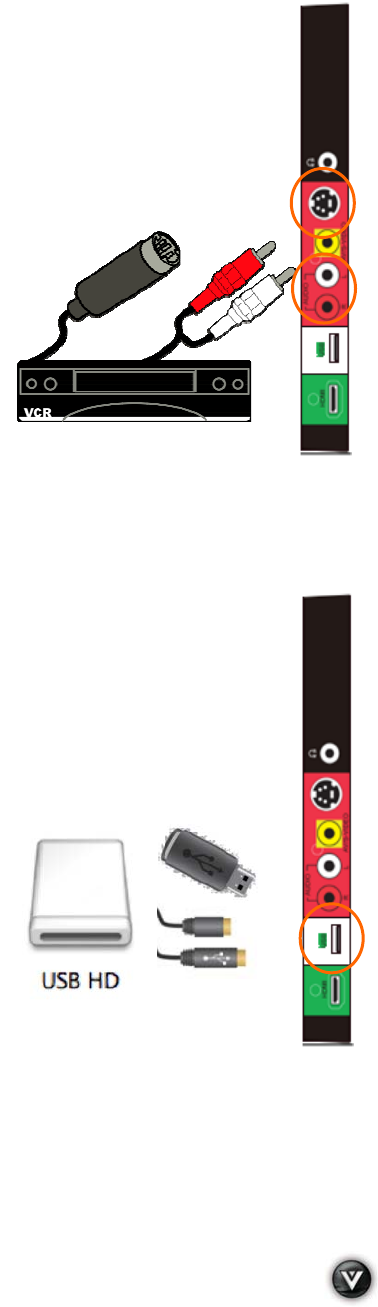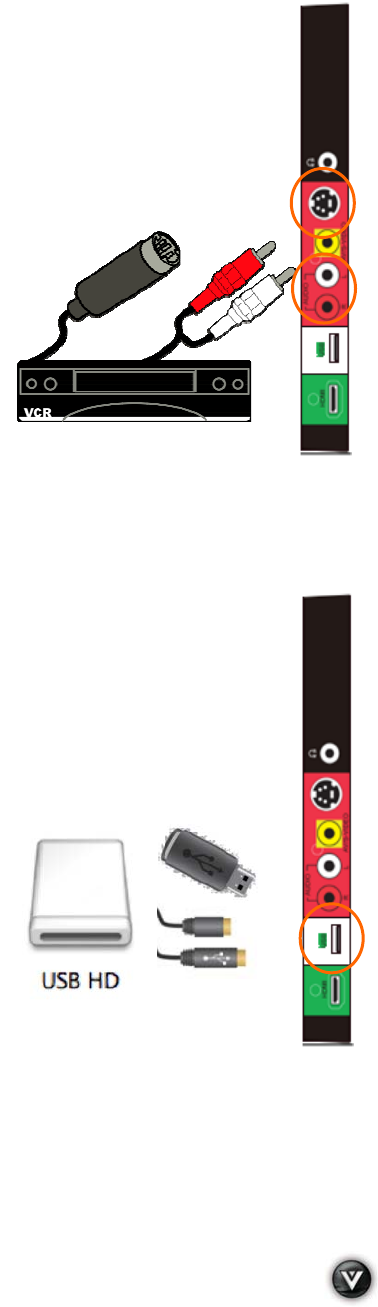
VIZIO VA370M User Manual
Version 7/23/2009 27
www.VIZIO.com
Connecting Your VCR or Video Camera
1. Turn off the power to the LCD HDTV and VCR or Video Camera.
2. Connect the S-Video jack on the side of your VCR or Video Camera to the S-Video
jack in the AV group (red area color) at the side of the LCD HDTV.
3. Using an audio cable (white and red connectors), connect the cable to the audio
output connectors associated with the S-Video output on your VCR or Video
Camera and connect the other end to the audio connectors associated with the AV
input (red color area) at the side of the LCD HDTV.
4. Turn on the power to the LCD HDTV and VCR or Video Camera.
5. Select AV using the INPUT button on the remote or side of
the LCD HDTV, or directly by pressing the AV button on
the Remote Control.
Note: Refer to your VCR or Video Camera user manual for more information about the video
output requirements of the product.
Connecting a USB (FAT32 Format) Storage Device
1. Connect a thumb drive, directly inserting it into the USB connection or by using an
extension (if thumb drive housing is too big to have it fit in place) cable. Connecting a
portable hard drive or card reader to this input is also possible
2. If your HDTV has been turned off, please turn it on.
3. The TV will start reading the contents in the USB device automatically to make sure of
compatibility of files (MP3 or JPEG format).
4. Please follow the instructions in the Multimedia section to either see the pictures
(picture by picture or as a slideshow) or listen to music (single song or all selected
songs) or picture/music combination (slideshow with
background music).
Note: This input is also used as factory service port. Please back up important files to prevent lost
of data. Format your device to FAT32 and load your picture and music files, and enjoy your
viewing. For Pause/Live TV a high speed FAT32 storage device is also needed; preferable, new
and memory emptied device for a better performance at least a 1Gb of memory device must be
used.