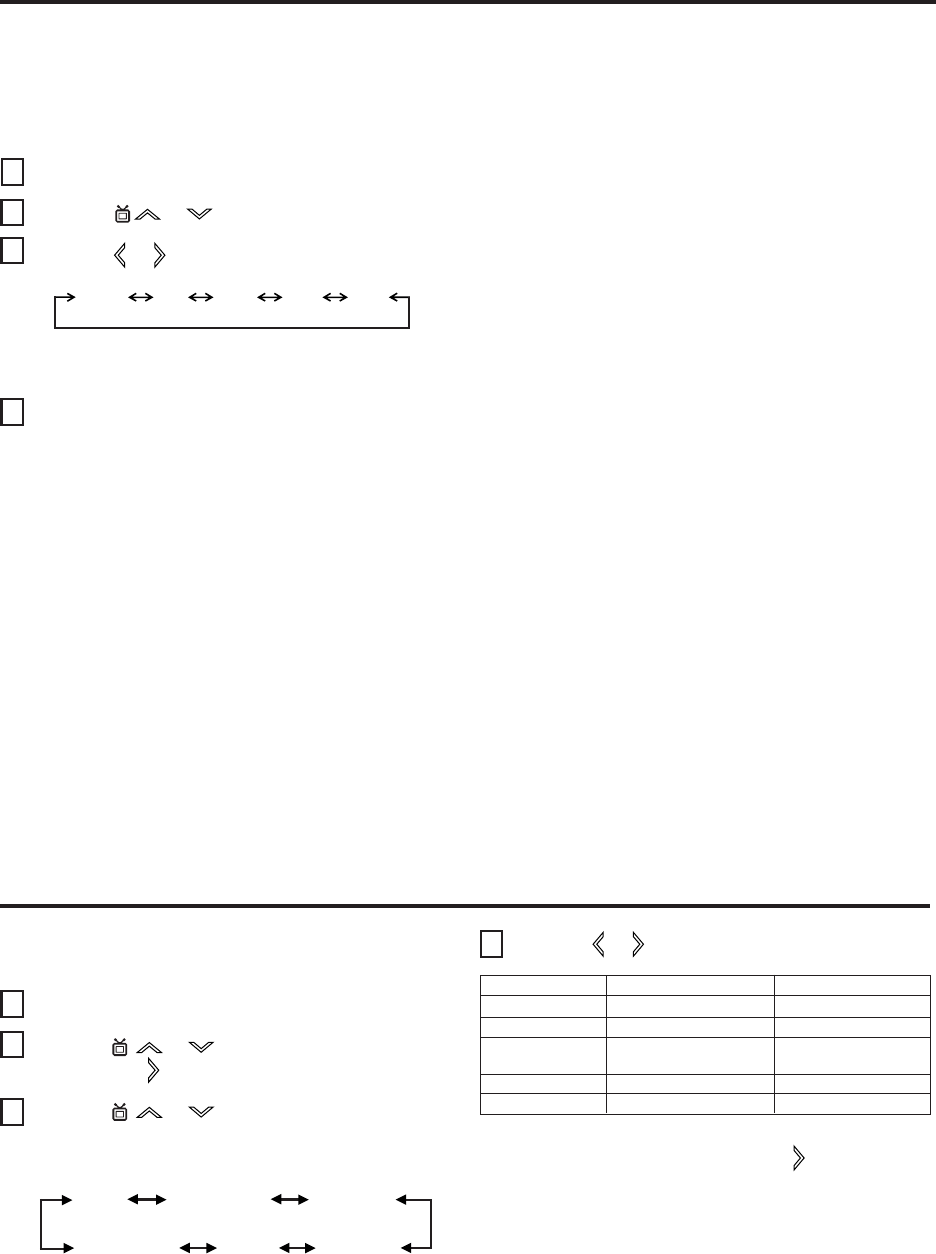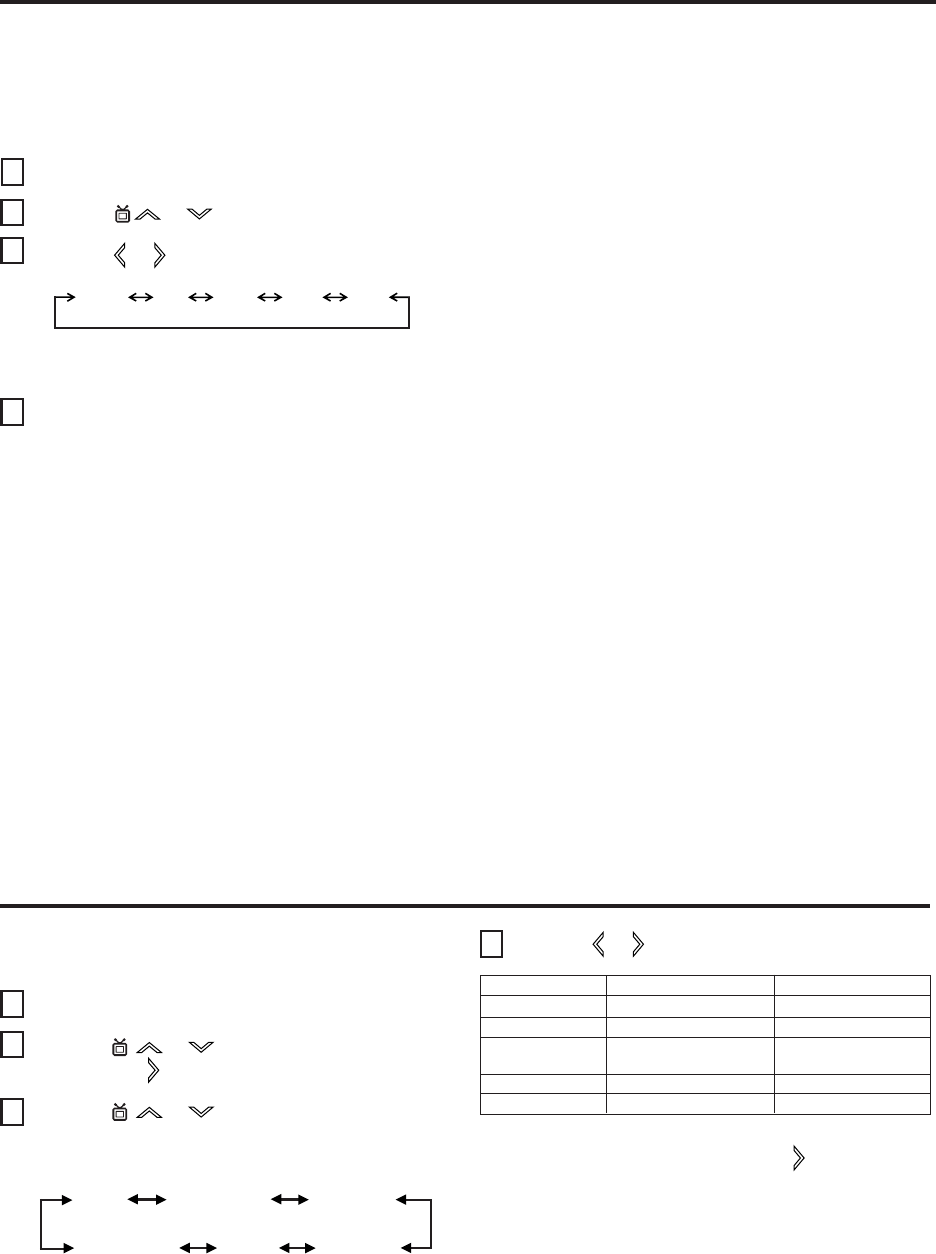
10
CLOSED CAPTION
WHAT IS CLOSED CAPTIONING?
This television has the capability to decode and display
Closed Captioned television programs. Closed Captioning
will display text on the screen for hearing impaired viewers or
it will translate and display text in another language.
TO VIEW CLOSED CAPTIONS
Press the CC button on the remote control to switch
between normal TV and the two Closed Caption Modes
(Captions and 1/2 of Full Screen Text).
• When activating the Closed Captioned Decoder, there will be a short delay before the Closed Captioned text appears on the
screen.
• Closed Captioned text is only displayed in locations where it is available.
• If no caption signal is received, no captions will appear, but the television will remain in the Caption Mode.
• Misspellings or unusual characters may occasionally appear during Closed Captioning. This is normal with Closed
Captioning, especially with live programs. This is because during live programs, captions are also entered live. These
transmissions do not allow time for editing.
• When Captions are being displayed, on-screen displays, such as volume and mute may not be seen or may interfere with
Closed Captions.
• Some cable systems and copy protection systems may interfere with the Closed Captioned signal.
• If using an indoor antenna or if TV reception is very poor, the Closed Caption Decoder may not appear or may appear
with strange characters or misspelled words. In this case, adjust the antenna for better reception or use an outdoor
antenna.
Captions: This Closed Caption Mode will display text on the
screen in English or another language (depending on the
setting of the Closed Captions CH 1/2 button). Generally,
Closed Captions in English are transmitted on Captions
Channel 1 and Closed Captions in other languages are
transmitted on Captions Channel 2.
Text: The Text Closed Caption Mode will usually fill 1/2 of full
screen with a programming schedule or other information.
After selecting a Closed Caption Mode, it will stay in effect
until it is changed, even if the channel is changed. If the
Captions signal is lost due to a commercial or a break in the
signal, the Captions will reappear when the signal is received
again. If the channels are changed, the Captions will be
delayed approximately 10 seconds.
The Captions will appear in places on the screen where they
will least interfere with the picture, usually on the bottom of
the screen. News programs will usually show three-line
Closed Captions which scroll onto the screen. Most other
shows provide two or three lined Captions placed near the
character who is speaking so the viewer can follow the
dialogue. Words in italics or underlined describe titles, words
in foreign languages or words requiring emphasis. Words
that are sung usually appear enclosed by musical notes. For
television programs broadcasting with Closed Captions, look
in your TV guide for the Closed Captions symbol (CC).
ADJUSTING PICTURE
Press the MENU button.
Press the
or button to select “PICTURE”,
then press the
button.
Press the
or button repeatedly to select the
item you want to adjust.
You can adjust the settings for brightness, contrast, color,
tint and sharpness.
TO RETURN TO INITIAL SETTING
Select “RESET” in step 3, then press the button.
1
2
3
4
Press the or button to adjust the setting.
BRIGHTNESS
CONTRAST
COLOR
TINT
SHARPNESS
+
increase brightness
increase contrast
enhances color
definition
add greenish tint
decrease brightness
decrease contrast
decreases color
definition
add reddish tint
makes picture softer
makes picture clearer
–
TO SELECT CAPTION MODE
Press the MENU button.
Press the
or button to select “CAPTION”.
Press the
or button to select the desired mode.
Press the MENU button to return to normal TV viewing.
1
2
3
4
: CAPTION 1
: CAPTION 2
C1
C2
OFF
C2 T1 T2C1
: TEXT 1
: TEXT 2
T1
T2
CONTRAST
COLOR
BRIGHTNESS
TINT
SHARPNESS
RESET
3R70431A-E/P08-13 20/8/04, 4:02 PM10