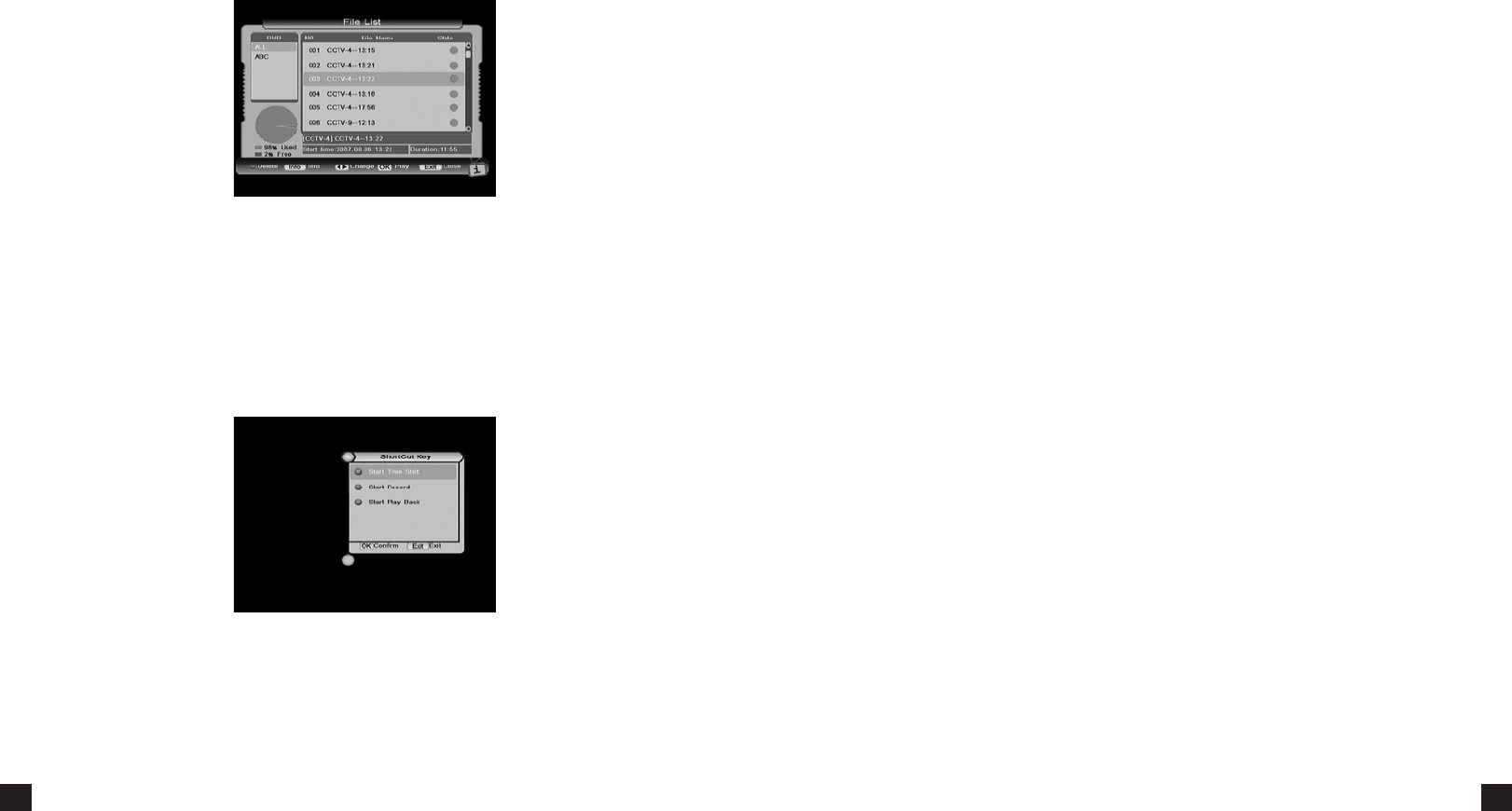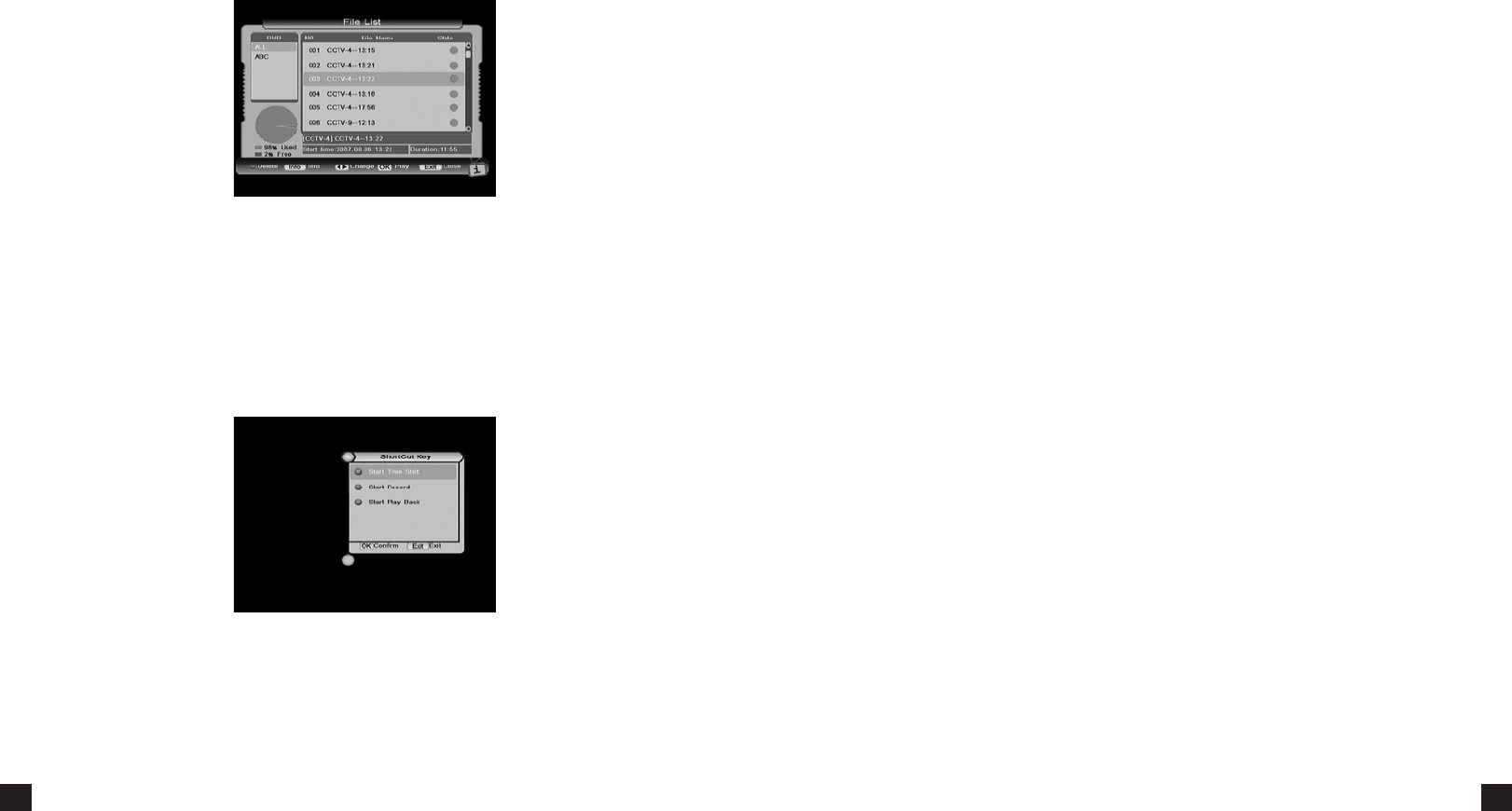
If you schedule a recording via this method, you will noce a mer icon next to the selected
program, indicang it is scheduled to record (or play).
Press the FAV key to recall a stored favourite channel.
Favourite channels are programmed and stored in the Program list menu.
Press the HDD key on your PVR2HD remote to view a list of all the recordings available on your
PVR.
You can see the used percentage of hard disk space on the boom le corner of this screen.
Pressing the ◄► keys to change view between group list and le list.
When File list is on focus, its program name, start me and duraon will be displayed, and you
can operate as follows:
Press INFO key to see the informaon of this le, when there is no informaon, it will display
“this le has no descripon.” Press the INFO key again to remove this window.
Press the OK key to playback this le.
7.8 PVR ASSIST
The PVR Assist feature is a convenient funcon that will display all the PVR operaon according
to the current situaon. Press OK key to start a on-screen tutorial from the available list.
7.9 TIME SHIFT
When Time shi Start Mode is Always, you can press the Red, Blue Key or Pause Key to start it.
When the mode is Pause, you can only start it by pressing Pause Key.
You can’t start me shi when the mode is never.
You can change the TimeShi mode in PVR Sengs– see 5.3 PVR Sengs.
Aer pressing the REW, FF, Slow or Pause keys to change me shi speed, a speed icon will be
displayed on the upper le corner of the screen.
Press the Red or Blue keys to display me shi process bar. You can change the me shi
playing posion.
Method 1: Press the Stop key to stop me shi and return back to watching the live broadcast.
Method 2: If you switch channels, the me shi buer for the previous channel will be replaced
by the new channel.
7.10 REC
Press the RECORD key to start recording. A record icon is displayed on the top le part of the
screen and the recording light on the front panel of your PVR2HD will start ashing to indicate a
recording is in progress.
The record icon displays recording number, duraon and recording name. Recording name is in
the form of Channel Name-Event Name.
See 5.4 Recording Info for more informaon on this feature.
If scheduled EPG or scheduled REC is reached, a new record can also be started. For more
informaon, refer to Scheduled list.
If current recording service has EPG informaon, recorded le is paroned automacally
according EPG items. Recorded le name is program name, le duraon is program duraon
and le descripon is program descripon. If current recording service has no EPG informaon,
recorded le name is channel name and it will not be paroned.
Press the STOP key to stop recording. You will be asked to conrm.