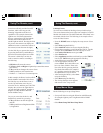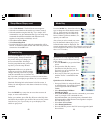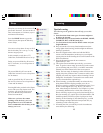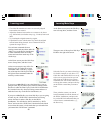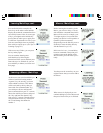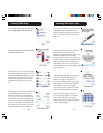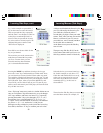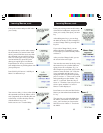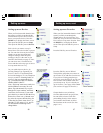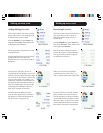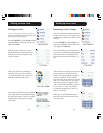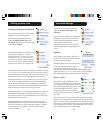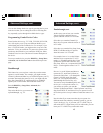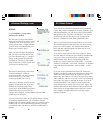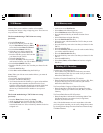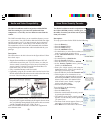3736
Setting up more, cont.
Setting up more Favorites
When you first inserted the batteries in the
remote you likely went through the
Wizard and set up a few favorites. You
could only set up 10 favorites at that time.
Here’s how to set up more favorites. Press
the HOME key to display the Home
screen. Then press the Side Key next to
Setup.
Press the Side Key next to Favorites.
Press the Side Key next to Wizard.
Then pick the group that you want to set
up favorites in, (or add more favorites to).
If you pick an existing group that you
previously set up favorites in, say His, any
new favorites will be added to the ones
you already set up. If you’ve already set
up 10 favorites, a new page will be added.
(You can have 10 pages of favorites.)
Groups that have not yet had any
favorites added to them are grayed out,
but can still be selected. From this
point adding favorites is the same as
you learned in the Wizard, so follow
the directions on the screen. (See also
pages 9-10.)
Setting up more
Setting up more Devices
When you first inserted the batteries into
the remote you likely went through the
Wizard and set up a few devices. Here’s
how to set up more devices. Press the
HOME key to display the Home screen.
Then press the Side Key next to Setup.
Then press the Side Key next to Devices.
Pick a device you want to set up. It
doesn’t have to be a device that is grayed
out. You can also select any device that’s
already set up (not grayed out) and
change its settings. From this point,
setting up a device is the same as you
learned in the Wizard (see page 9). Note,
you can select Aux 1 from the Device
screen and then select any type of device
to set up under the Aux 1 key.
Or, you could select any device, by
pressing Change Type repeatedly, on
screen (1) above, to scroll through the
devices and change to TV (for example) to
set up a second TV. Selecting Label, on
screen (2) lets you rename the device,
e.g., you could call it Den TV and have
another called Liv Rm TV.
Note: “Triple tap” name entry works in a
similar fashion as text entry on a cell
phone. Tap each numeric key to cycle
through ALL caps, numbers, and lower
case letters. So at screen (3) you could
press the 6 key to enter M, then the 9 key
8 times for a lower case y, then the zero
key twice for a space, then the 8 key for
T, then the 8 key three times for a V, to
enter My TV. See pages 13, 14, and 32
for more details on entering text to
change labels.
(1)
(2)
(3)
X10 Macros
X10 Macros
X10 Macros