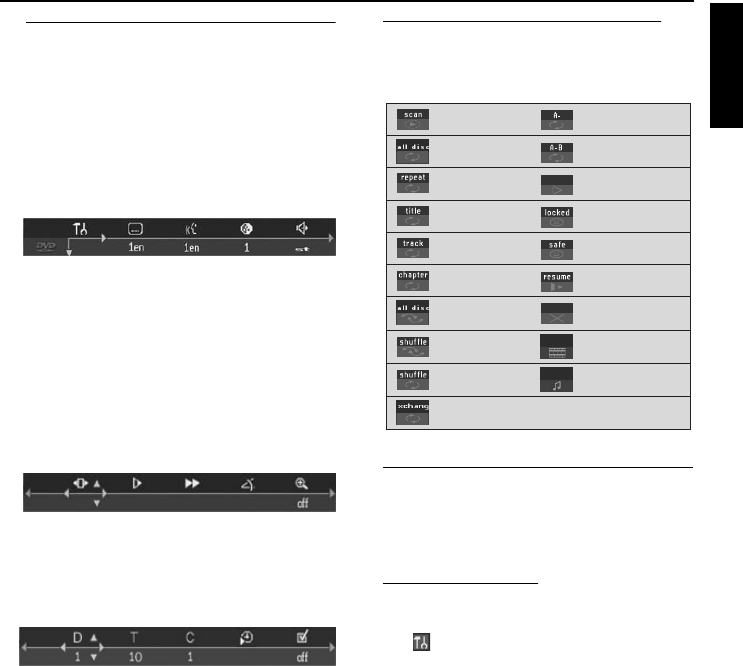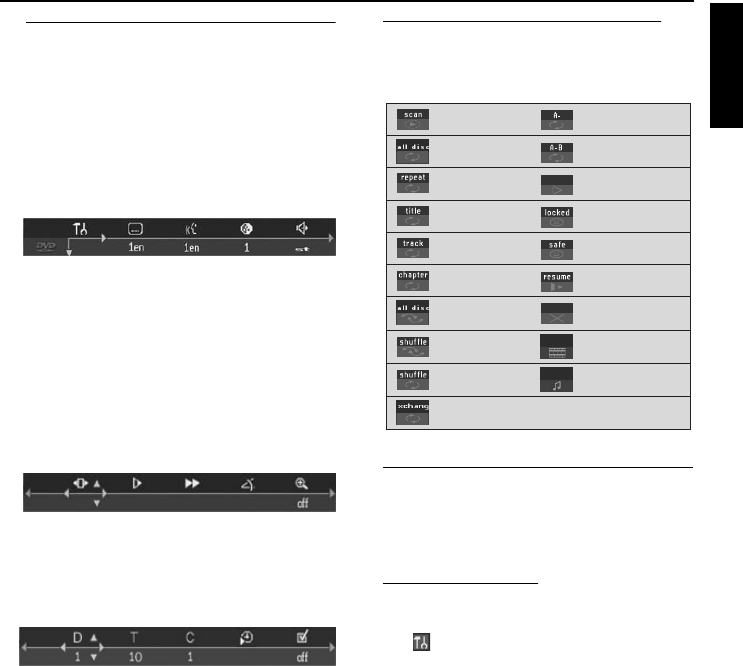
9
English
Menu Bars on TV Screen
●
Operations can be carried out directly via the
multiple menu bars on the TV screen.
●
The following functions are available via the menu
bars. Pressing ON SCREEN repeatedly will toggle
through menu bar 1, menu bar 2, menu bar 3 and
menu bar OFF:
Menu bar 1
From the left,
User Preference Settings
➜
Current Subtitle Language
➜
Current Audio Language
➜
Smart Color
➜
Sound Mode
The following functions are available with
activated disc via the menu bars:
Menu bar 2
From the left,
Frame by Frame
➜
Slow Motion
➜
Scan Speeds
➜
Camera Angle
➜
Enlarge Picture
Menu bar 3
From the left,
Disc
➜
Title
➜
Chapter
➜
Time Search
➜
Favorite Track Selection
Temporary Feedback Field Icons
These icons will appear on the top left hand
corner of your TV screen.
User Preference Settings
In the User Preference Settings menu, you can
customize your player to suit your own particular
requirements.
General operation
1
Press ON SCREEN on the remote control.
2
The will be highlighted in the menu bar.
3
Press
4
to activate the Personal Preferences
menu.
To select a preferred menu language,
1 Press 4 until r is highlighted.
2 Press 2 to enter the submenu and 4 to choose
Menu language.
3 Use 3/4 to select your preferred menu language.
For navigation and selection in Personal
preferences,
1 Use 1, 2, 3, 4 to toggle through the functions
and select your preferred option.
2 Press ENTER/OK to confirm a highlighted
selection.
The following items are available:
Scan
Repeat A to end
Repeat A–B
Angle
Child Lock On
Child Safe
Resume
Action Prohibited
Repeat all discs
Shuffle all discs
Movie only
Music only
Repeat disc
Repeat Title
Repeat Track
Repeat Chapter
Shuffle
Shuffle Repeat
PlayXchange
Preparation