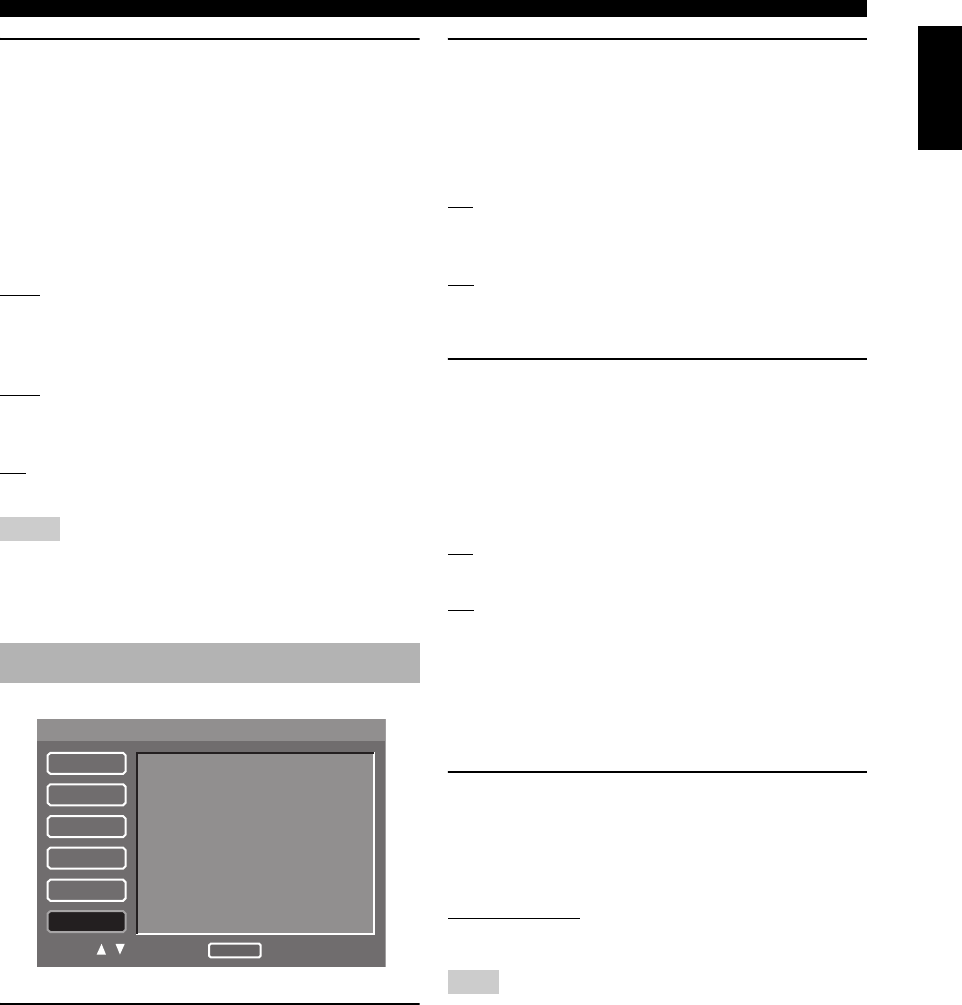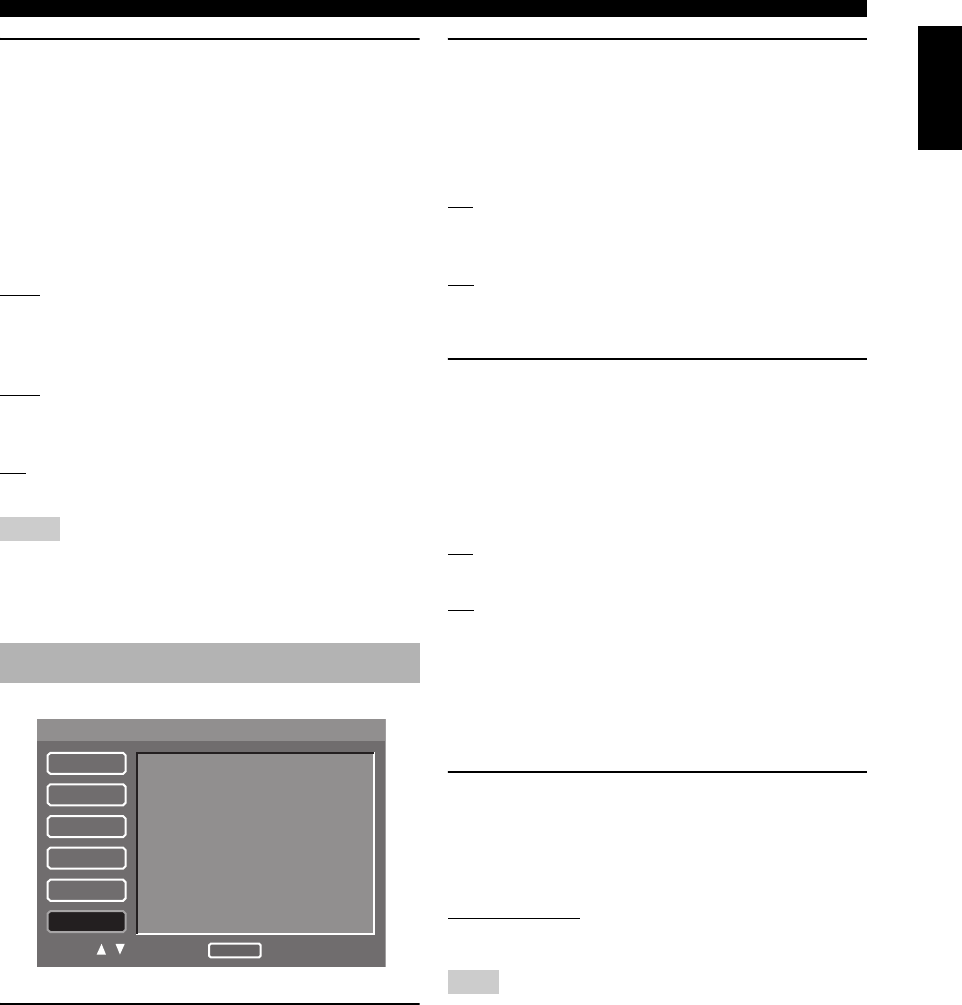
35 En
SETUP MENU
English
Setting the HDMI audio
Set the HDMI audio output to match the connected
component. This function is only available when this unit
is connected to an HDMI-compatible component via the
HDMI jack.
For details about the relationship between the audio
format and the setting, see “HDMI Audio output table” on
page 41.
• Select [HDMI Audio] in [HDMI] menu.
Auto
Select this to set this unit to the best setting automatically
based on the component you have connected via the
HDMI jack.
PCM
Select this to output the decoded multi-channel or 2ch
linear PCM audio signals via the HDMI jack.
Off
Select this to turn off the HDMI audio output.
• SA-CD signals cannot be output using HDMI.
• When [HDMI Audio] is set to [Auto] or [PCM], digital output
signals are muted.
Selecting the default audio/subtitle/
DVD menu language
These menus contain various language options for the
audio, subtitles and disc menus recorded on the DVD. For
details, see “Setting the audio, subtitle and disc menu
languages” on page 15.
Selecting an angle mark display
You can switch an angle mark display on or off when
sequences recorded from different camera angles are
played back.
• Select [Angle Mark] in [DISC] menu.
On
Select this if you want to display an angle mark. An angle
mark is displayed continuously.
Off
Select this if you do not want to display an angle mark. An
angle mark appears for five seconds, and then disappears.
Selecting the PBC (playback control)
function
You can set playback control (PBC) to on or off. This
function is available only on Video CD 2.0 with the
playback control (PBC) feature.
• Select [PBC] in [DISC] menu.
On
Select this to display a disc menu.
Off
Select this not to display a disc menu.
y
You can also use the MENU button on the remote control to turn
on or off the playback control (PBC) function (see “Using the
Video CD playback control (PBC) menu (VCD/SVCD)” on
page 19).
Setting the duration for a slide show
You can set the duration that the slides for JPEG files are
displayed.
• Select [Time Interval] in [DISC] menu.
2 sec to 10 sec
(Control step: 1 second)
This setting may not work correctly depending on file sizes.
Notes
DISC setup menu
1/1
SETUP
GENERAL
AUDIO
SPEAKER
VIDEO
HDMI
DISC
AUDIO Language
Subtitle Language
DVD Menu Language
Angle Mark
PBC
Time Interval
Select : Enter
Move :
Return
Note