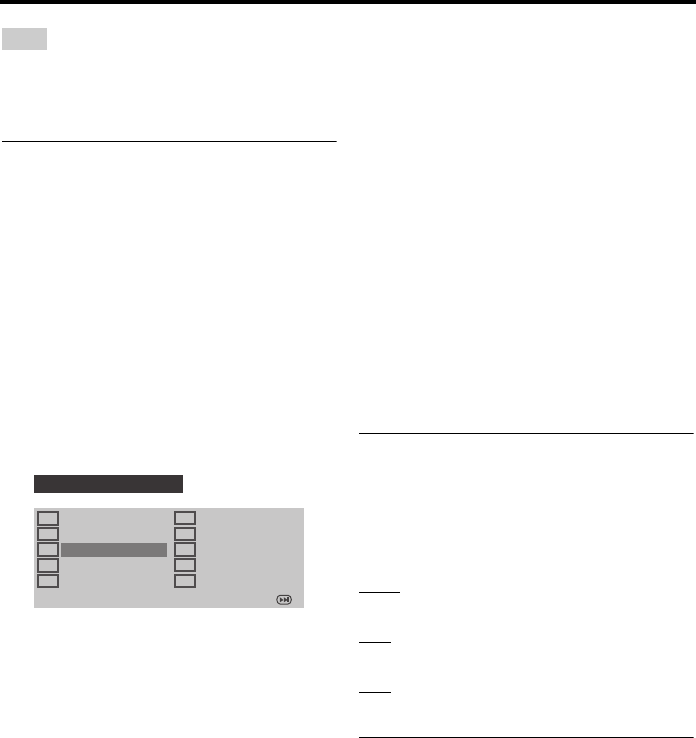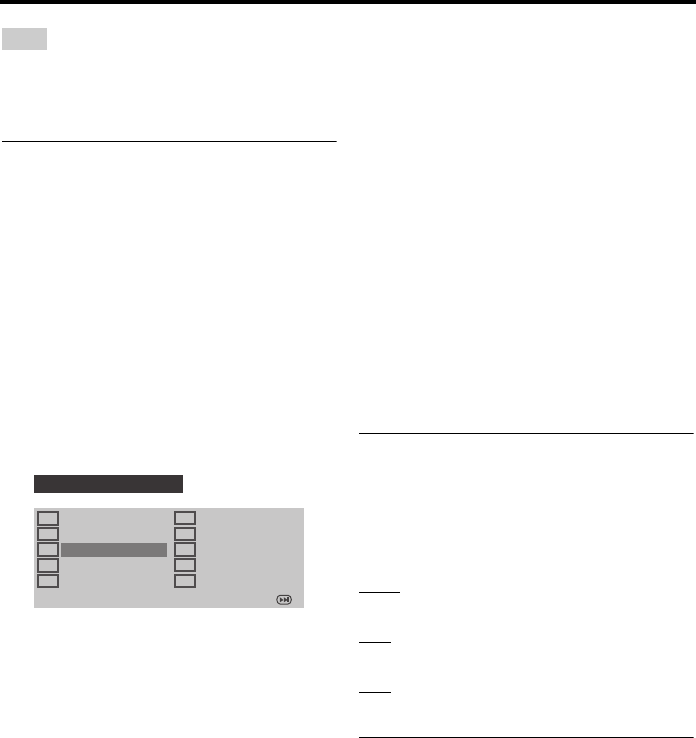
30 En
Setup Menu
You cannot edit the files on your USB device
connected to this unit by using this unit (for
example, deleting or renaming the files).
Programming disc tracks
(except MP3/WMA/WMV/JPEG/
DivX
®
)
You can play back the contents of a disc in the
desired order by programming the tracks to be
played. You can store up to 20 tracks per disc
with a maximum of ten discs.
1 In “GENERAL SETUP PAGE”, press
5/a to highlight [PROGRAM], and then
press 3 to select [INPUT MENU].
2 Press ENTER.
➜ The input menu appears on the TV
screen.
■ To input your favorite tracks/
chapters
3 Use the numeric buttons (0-9) to enter a
valid track/chapter number.
4 Use 2 / 3/5/a to move the cursor to the
next position.
• If the track/chapter number is more
than ten, press 33l to move to the next
page, and then proceed with
programming.
OR
•Use 2 / 3/5/a to highlight [NEXT]
on the program menu, and then press
ENTER.
5 Repeat steps 3-4 to input another track/
chapter number.
■ To remove a track
6 Use 2 / 3/5/a to select the track you
want to remove.
7 Press ENTER to remove this track from
the program menu.
■ To start program playback
8 Use 2 / 3/5/a to highlight [START] on
the program menu, and then press ENTER.
➜ Playback starts for the selected tracks in
the programmed sequence.
■ To exit from program playback
9 Use 2 / 3/5/a to highlight [EXIT] on
the program menu, and then press ENTER.
Dimming the front panel display
You can select different levels of brightness
for the front panel display.
• Select [DISPLAY DIM] in
“GENERAL SETUP PAGE”.
100%
Select this for full brightness.
70%
Select this for medium brightness.
40%
Select this for dimming display.
OSD language
This menu contains various options for the on-
screen display (OSD) language. For details,
see “Setting the OSD Language” on page 15.
Note
1 04
2 10
3 _ _
4 _ _
5 _ _
6 _ _
7 _ _
8 _ _
9 _ _
10 _ _
PROGRAM: TRACK (01-17)
EXIT START NEXT