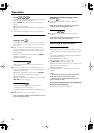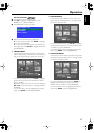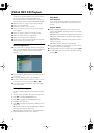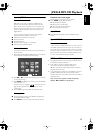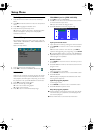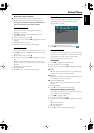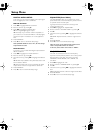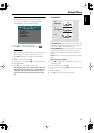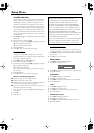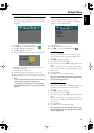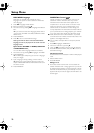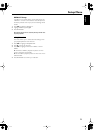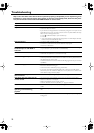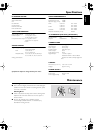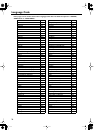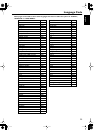18
CLOSED CAPTION
Closed Captions are data that are hidden in the video
signal on specific discs, invisible without a special decoder.
The difference between subtitles and captions is that
subtitles are intended for hearing persons and captions
are for the hearing impaired. Subtitles rarely show all of
the audio. For example, captions show sound effects (e.g.,
“phone ringing” and “footsteps”), while subtitles don’t.
Before you select this function, please ensure that the disc
contains closed captions information and your TV set also
has this function.
1
Press
34
to highlight “CLOSED CAPTION” in the Video
Setup menu.
2
Enter its submenu by pressing
2
.
3
Move the cursor by pressing
34
to highlight one option.
➜
ON: Enable Closed Caption.
➜
OFF: Disable Closed Caption.
4
Press ENTER/OK.
5
Press
1
to return to the Video Setup Page.
PROGRESSIVE
This player’s COMPONENT video jack can output
progressive signals to a progressive signal compatible TV
for an extra high-quality picture.
1
Press
34
to highlight “PROGRESSIVE”.
2
Enter its submenu by pressing
2
.
3
Move the cursor by pressing
34
to highlight one option.
➜
On: Enable Progressive.
➜
Off: Disable Progressive.
If you select “ON”, the player prompt you to comfirm
your selection.
4
Press ENTER/OK.
5
Press
1
to return to the Video Setup Page.
Notes on activating Progressive:
●
Ensure that your TV has progressive scan.
●
Connect with YPbPr video cable.
●
When the Progressive is active, the VIDEO (CVBS) and
S VIDEO jacks do not output video signals.
●
If there is no picture, wait 15 seconds for auto recover or
disactivate Progressive manually.
1
Open the disc tray by pressing
/
(OPEN/CLOSE)on the
front panel.
2
Press
1
.
3
Press MUTE.
PICTURE SETTING
In this menu, you can personalize your picture color by
adjusting brightness, contrast, tint and color (saturation).
1
Press
34
to highlight “PICTURE SETTING” in the Video
Setup menu.
2
Press
2
to open its submenu.
BRIGHTNESS
1
Press
34
to highlight “BRIGHTNESS”.
2
Press
2
to open the level bar.
3
Press
1
2
to increase and decrease the brightness level.
4
Press ENTER/OK.
CONTRAST
1
Press
34
to highlight “CONTRAST”.
2
Press
2
to open the level bar.
3
Press
1
2
to increase and decrease the contrast level.
4
Press ENTER/OK.
TINT
1
Press
34
to highlight “TINT”.
2
Press
2
to open the level bar.
3
Press
1
2 to increase and decrease the tint level.
4 Press ENTER/OK.
COLOR (saturation)
1 Press 34 to highlight “COLOR”.
2 Press 2 to open the level bar.
3 Press 1 2 to increase and decrease the color level.
4 Press ENTER/OK.
CONSUMERS SHOULD NOTE THAT NOT ALL HIGH
DEFINITION TELEVISION SETS ARE FULLY
COMPATIBLE WITH THIS PRODUCT AND MAY
CAUSE ARTIFACTS TO BE DISPLAYED IN THE
PICTURE. IN CASE OF 525 OR 625 PROGRESSIVE
SCAN PICTURE PROBLEMS, IT IS RECOMMENDED
THAT THE USER SWITCH THE CONNECTION TO
THE “STANDARD DEFINITION” OUTPUT. IF THERE
ARE QUESTIONS REGARDING OUR VIDEO
MONITOR COMPATIBILITY WITH THIS MODEL 525P
AND 625P DVD PLAYER, PLEASE CONTACT OUR
CUSTOMER SERVICE CENTER.
This unit is compatible with the complete line of YAMAHA
products, including the projectors DPX-1 (525P only),
DPX-1000, LPX-500 and the plasma monitor PDM-1.
-1
BRIGHTNESS
Setup Menu