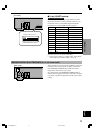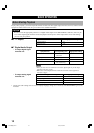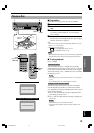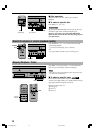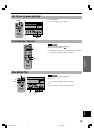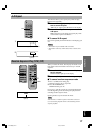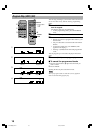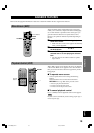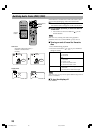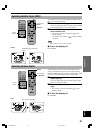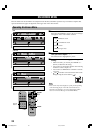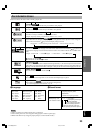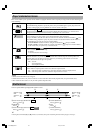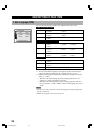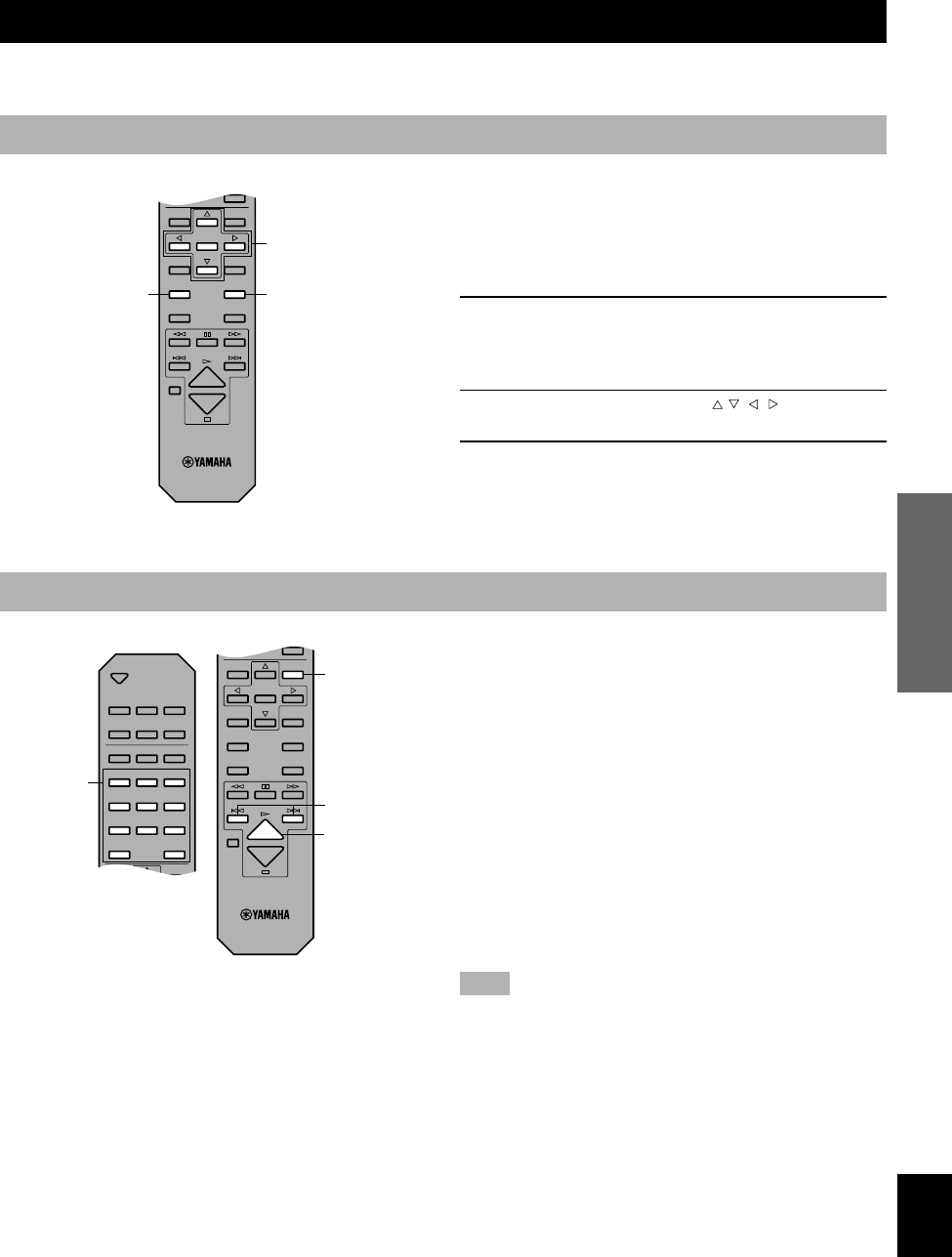
19
INTRODUCTIOIN PREPARATIONS PLAYBACK SETUP MENU APPENDIX English
Playback Control [VCD]
When ‘PBC’ appears on the display, this unit is in playback
control mode. Menu screen appears on the video monitor so
that you can use interactive functions supported by the disc
being played.
■ To operate menu screen
• You can operate menu screens using the following
buttons.
Numeric buttons: Press to select the desired item.
RETURN: Press to go back to the previous screen
w: Press to play the selected item
y: Press to show the next screen
t: Press to show the previous screen
■ To cancel playback control
Press a (STOP) when the playback control screen appears.
Note
Playback control is automatically canceled during program play or
random-sequence play.
ADVANCED FEATURES
Refer to the discographic information of each disc to determine whether the disc supports these features.
Menu Screen [DVD]
There are DVDs which contain DVD menu screens that
enable you to select title, chapter and audio track language,
etc or other interactive operations. This section gives you
general instruction about how to operate these screens.
However, the operation methods may differ depending on
the disc.
1 Press TOP MENU or MENU during playback to
show menu screen.
• With some discs, menu screen appears automatically
when you start playback.
2 Press the cursor buttons ( , , , ) to select
the desired item.
3 Press ENTER to go to the screen of the
selected item or to start playing the selected
item.
• You may also use the numeric buttons to operate
steps 2 and 3.
ANGLE RETURN
ENTER
AUDIO
SUBTITLE
TOP MENU
MENU
SETUP
ON SCREEN
CANCEL
MENU
TOP MENU
OPEN/
CLOSE
DISC1 DISC2 DISC3
DISC4 DISC5 DISC SKIP
REPEAT A–B
PLAY MODE
ANGLE RETURN
1 2 3
4 5 6
7 8 9
0
>
=
10
ANGLE RETURN
ENTER
AUDIO
SUBTITLE
TOP MENU
MENU
SETUP
ON SCREEN
CANCEL
RETURN
t, y
w
Cursor buttons,
ENTER
Numeric
buttons
104-C996(E)12-21 7/31/0, 4:16 PM19