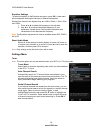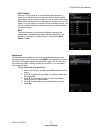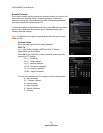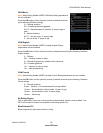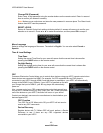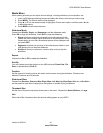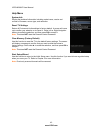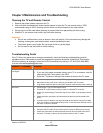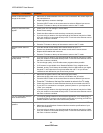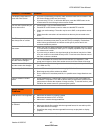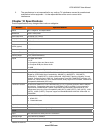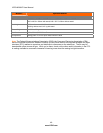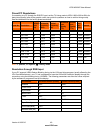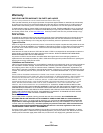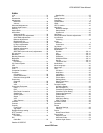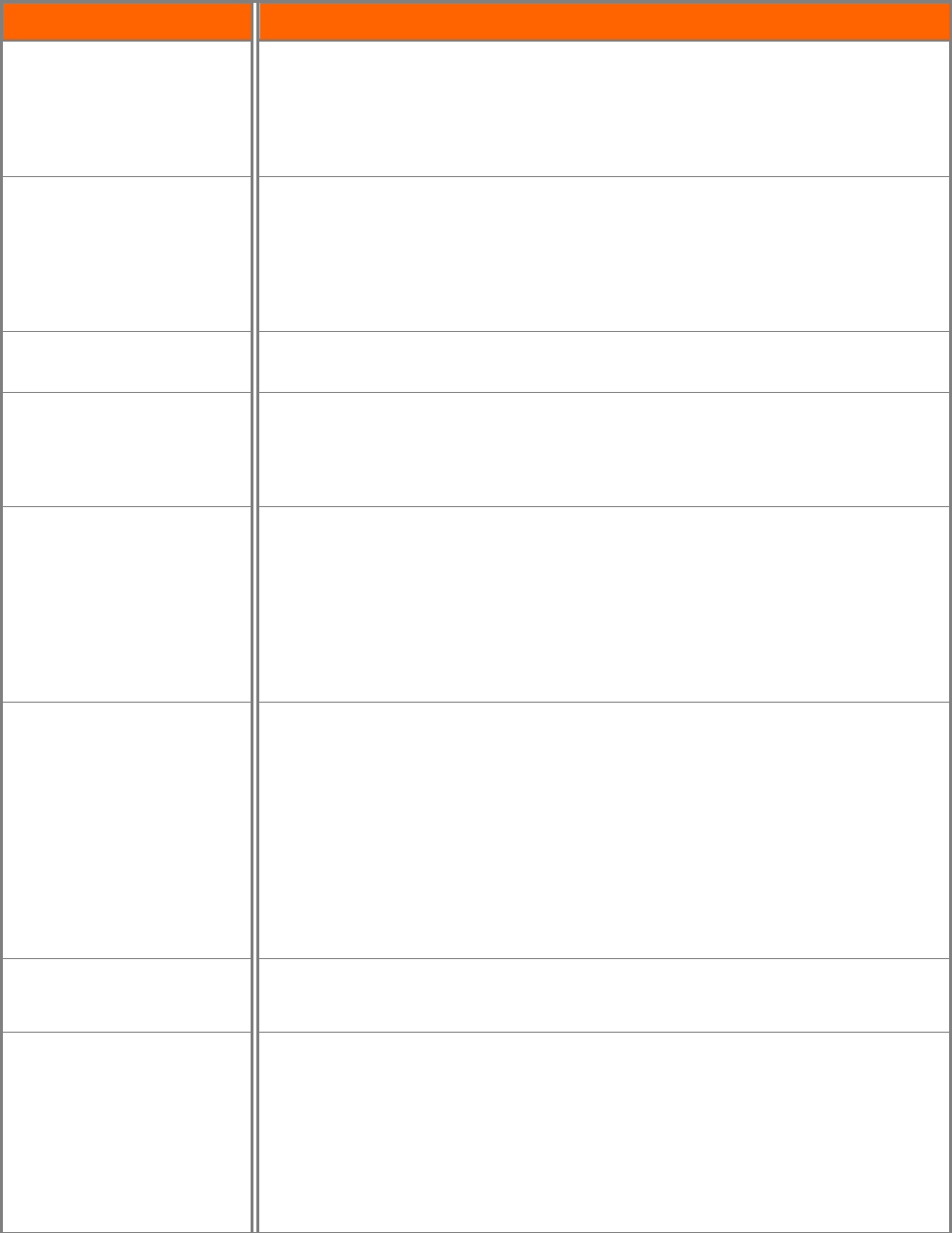
VIZIO M260VP User Manual
44
www.VIZIO.com
General TV Problems Solution
Power is ON but there is no
image on the screen.
Make sure all cables attached to the HDTV are connected to the correct output on
the external device.
Adjust brightness, contrast or backlight.
Press the INPUT button on the remote control to select a different input source.
Press the TV button on the top of the remote to return to the TV mode.
Wrong or abnormal colors
appear.
Check Color and Tint settings in Picture Menu.
Reset Picture settings.
Check the video cables to make sure they are securely connected.
If you are using an antenna, the signal strength of the channel may be low. Make
sure your antenna is connected securely to the TV and move the antenna around
the room or close to a window.
Control buttons do not work.
Press only one button at a time.
Press the TV button on the top of the remote to return to the TV mode.
Remote control does not
work.
Point the remote control directly at the remote sensor on your TV.
Remove any obstacles between the remote control and the remote sensor.
Replace dead batteries with new ones.
Press the TV button on the top of the remote to return to the TV mode.
There appear to be image
quality issues.
If you are using an antenna, the signal strength of the channel may be low. Make
sure your antenna is connected securely to the TV and move the antenna around
the room or close to a window.
For best image quality, view HD wide-screen programs where possible.
If HD content is not available view “Standard Definition” from a digital source.
Standard, analog TV will always be noticeably inferior to HD because your digital
flat panel TV has video that is many times better than old TV so you will see
interference and deficiencies you did not know you had.
You cannot see a picture.
Make sure the power button is ON (VIZIO logo glows white).
Make sure the AC power cord is securely connected to the AC socket.
Press the INPUT button on the remote control to select a different input source.
Press the TV button on the top of the remote to return to the TV mode.
Check the connections of external devices that may be connected to the HDTV.
If your HDTV is connected to a computer, press any button on your keyboard to
“wake” your computer.
If you are using an antenna, the signal strength of the channel may be low. Make
sure your antenna is connected securely to the TV and move the antenna around
the room or close to a window.
You see a distorted picture or
hear unusual sound.
You may be getting interference from electrical appliances, cars, motorcycles, or
fluorescent lights. If you have not mounted it on the wall, try moving your HDTV to
another location to see if this is the cause of the problem.
The picture has abnormal
patterns.
Check the connections of external devices that may be connected to the HDTV.
Make sure the specifications of external devices meet the specifications of your
HDTV (like resolution).
If you are using an antenna, the signal strength of the channel may be low. Make
sure your antenna is connected securely to the TV and move the antenna around
the room or close to a window.