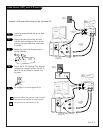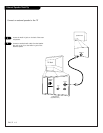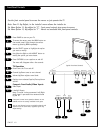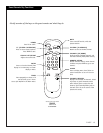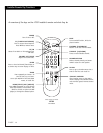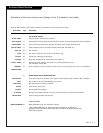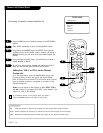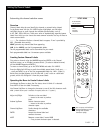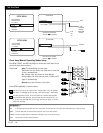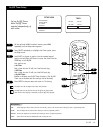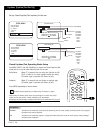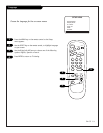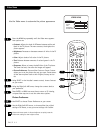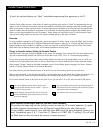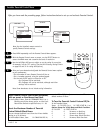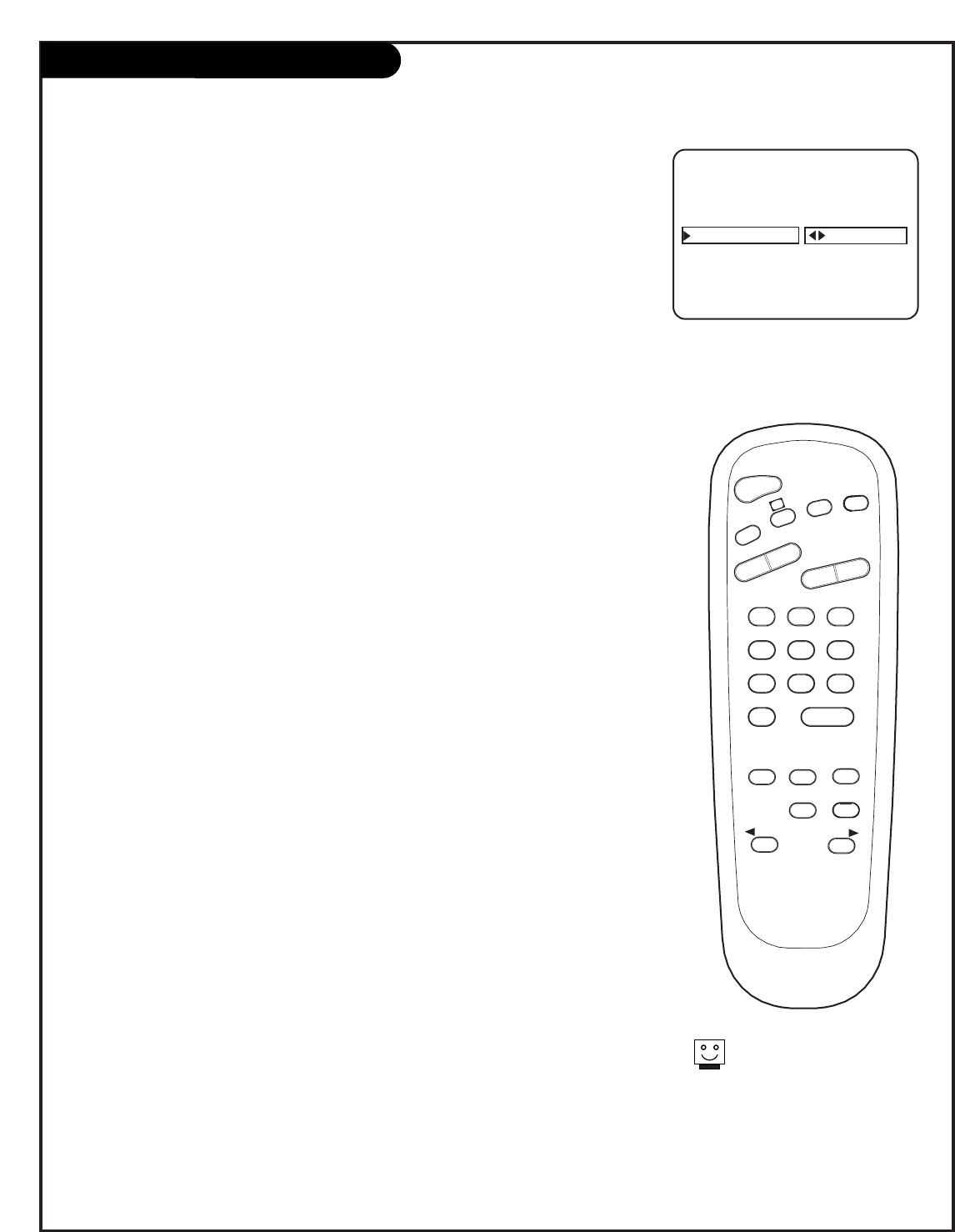
PAGE 17
Setting Up Channel Labels
Customizing the channel selection names
TIMER
CH PREVIEW
ENTER
1
2
3
4
5
6
7
8
9
0
POWER
FLSHBK
MUTE
VOL
UME
CHANNEL
TV/FM
CC
MENU
ALARM
ADJ
ADJ
SELECT
AUTO PROGRAM
ADD/DEL/BLNK
CH. LABELS
CLOCK SET
TIMER
CAPTIONS
LANGUAGE
CH 32 ABC
SETUP MENU
Overview
Channel Labels help the user identify the channel or network being viewed.
In the Setup menu with the CH. LABELS option highlighted, use the Adjust
Left/Right arrows to scroll through the available channel labels, such as,
A & E, AMC, ESPN, HBO, etc. These are a series of alphabetically organized preset
labels from which you can choose the more common networks. Use any of these or
create custom labels.
- - - - , The 4 dashes will allow a channel label to appear; if one is provided by
XDS. (Extended data service)
NONE, prevents any channel label from appearing.
LAB 1, thru LAB 20, are the 20 programmable labels.
The 20 programmable labels can be customized for your needs.
Each programmable label has 5 characters spaces available.
Creating Custom Channel Labels
First select a channel using the NUMBER keypad and ENTER or the Channel
Up/Down arrows, on an Installer’s remote control. (To select a deleted channel,
use the NUMBER keypad and ENTER.)
To create a channel label, go to the SETUP MENU and select CH. LABELS.
Press the Right/Left ADJ key to scroll the available preset labels. Scroll past - - - -
, scroll past NONE, to go to the first programmable label slot, LAB 1. (Label 1)
Notice that the label appears with the title LAB 1, and is also on a dark back-
ground; which will distinguish it from the preset labels.
Operating the Menu to Create Custom Labels
Use Volume Up/Down to select the first letter; when it blinks it is selected.
Press MUTE to clear the label if necessary.
Use Channel Up/Down to change the character to one of the 255 characters avail-
able. (A blank letter space is available if required, after the “!” symbol.)
Adjust Left/Right Switches to the next label.
- - moves to the next or previous
label.
Volume Up/Down Selects character spaces
- - moves to the next or previous
character space.
Channel Up/Down Scrolls through the available
characters.
ENTER Accept the channel label and
removes the menu.
MUTE Removes current label, inserts NONE
- - if any custom character space is selected.
You can press and hold down
Channel Up/Down to scroll
through the available
characters rapidly.