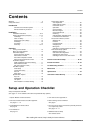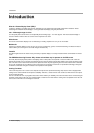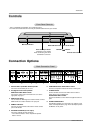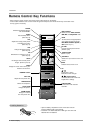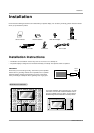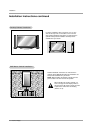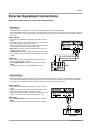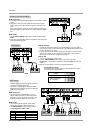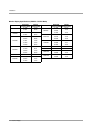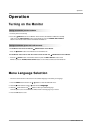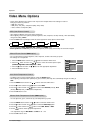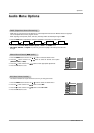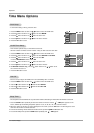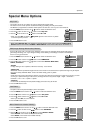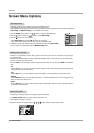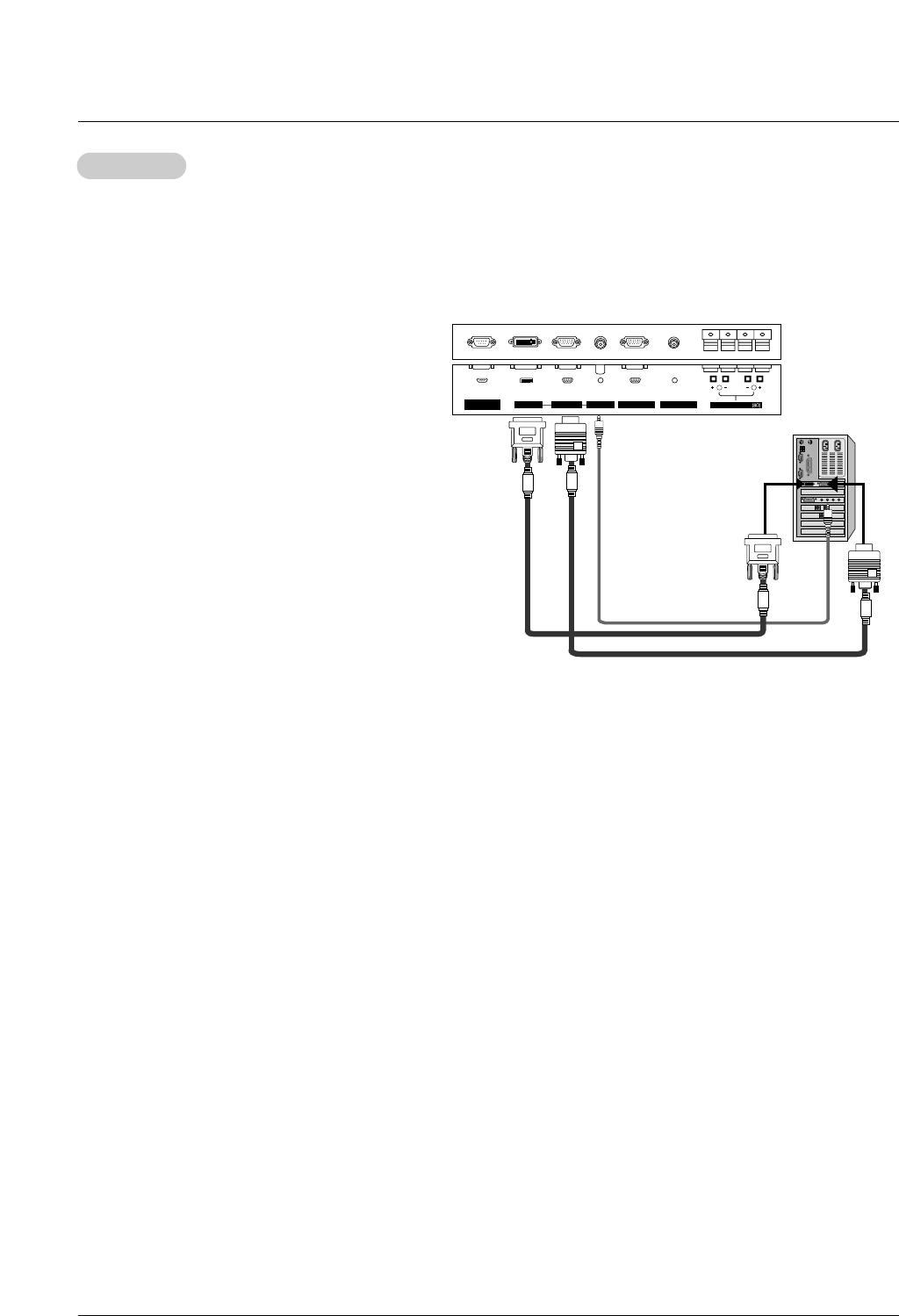
Owner’s Manual 13
Installation
How to connect
1. To get the best picture quality, adjust the PC
graphics card to a 1024x768, 60Hz. Resolutions
over UXGA cannot be displayed.
2. Use the monitor’s RGB INPUT or DVI (Digital
Visual Interface) INPUT port for video connections,
depending on your PC connector.
If the graphic card on the PC does not output ana-
log and digital RGB simultaneously, connect only
one of either RGB INPUT or DVI INPUT to display
the PC on the monitor.
If the graphic card on the PC does output analog
and digital RGB simultaneously, set the monitor to
either RGB or DVI; (the other mode is set to Plug
and Play automatically by the monitor.)
3. Then, make the corresponding audio connections.
If using a sound card, adjust the PC sound as
required.
How to use
1. Turn on the PC and the monitor.
2. Turn on the display by pressing the POWER button on the monitor's remote control.
3. Use the INPUT SELECT button on the remote control to select RGB or DVI.
4. Check the image on your monitor. There may be noise associated with the resolution, vertical pattern, contrast or
brightness in PC mode. If noise is present, change the PC mode to another resolution, change the refresh rate to
another rate or adjust the brightness and contrast on the menu until the picture is clear. If the refresh rate of the PC
graphic card can not be changed, change the PC graphic card or consult the manufacturer of the PC graphic card.
NOTES: • Depending on the graphics card, DOS mode may not work if you use a DVI-I cable.
• Avoid keeping a fixed image on the monitor's screen for a long period of time. The fixed image may become
permanently imprinted on the screen. Use the Orbiter screen saver when possible.
• The synchronization input form for Horizontal and Vertical frequencies is separate.
PC Setup
PC Setup
RS-232C INPUT
(CONTROL/SERVICE)
AUDIO INPUT
R
( )
( )
( )
( )
L
EXTERNAL SPEAKER
DVI INPUT
RGB INPUT
RGB OUTPUT
REMOTE CONTROL
- This monitor provides Plug and Play capability, meaning that the PC adjusts automatically to its settings. The monitor sends
configuration information (EDID) to the PC using the Video Electronics Standard Association (VESA) Display Data Channel
(DDC) protocol.
- The monitor perceives 640x480, 60Hz as DTV 480p based on the PC graphic card. In this case, change the screen scanning
rate for the graphic card.