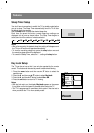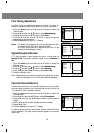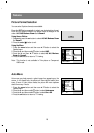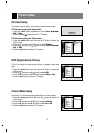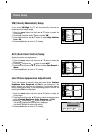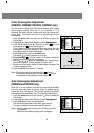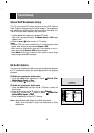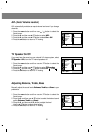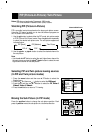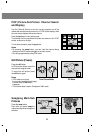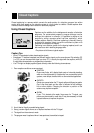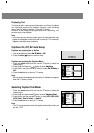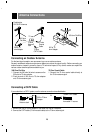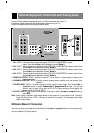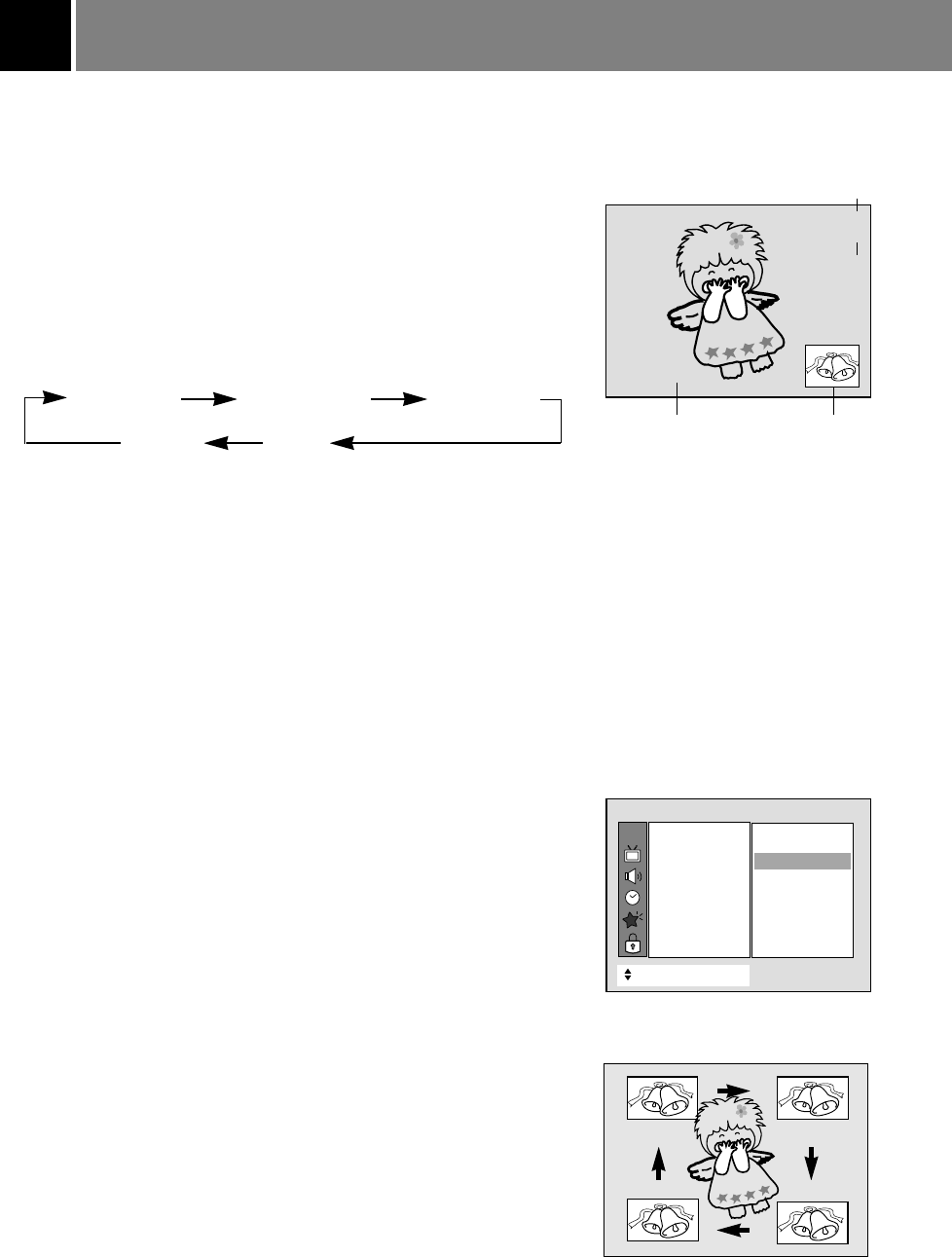
22
PIP (Picture-in-Picture) /Twin Picture
Notes: PIP does not work using Component 1080i mode.
PIP is not available if Parental Control (Lock) is active.
Watching PIP (Picture-in-Picture)
PIP is a smaller inset picture placed on the larger main picture screen.
Using the PIP feature enables you to view two different programs on
the TV screen at the same time.
1. Use the pip button to select either the PIP mode, twin picture mode
or POP (Picture-Out-Picture) mode. Press the pip button repeatedly
to select the desired sub picture size. The sub picture appears as
indicated below.
2. Use the pipch
+
or pipch- button to select the desired channel for
the sub picture.
Note
• Use the ch
D
/
ch
E
button to select the next higher/lower channel for
the main picture and use the pipch
+
/pipch- button to select the next
higher/lower channel for the sub picture.
Selecting PIP and Twin picture viewing sources
(In PIP and Twin picture modes)
1. Press the menu button and then use
D
/
E
button to select the
Special menu.
2. Press the
G
and then use
D
/
E
button to select the PIP Input.
3. Press the
G
and then use
D
/
E
button to select the TV, Video 1,
Video 2, Video 3, Video 4
.
4. Press the exit button to return to TV viewing.
Moving the Sub Picture (in PIP mode)
Press the position button to change the sub picture position. Each
press of position moves the sub picture in a clockwise direction.
11
+
24
Sub Picture
Main Picture
Channel of Main Picture
Channel of
Sub Picture
PIP [Small]
PIP [Medium]
Twin Picture
PIP off
POP
CH.
++
Move
}}
Back
Language
{{
Main input
{{
PIP Input
{{
Key lock
{{
Captions
{{
Caption/Text
{{
ARC
{{
Auto move
{{
Special
TV
Video 1
Video 2
Video 3
Video 4
TV +